-
Notifications
You must be signed in to change notification settings - Fork 9
Team interface
sonsoleslp edited this page Aug 19, 2020
·
2 revisions
The sixth step of creating an educational escape room in Escapp allows you to customize the team interface that students will see while participating in the escape room. You can select a theme among the 21 themes available. You can add several types of content by clicking the different buttons available:
- Text and multimedia: Custom content including text, links, images, audio tracks, and videos. It is common to show a video at the beginning of the escape room explaining the narrative and goal to be accomplished.
- Countdown: A countdown showing the time students have left to complete the escape room.
- Leaderboard: A leaderboard showing the team classification in the team's shift.
- Progress bar: A progress bar showing the team's progress.
You can add as many content blocks as you want, reorder them, and delete them. In addition, by clicking on the settings icon of each block you can choose when its content is displayed. It can be visible to students throughout the whole escape room, only while they are working on certain puzzles, or only when they complete the escape room.
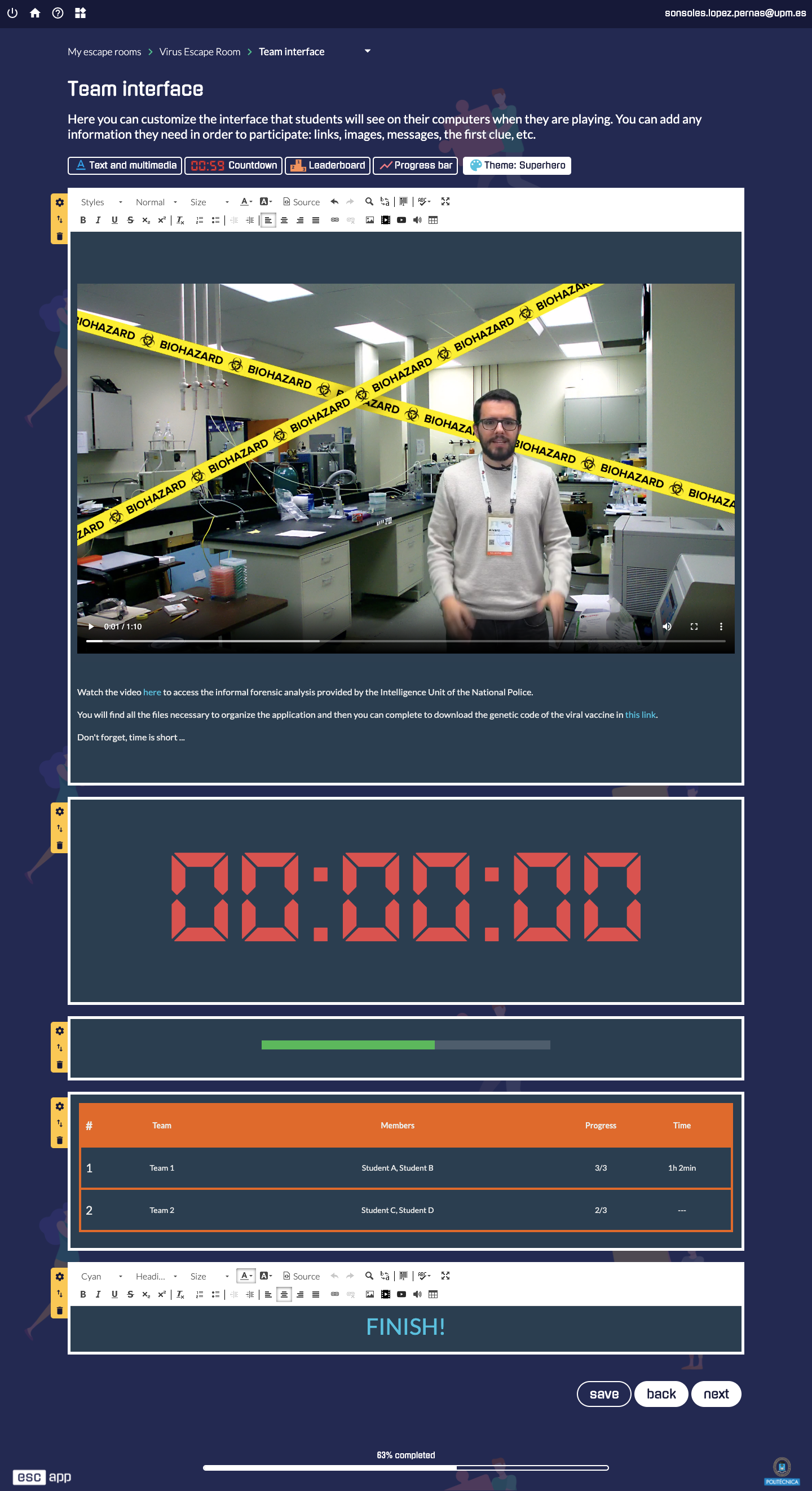
-
User manual
- Sign up/Login
- Teacher manual
- Student manual
- Documentation for developers
- Other