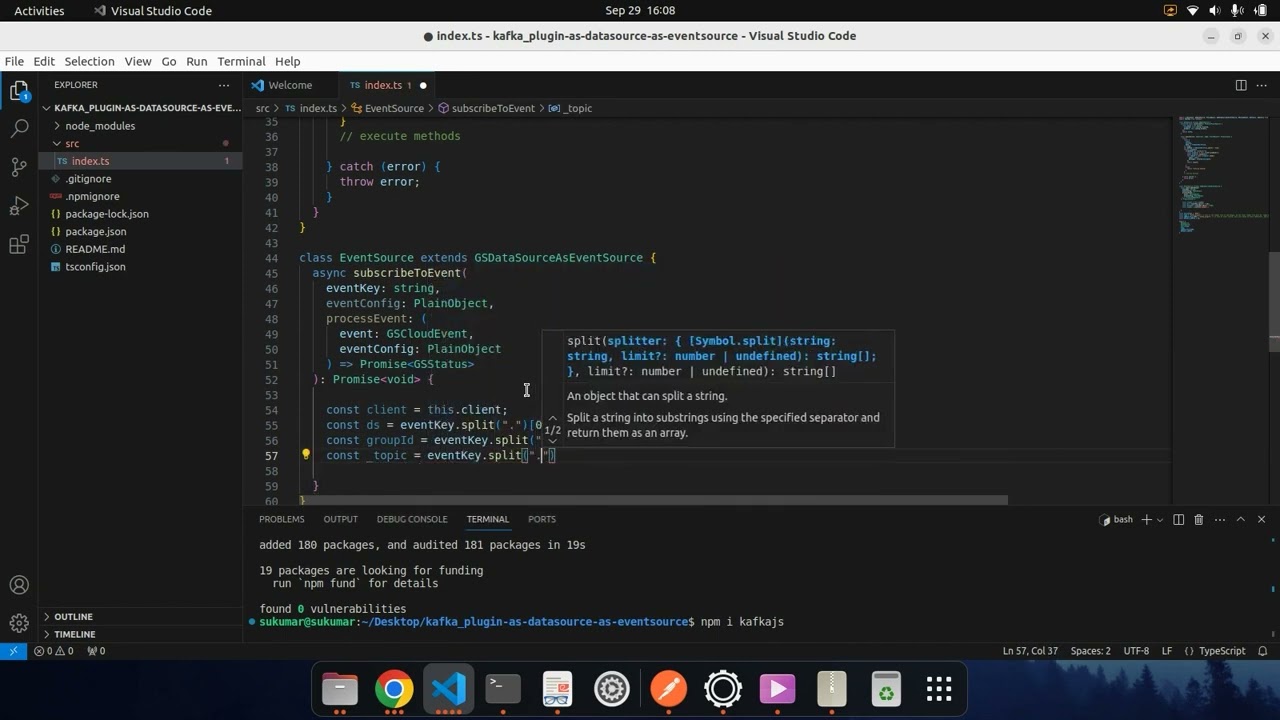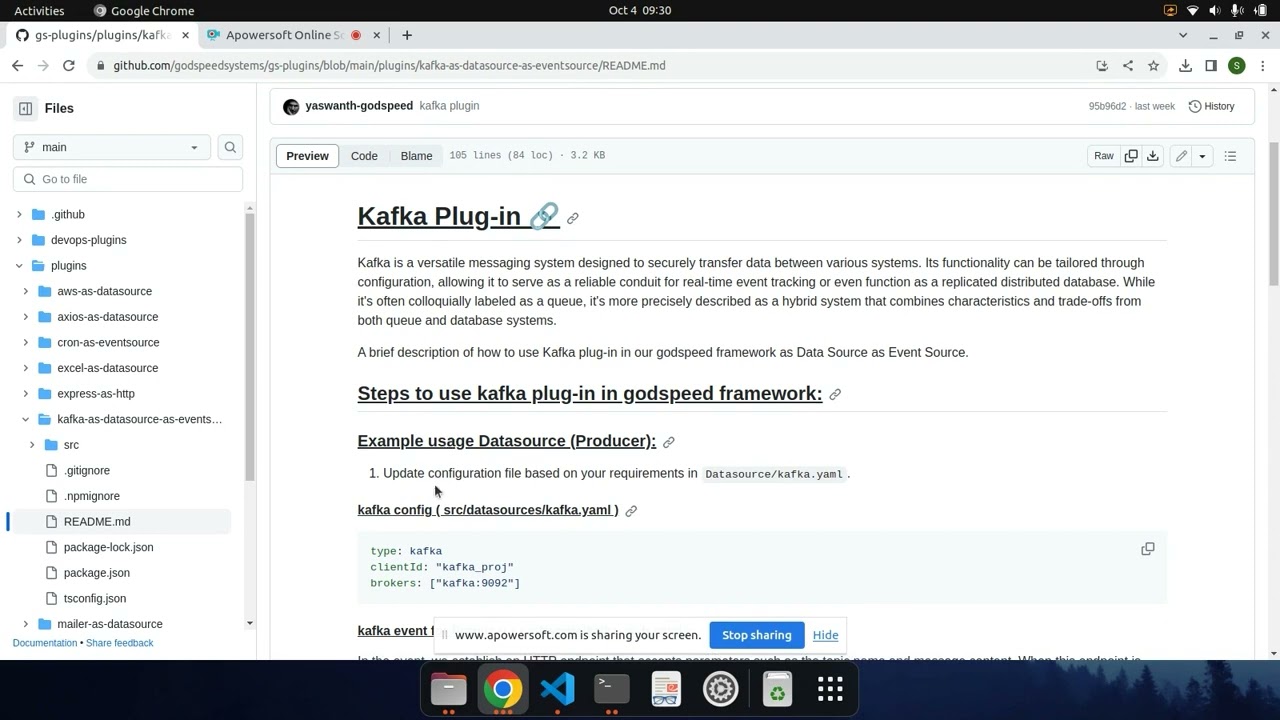Godspeed Plugins are the way to extend the core godspeed framework. Currently we support adding Event Source and Data Source as plugin.
A brief description of how we write new plug-in in godspeed framework.
Certainly, here are the provided steps rephrased:
-
Begin by installing the
godspeed-plugin-generatorglobally using the following commands:npm install -g generator-godspeed-plugin npm install -g yo
-
To initiate the creation of your plugin, execute the following command in your terminal:
yo godspeed-plugin
-
After running the above command, you'll be prompted to enter your desired plugin name. Proceed by typing it in:
? Enter your plugin name: (your-plugin-name) -
Select the type of plugin that aligns with your project's requirements. You can choose from the following options:
? Select the type of plugin: (Use arrow keys) ❯ DataSource EventSource DataSource-As-EventSource
⚠️ Note: In certain network environments, particularly on WiFi connections, you may encounter aRequest failed with status code 403error due to network security protocols or firewall restrictions that block specific API requests. To bypass this limitation, consider switching to a mobile data hotspot, which often has fewer restrictions. This workaround can help ensure successful command execution and avoid network-related request failures. -
Depending on your selection, the plugin generator will generate a template with your chosen plugin name, such as "your-plugin-name-as-datasource." The structure of the generated files will be as follows:
. ├── src | └── index.ts | ├── package.json | ├── README.md | ├── tsconfig.json | ├── .gitignore | └── .npmignore -
To customize your plugin, navigate to the
index.tsfile located in thesrcdirectory. You can modify the content within this file to meet your specific plugin requirements. There's no need to make changes to any other files outside ofindex.ts.
If you opt for DataSource, the index.ts file appears as follows:
import { GSContext, GSDataSource, GSStatus, PlainObject,} from "@godspeedsystems/core";
export default class DataSource extends GSDataSource {
protected async initClient(): Promise<object> {
try {
// initialize your client
} catch (error) {
throw error;
}
}
async execute(ctx: GSContext, args: PlainObject): Promise<any> {
try {
// execute methods
} catch (error) {
throw error;
}
}
}
const SourceType = 'DS';
const Type = "y"; // this is the loader file of the plugin, So the final loader file will be `types/${Type.js}`
const CONFIG_FILE_NAME = "y"; // in case of event source, this also works as event identifier, and in case of datasource works as datasource name
const DEFAULT_CONFIG = {};
export {
DataSource,
SourceType,
Type,
CONFIG_FILE_NAME,
DEFAULT_CONFIG
}
If you opt for EventSource, the index.ts file appears as follows:
import { PlainObject, GSActor, GSCloudEvent, GSStatus, GSEventSource, GSDataSource, GSContext } from "@godspeedsystems/core";
class EventSource extends GSEventSource {
protected initClient(): Promise<PlainObject> {
// initialize your client
}
async subscribeToEvent(eventRoute: string, eventConfig: PlainObject, processEvent: (event: GSCloudEvent, eventConfig: PlainObject) => Promise<GSStatus>): Promise<void> {
try {
// subscribeToEvent
} catch (error) {
throw error;
}
}
}
const SourceType = 'ES';
const Type = "p"; // this is the loader file of the plugin, So the final loader file will be `types/${Type.js}`
const CONFIG_FILE_NAME = "p"; // in case of event source, this also works as event identifier, and in case of datasource works as datasource name
const DEFAULT_CONFIG = {};
export {
EventSource,
SourceType,
Type,
CONFIG_FILE_NAME,
DEFAULT_CONFIG
}
If you opt for DataSource-As-EventSource , the index.ts file appears as follows:
import { GSContext, GSDataSource, PlainObject, GSDataSourceAsEventSource, GSCloudEvent, GSStatus, GSActor} from "@godspeedsystems/core";
class DataSource extends GSDataSource {
protected async initClient(): Promise<PlainObject> {
try {
// initialize your client
} catch (error) {
throw error;
}
}
async execute(ctx: GSContext, args: PlainObject): Promise<any> {
try {
// execute methods
} catch (error) {
throw error;
}
}
}
class EventSource extends GSDataSourceAsEventSource {
async subscribeToEvent(
eventKey: string,
eventConfig: PlainObject,
processEvent: (
event: GSCloudEvent,
eventConfig: PlainObject
) => Promise<GSStatus>
): Promise<void> {
// subscribeToEvent
}
}
const SourceType = 'BOTH';
const Type = "shirisha"; // this is the loader file of the plugin, So the final loader file will be `types/${Type.js}`
const CONFIG_FILE_NAME = "shirisha"; // in case of event source, this also works as event identifier, and in case of datasource works as datasource name
const DEFAULT_CONFIG = {};
export {
DataSource,
EventSource,
SourceType,
Type,
CONFIG_FILE_NAME,
DEFAULT_CONFIG
}
-
For better understanding checkout Examples.
AWS (DataSource)
CRON (EventSource)
KAFKA (DataSource-As-EventSource)
-
Watch the below videos on
a. How to create plugins using Godspeed framework Part 1 | Godspeed
b.Create and use plugins using Godspeed framework Part 2| Godspeed
| No | Plugin Name | Type | npm package link | Documentation | Maintained by |
|---|---|---|---|---|---|
| 1 | Express | Eventsource | npm | readme | Godspeed |
| 2 | Prisma | Datasource | npm | readme | Godspeed |
| 3 | Apache Kafka | DS & ES | npm | readme | Godspeed |
| 4 | CRON Eventsource | Eventsource | npm | readme | Godspeed |
| 5 | Amazon S3 | Datasource | npm | readme | Godspeed |
| 6 | Excel | Datasource | npm | readme | Godspeed |
| 7 | Redis | Datasource | npm | readme | Godspeed |
| 8 | Mailer | Datasource | npm | readme | Godspeed |
| 9 | Axios | Datasource | npm | readme | Godspeed |
| 10 | Fastify | Eventsource | npm | readme | Godspeed |
| 11 | Apollo GraphQL | Eventsource | npm | readme | Godspeed |
.png)