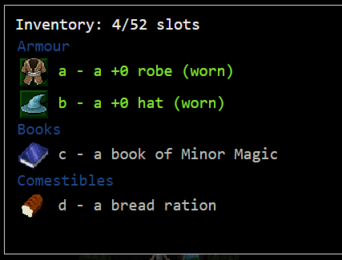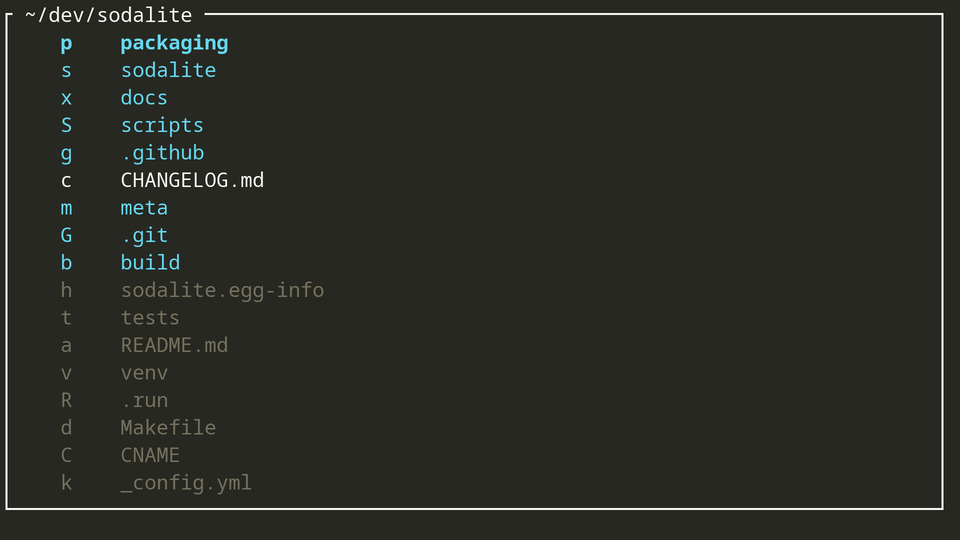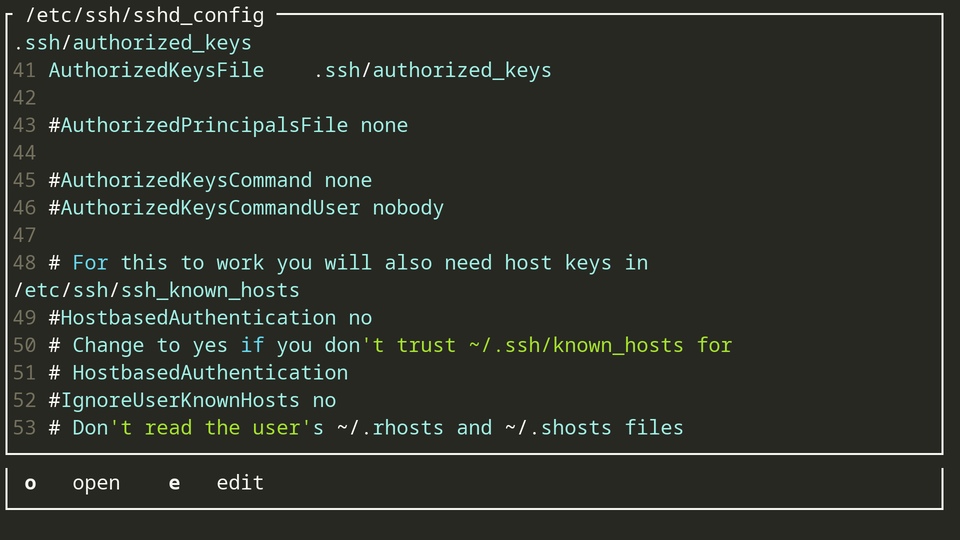Have you ever played crawl?
That's a terminal based roguelike dungeon crawler.
What makes it stand out is it's extremely efficient menu navigation philsophy.
Dungeon Crawl Stone Soup: For selecting an item, press it's automatically assigned key.
After a while, the keys burn into one's muscle memory - using the game's interface feels extremely efficient.
sodalite brings the same feature to your file system: Navigation at the speed of thought.
When opening sodalite, you will see the listing of the current directory.
Pressing one of the keys displayed in front of the entries will navigate there.
Assign the most intuitive and/or reachable keys to your most frequently used entries, and stick with this assignment. Once setup, and muscle memory kicks in, all directories will be reachable in a blink of an eye!
When navigating to a plain text file, a file preview is shown:
# add apt key and repository http://debian.hnicke.de/repo/
sudo apt-key adv --keyserver keyserver.ubuntu.com --recv-keys 5B08767916BCFCE7
echo "deb [arch=amd64] http://debian.hnicke.de/repo/ unstable main" | sudo tee /etc/apt/sources.list.d/sodalite.list
sudo apt-get update
# install
sudo apt install sodaliteAUR package sodalite:
yay -S sodaliteCheck out the manpage for detailed usage information.
Most probably it is not sodalite's fault, but your mime default application list isn't configured correctly. Run the following command to find the associated application for given file:
xdg-mime query default $(xdg-mime query filetype <file>)In order to change the default application for a files mime type, run:
xdg-mime default <desktop> $(xdg-mime query filetype <file>)Replace <file> with the file you're trying to open and <desktop> with name of the desktop entry file of your new default app. If you're not sure what's the name of the desktop entry of a specific app, look for it in /usr/share/applications.
Alternatively you can edit the mime app list manually: $HOME/.config/mimeapps.list
Or learn more about mime.
Don't miss out on what has changed: Read the changelog.
Do you want to contribute to the project? Check out the developer guide.
See copyyright.