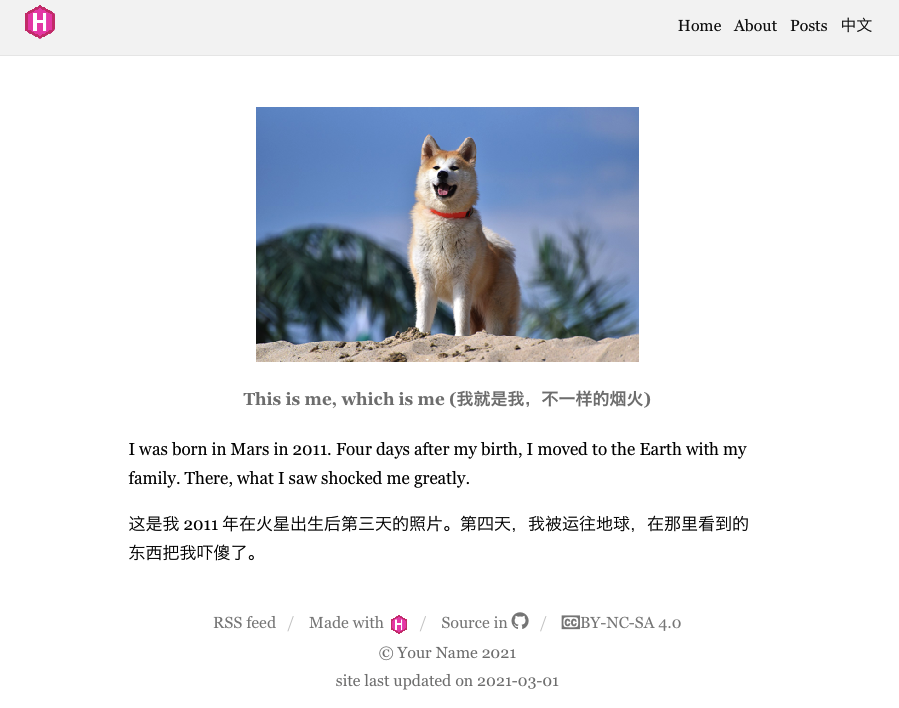A simple hugo theme suitable for bilingual personal blogs. It is a copy of my personal website.
Hugo-ht is heavily built on others' amazing work:
-
The design of navigation bar and footer texts is copied from the theme of Lithium by Jonathan Rutheiser
-
The style of table of contents is based on that of Zachary Betz's personal blog.
-
Custom blocks are based on the CSS of Bookdown by Yihui Xie
Besides, Daijiang Li's personal website helped me a lot.
If you read Chinese, consult the website-building tutorial I created.
Navigate to the root of your hugo project and run:
cd themes
git clone https://github.com/hongtaoh/hugo-ht
mkdir hugo-ht-new
cp -r hugo-ht/* hugo-ht-new
rm -rf hugo-ht
mv hugo-ht-new hugo-ht
cd .. Or you can add hugo-ht as a submodule:
git submodule add https://github.com/hongtaoh/hugo-ht themes/hugo-ht
cp -r themes/hugo-ht/exampleSite/* .
cp -r themes/hugo-ht/archetypes . The difference between the two methods is that if you add it as a submodule, the hugo-ht theme you use is connected to this repository. The benefit is that you can keep it updated, but there is a caveat: if you make lots of changes to the styles based on your personal preferences, these changes might be lost.
Simply git clone is recommended if:
-
You pretty satisfied with the current version of
hugo-ht; and/or -
You are going to make changes according to your personal taste; and/or
-
You are not familiar with Git and do not know how to update the submodule.
To update the submodule, run the following codes at the root directory of your hugo project:
cd themes/hugo-ht
git checkout main && git pull
cd ..
git add hugo-ht
git commit -m "updating submodule to latest"
cd ..The above codes came from paularmstrong.
-
Edit baseURL
-
Edit
USERNAMEANDREPONAMEassociated with github -
params.lang.author: editYour Name
If you want to use a single language in the menu. Make sure there are folders within the content folder. Let's say you have about and posts.
- Edit thems/hugo-ht/layouts/partials/nav.html
Change the codes between <ul class = "nav-links"> and </ul> to:
{{ $currentPage := . }}
{{ $section := replaceRE "^/([^/]+)/.*" "$1" .Permalink }}
{{ range (default .Site.Menus.main (index .Site.Menus $section)) }}
<li><a href="{{ .URL | relURL }}">{{ .Name }}</a></li>
{{ end }}
The above codes came from Daijiang Li's blog.
- Edit
config.toml
Delete all the codes with [[menu.en]] and [[menu.cn]]. Add codes like:
[[menu.main]]
name = "Home"
url = "/"
weight = 1
[[menu.main]]
name = "About"
url = "/about/"
weight = 2
[[menu.main]]
name = "Posts"
url = "/posts/"
weight = 3Then uncomment # singleLang = true.
In config.toml, please make sure blogDirNmae matches the name used in menu:
Codes are available under the MIT License.