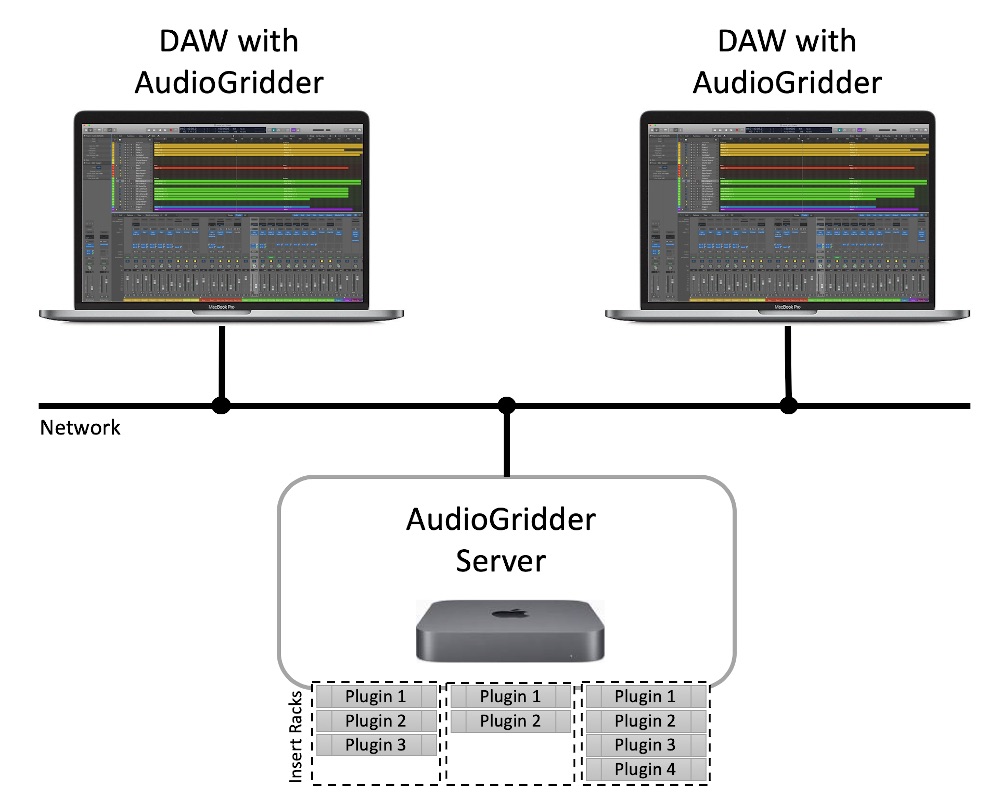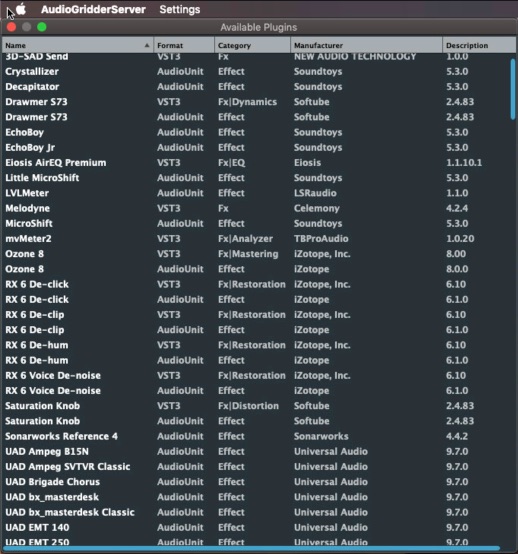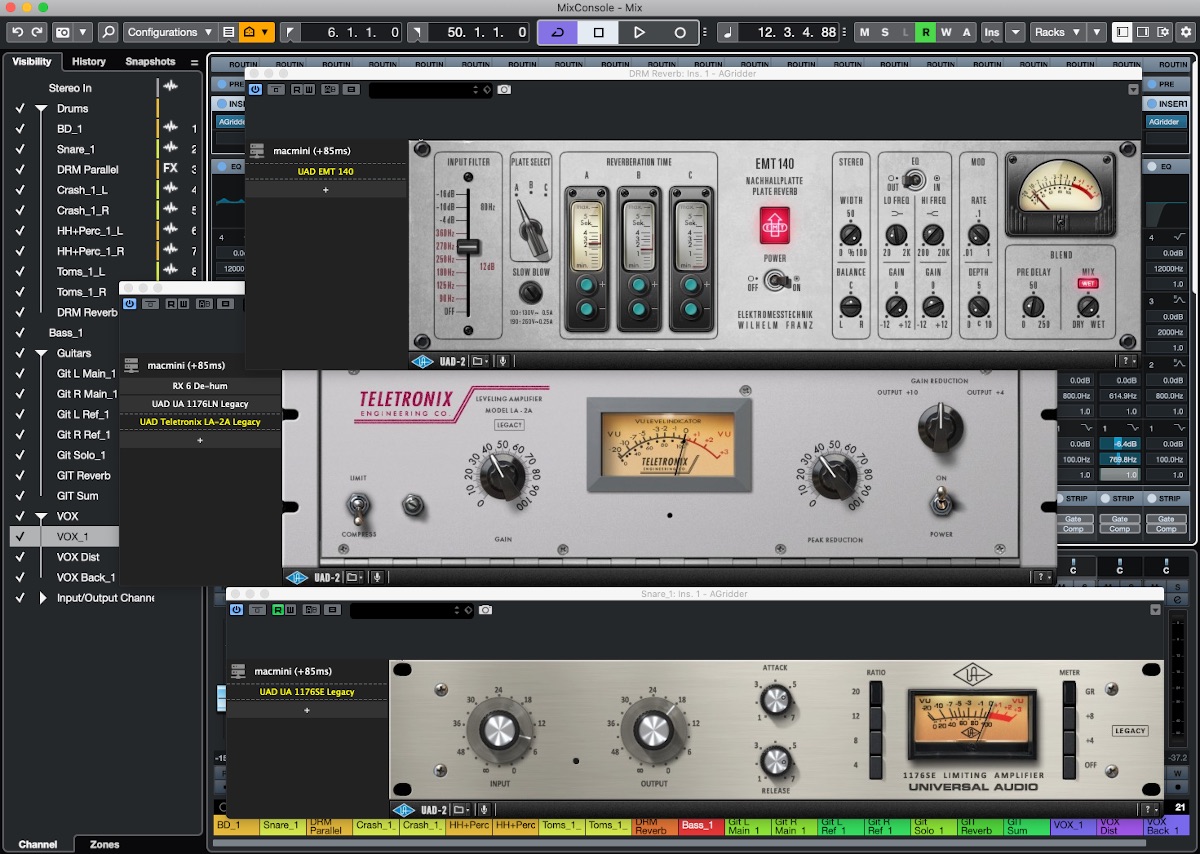AudioGridder is a plugin host, that allows you to offload the DSP processing of audio plugins to remote computers running OSX or Windows. This can come in handy when mixing complex projects or running CPU intensive instruments for instance. AudioGridder comes with a plugin and a server and supports VST2, VST3 and AudioUnit plugin formats. Plugins can be hosted and accessed across the network: simply run the AudioGridder server on a remote machine and connect your DAW using the AudioGridder plugin. This allows you to add remote insert chains or instruments into your DAW's signal paths. The DSP code of the loaded remote plugins will be executed on the remote machine and the remote plugin UI's will be streamed over the wire. With AudioGridder you get an experience very close to hosting the plugins directly in your DAW but not using your local CPU.
Wired networks prove to be working very well. Wireless networks work as well given you have a proper connection that provides low enough latency and enough bandwidth. AudioGridder has no limitation on the network side, but your DAW has some latency needs. Thus a common DSL connection through a VPN tunnel might be problematic but not impossible.
- Downloads
- Features
- Compatibility
- Reporting of Bugs/Issues
- AudioGridder Server
- AudioGridder Plugin
- Bug Report Diagnostics Locations
- Donation
Please find the latest binaries to download in the releases section.
- VST2 / VST3 / AudioUnit (OSX only)
- Effect & Instrument plugins
- Latency compensation
- 32/64 bit float processing
- Local control of remote plugin UI's
- Unlimited remote effect plugin chains
- Server: OSX 64bit 10.7+, Windows 7+
- Plugin: OSX 64bit 10.11+, Windows 7+
- The server supports AudioUnit (OSX only) and VST2/VST3 plugins
- The plugin is available as AudioUnit (OSX only) and VST2/VST3
- Tested DAWs: Cubase 10 Pro, Logic Pro X, Reaper, Ableton Live
- ProTools is reportedly working via Blue Cat's PatchWork
If you report a new issue, please be as precise as possible. To identify the root cause of an issue, it is necessary to be able to reproduce it or at least get some conclusions from the info you provide.
- Report only one issue at a time, if you have multiple problems, please create multiple issues.
- Minimize the log files:
- Wipe all AudioGridder log folders (see below).
- Restart the server.
- Restart the DAW.
- Load only the minimal amount of plugins needed to run into the problem you have.
- Take only the actions that lead to the problem you have.
- Attach the log files to the issue (see locations below) as zip.
- If you see a crash on OSX, please attach the crash report to the issue (crash report dialog or see locations below) as zip.
- If you see a crash on Windows, the log file directories contain dump files, just follow the steps to "minimize the log files" and you are good.
The server supports VST2, VST3 and AudioUnit plugin formats. There is multiple possibilities for your setup. It's suggested, that you dedicate each server instance to a single remote DAW workspace. That is because each server can only stream a single UI at the same time.
You can run multiple parallel UI user sessions on OSX and Windows. Setup a user for each remote workspace, create a UI session (via VNC, note that RDP is not working reliably with AudioGridder) and run a separate server instance in each session. You need to assign a different server ID to each instance (in the server settings). In your DAW you can address each server instance from the AudioGridder plugin via "server[:ID]" notation.
You can also run multiple servers within your network and access different servers from your DAW at the same time (in different plugin instances).
- Install the PKG on OSX or the Setup EXE on Windows. (The installer includes the server and plugin binaries.)
- On OSX: Grant AudioGridderServer the "Accessibility" (Mojave, Catalina) and "Screen Recording" (Catalina) permissions (System Preferences -> Security & Privacy -> Privacy Tab) - This is also required after upgrading to a new version! You will not be able to see/control the remote UI otherwise.
- On Windows: It's recommended to deactivate scaling. Even though AudioGridder works with scaling enabled, it has a negative impact on the performance.
- Run the server
- Manage your plugins (if you do not want to enable all plugins).
- If you want to run multiple servers on a single machine, you will have to assign a different server ID to each instance.
The plugin is currently supported as VST2, VST3 and AudioUnit on OSX. Note: AAX is likely never coming, as AVID does not seem to support open source projects unfortunately. See the compatibility section for a workaround.
With the AudioGridder FX plugin you can plug a remote insert effect chain into your DAW's channel inserts. From there you can insert any FX plugin available on the connected server.
Instruments work similarly. Create a software instrument track in your DAW and select the AudioGridder plugin as instrument. Now you can load any of the instrument plugins available on the server.
Each AudioGridder plugin instance will connect to a single remote server instance. But each separate loaded plugin instance can connect to a different server, so you can connect to multiple servers from your DAW at the same time.
- Install the PKG on OSX or the Setup EXE on Windows. (The installer includes the server and plugin binaries.)
- Run your DAW and insert the AudioGridder plugin.
- Add your server endpoint(s) (IP or DNS name) by clicking the server
icon (this needs to be done only once, as the server settings will be
shared with new plugin instances)
Note: Server and client have to be able to directly reach each other. This is because the server will have to connect the client at initialization time. - Add remote plugins.
OS X:
Server Logs:
~/Library/Logs/AudioGridderServer/AudioGridderServer_DATE_TIME.log
FX Plugin Logs:
~/Library/Logs/AudioGridderFX/AudioGridderPlugin_DATE_TIME.log
Instrument Plugin Logs:
~/Library/Logs/AudioGridderInstrument/AudioGridderPlugin_DATE_TIME.log
Crash Reports:
~/Library/Logs/DiagnosticReports
/Library/Logs/DiagnosticReports (system wide)
If the server crashes the report will be named AudioGridderServer_DATE-TIME*. If a plugin crashes, it will crash the DAW. Thus the crash report will be prefixed by the DAW name.
Windows:
Server Logs:
C:\Users\<Username>\AppData\Roaming\AudioGridderServer\AudioGridderServer_DATE_TIME.log
FX Plugin Logs:
C:\Users\<Username>\AppData\Roaming\AudioGridderFX\AudioGridderPlugin_DATE_TIME.log
Instrument Plugin Logs:
C:\Users\<Username>\AppData\Roaming\AudioGridderInstrument\AudioGridderPlugin_DATE_TIME.log
If you like AudioGridder and want to support its further development, you are welcome to donate. :-)