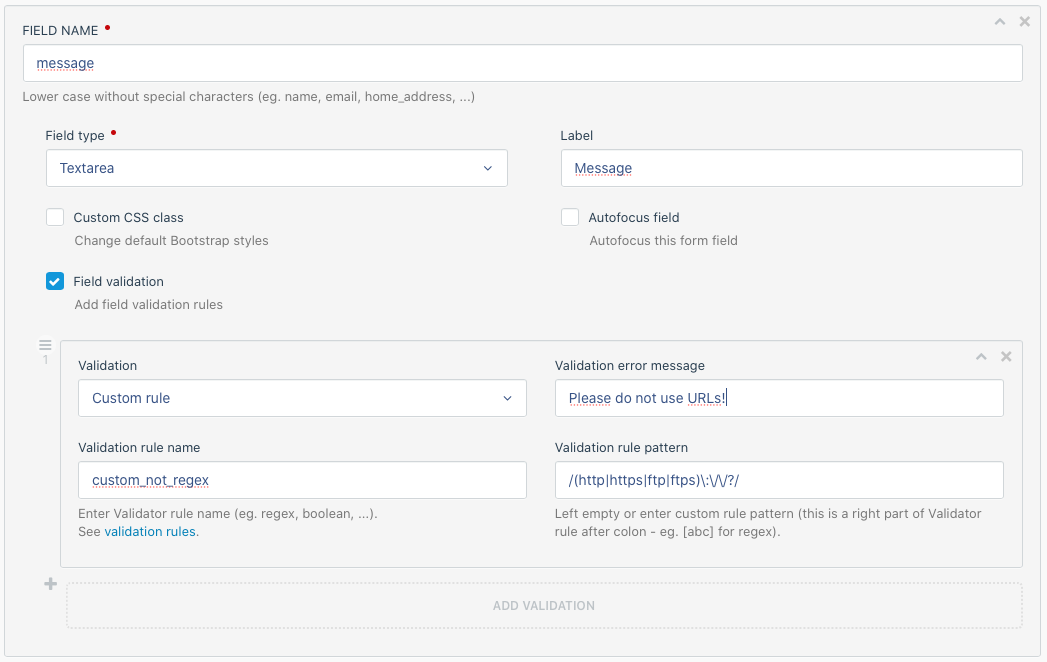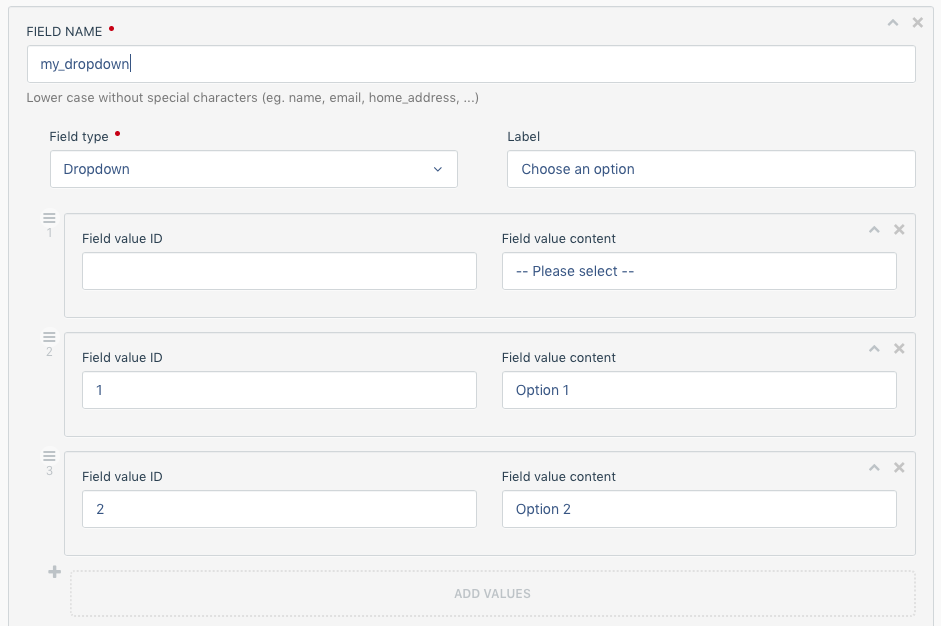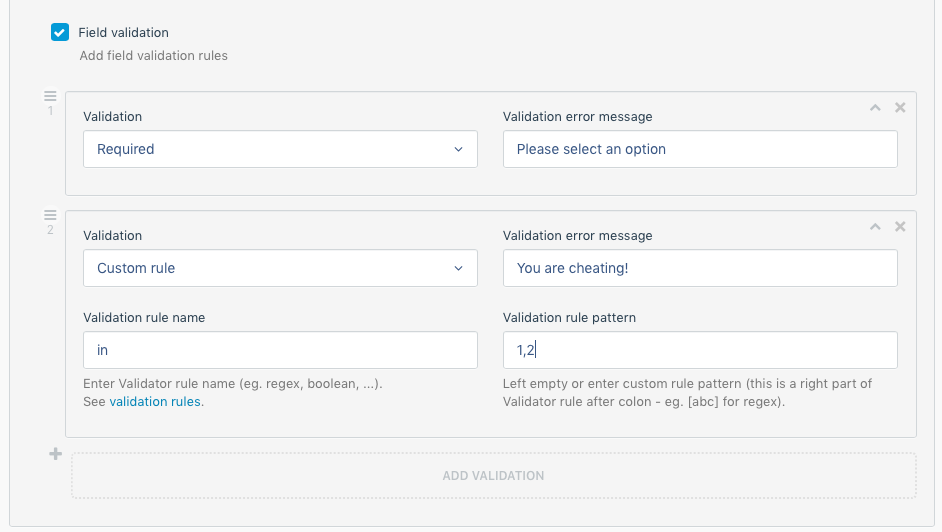Simple but flexible contact form builder with custom fields, validation and passive antispam.
GitHub clone into /plugins dir:
git clone https://github.com/jan-vince/smallcontactformOctoberCMS backend
Just look for 'Small Contact Form' in search field in:
Settings > Updates & Plugins > Install plugins
Settings > Administrators
You can set permissions to restrict access to Settings > Small plugins > Contact form and to messages list.
- Edit composer.json by adding new repository
"repositories": [
{
"type": "vcs",
"url": "https://github.com/jan-vince/smallcontactform"
}
]
- run in command line
composer require janvince/smallcontactformSettings > Small Contact form
- You can set your own CSS class name and general success/error messages.
- If you need it, placeholders can be used instead of labels
- Form can be hidden after successful submit.
By default, sending form will trigger page reload. With AJAX, everything can be done without page reloading which will be more user friendly.
If user's browser doesn't support (or has disabled) JavaScript, form will still work with page reloads after send.
- For AJAX enabled form, before send confirmation dialog can be required.
If you want to start quickly, you can enable Add assets checkbox - and then Add CSS and JS assets.
This will include necessary styles (Bootstrap, AJAX, October AJAX) and scripts (jQuery, Bootstrap, October AJAX framework and extras).
But you have to include Twig tags {% styles %} and {% scripts %} into your layout or page like this:
<html>
<head>
{% styles %}
</head>
<body>
{% page %}
{% scripts %}
</body>
</html>
If you want to insert assets by hand, you can do it this way (or similar):
<html>
<head>
<link href="{{['~/modules/system/assets/css/framework.extras.css']|theme }}.css" rel="stylesheet">
</head>
<body>
{% page %}
<script type="text/javascript" src="{{ [
'@jquery',
'@framework',
'@framework.extras']|theme}}.js">
</script>
</body>
</html>
You can add your notes that can be displayed in mail templates. Field is accesiible with {{ form_notes }}.
Form notes content can be overriden in component's properties.
- You can set button class and text.
You have some options to control redirection after form is successfully sent:
- In main form settings you can allow redirection and set fixed URL (internal or external)
- In component properties (on CMS Page or Layout) you can override main redirection settings for a specific form
- You can add a dynamic redirect URL as a markup parameter eg.
{% component 'contactForm' redirect_url = ('/success#'~this.page.id) %}
If you use markup parameter do not forget to allow form redirection in form main settings or (rather) in component parameters ! There is no markup parametr to allow redirection.
Here you can add fields to build your contact (or other) form.
The idea is simple (and solution is so I hope):
- Click to add new field
- Set it's name (this is used for
<input name="{{name}}" id="{{name}}">), so it should be lowercase without special characters. - Set Label if you need one (it is used for descriptive text above input field)
- Set autofocus if you want cursor to automatically jump to this field (if checked more than one field, cursor jumps to first one)
- Set it's name (this is used for
When dropdown is selected there will be values/options repeater shown. You can add as many values you need.
Hint: you can add dropdown empty option by adding a value with empty ID.
You can also use Custom code and have complete control of generated code.
There is also a Custom content field to add formated content in place of a field.
You can select from predefined rules or add custom Validator rules (read documentation).
Some rules require additional validation pattern some of them not.
- You can add one or more validation rules and error messages for them
- Error messages will be shown above input field
- You can reorder fields by drag and drop left circle (all fields can be collapsed by pressing Ctrl+click (Cmd+click on MacOS) on arrow in right top corners)
Hint: For dropdown validation you can use
customvalidation type with ruleinand list of IDs inpatternfield (eg: 1,2,3).
Note: There is a
custom_not_regexvalidation rule as an inverse to built inregex.
System writes all form data in database, but for quick overview Name, Email and Message columns are visible separately in Messages list.
But you have to help system to identify these columns by mapping to your form fields.
These mappings are also used for autoreply emails where at least Email field mapping is important.
Very simple implementation of passive antispam (inspired by Nette AntiSpam Control).
The idea behind this is to check how fast is form send and if robots-catching field is filled.
- When allowed, you can set form delay (in seconds) to prevent too fast form sending (mostly by robots). You can add custom error message (will be shown in general error message box above form).
- You can add antispam field label and error message for non JavaScript enabled browsers.
- If JavaScript is working, antispam field is automatically hidden and cleared.
Implementation of Google reCaptcha antispam protection.
First you have to create new API keys pair in reCaptcha admin panel.
Hit Get reCAPTCHA button on reCaptcha wellcome page. Set label and check reCAPTCHA v2 (or v2 invisible) option and hit button Register.
Copy Site key and Secret key to Contact Form's settings fields.
If you want Contact Form to automatically include server scripts in your layout, check the button in Form settings.
If you use reCaptcha invisible and want to hide reCaptcha badge, you can add to your styles:
.grecaptcha-badge {
visibility: hidden;
}
But remember to add info about Privacy policy near your contact form (or as a custom content field).
You can add an extra form protection with limit submits from one IP address.
This check has own error message and custom field to set maximum submits.
Mails can be sent directly or queued (OctoberCMS queue must be configured!).
Don't forget to configure mail preferences in Settings > Mail > Mail configuration!
There are variables available in all email templates:
-
fields is array of [ 'field name' => 'post value' ]
-
fieldsDetails is array of [ 'field name' => ['name', 'value', 'type', ...] ]
-
uploads is array of uploads (of class
System\Models\File) -
messageObject is a model instance of a selected message
Email can be send to form sender as confirmation.
- You have to enter email address and name - it will be used as FROM field
- Email subject can be manually added here (or edited in Settings > Mail > Mail templates (code: janvince.smallcontactform::mail.autoreply))
- Email TO address and name have to be assigned to form fields (in selections only corresponding field types are shown - if you don't see one, try to check it's type in Fields tab)
- Email REPLY TO address can be set
- Message field can be also assigned (and will be saved separately into database)
Once a Contact form is sent a notification can be immediately send to a provided email address (or comma-separated list of addresses).
A Reply to address of notification email will be set to an email address from Contact form (if this field is used).
You can also force From address to be set to the one entered in Contact form - but not all email systems support this!
You can allow translation with RainLab Translate plugin.
After installation of Translate plugin, please add at least two languages in Settings > Translate > Manage languages. For translations to work there must be a localePicker component included in your layout/page.
Most of Small Contact form texts can be edited right in Settings > Small plugins > Contact form.
Translate plugin doesn't supports translation of individual repeater fields yet, so form field texts (label, validation error messages) have to be - for now - translated in a dictionary: Settings > Translate > Translate messages
Please note that form fields labels will be shown in dictionary after first form render (on your frontend page) and validation error messages after first send.
You can create your own email templates in Settings > Mail > Mail templates (for hint look inside of default templates starting with janvince.smallcontactform::).
Remember your email templates CODE and put in in Small Contact form email settings in Settings > Small plugins > Contact form > Email tab. For each language there can be specific template.
There are {{fields}} and {{fieldsDetails}} arrays available inside of email templates.
You can also use {{url}} variable to get original request URL.
If your custom form field has name eg. 'email', you use it in template with {{fields.email}}.
You can itterate over uploaded files with:
{% for item in uploads %}
<a href="{{ item.getPath }}">Uploaded file</a>
{% endfor %}
You can access model data with eg. {{ messageObject.id }}.
if you want to use these settings, be sure to have Google Analytics scripts included on your site. You can use Rainlab Google Analytics plugin.
You can allow events to be send to your GA account when the form is successfully sent.
There are (translatable) fields for category, action and label.
All event settings can be overriden in component property so if you use more then one form, you can custommize events for each of them.
All sent data from Contact form are saved and listed in backend Messages list.
If email, name and message fields are assigned on Settings > Small plugins > contact form > Columns mapping tab, they will be saved and shown in separate columns.
You can click on a record to see all form data. The message will be marked as read.
There are available report widgets to be used on OctoberCMS dashboard.
Shows basic messages statistics.
Shows number of new messages. The color changes to green if there are any.
You can simply click widget to open Messages list.
You can override some of the form settings in component dropdown (on page or layout) or by passing them in component call.
There is also an Alias column that contain component's alias of the used form and is saved in messages log (this field is invisible by default in messages table).
[contactForm myForm]
form_description = 'Form used in home page'
disable_fields = 'name|message'
send_btn_label = 'Go'
form_success_msg = 'Ok, sent :)'
form_error_msg = 'Houston, we have a problem'
You can override form's property in Twig component tag, eg:
{% component 'myForm' form_description = 'My other description' send_btn_label = 'Stay in touch' %}
This can be even more complex:
{% set myVar = 12345 %}
{% component 'myForm' form_description = ('Current value: ' ~ myVar) %}
In email template you can access some of these variables like this:
Form alias: {{fields.form_alias}}
Form description: {{fields.form_description}}
When you override form description in
{% component form_description = 'My description' %}, description will be added as a hidden field into a form. Do not use this to store private data as this is easily visible in page HTML code!
You can set different email address to which notification about sent form will be delivered and also change a notification template.
Template must exist in Settings > Mail > Mail configuration.
If you add a locale string to notification_template property (like notification_template_en) than that one has priority and will be used if App::getLocale() returns en.
[contactForm salesForm]
disable_notifications = true
notification_address_to = 'sales@domain.com'
notification_address_from = 'contactform@domain.com'
notification_template = 'notification-sales'
notification_template_en = 'notification-sales-en'
notification_template_cs = 'notification-sales-cs'
notification_subject = 'Notification sent by form {{ fields.form_alias }} on {{ "now"|date }}'
Local strings in
notification_templatecanot be used in Twig!
You can set different email address and name for autoreply message and also use different autoreply template.
Template must exist in Settings > Mail > Mail configuration.
If you add a locale string to autoreply_template or autoreply_address_from_name property (like autoreply_template_en or autoreply_address_from_name_en) than that one has priority and will be used if App::getLocale() returns en.
[contactForm orderForm]
autoreply_address_from = 'order@domain.com'
autoreply_address_from_name = 'Orders'
autoreply_address_from_name_en = 'Orders'
autoreply_address_from_name_cs = 'Objednávky'
autoreply_template = 'autoreply-order'
autoreply_template_en = 'autoreply-order-en'
autoreply_template_cs = 'autoreply-order-cs'
autoreply_subject = 'Autoreply sent by form {{ fields.form_alias }} on {{ "now"|date }}'
Do you know that you can use form variables in an email template subject. In Settings > Mail templates create new template and set the Subject field to eg:
My form {{ fields.form_alias }}.
You can disable some of defined form fields by passing their names in disable_fields component property.
Several fields can be added while separated with pipe |.
[contactForm]
disable_fields = 'phone|name|confirmation'
Or you can disable some of functions:
[contactForm]
disable_notifications = true
disable_autoreply = true
- Use Custom rule
- Add your validation error text
- Use validation rule:
custom_not_regex - Use validation:
/(http|https|ftp|ftps)\:\/\/?/
You can easily add an empty option with empty ID and some value.
If you want to validate dropdown options, you can use custom validation rule in with list of IDs as a validation pattern.
My thanks goes to:
OctoberCMS team members and supporters for this great system.
Andrew Measham for his photo.
Font Awesome for nice icons.
Created by Jan Vince, freelance web designer from Czech Republic.