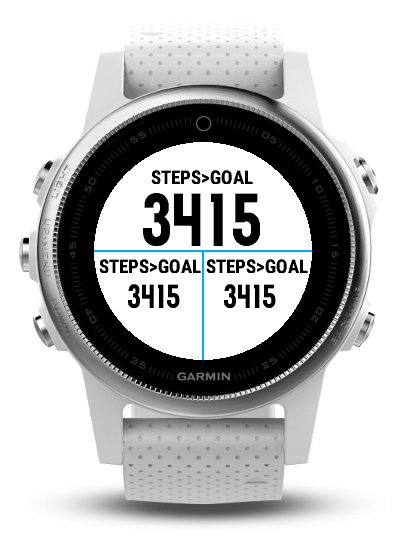Custom data field to show the remaining steps to your daily steps goal.
The easiest way to get started with Connect IQ is to use the Visual Studio Code Monkey C Extension that Garmin provides. Please follow the installation instructions here: https://developer.garmin.com/connect-iq/sdk/
You may also have to install the Java Runtime Environment (JRE), to be able to run the emulator and build tools provided by the SDK.
In Visual Studio Code, press Ctrl + F5, choose your Garmin device from the list of supported devices and the emulator will start within a few seconds.
In Visual Studio Code, press Ctrl + Shift + P and choose Monkey C: Build for Device.
Once the application has been created for your device, a file called GarminStepsToGoal.prg (or whatever you've renamed the project to) is created. To install on your watch, connect your watch to your computer and copy that file to the /GARMIN/Apps/ directory on the device.
In the command line type:
npm run build:releaseIn Visual Studio Code, press Ctrl + Shift + P and choose Monkey C: Edit Languages. Activate additional languages in the menu and click on OK. This adds a new language code to ./manifest.xml.
Copy the ./resources-deu folder and replace deu by the language code.
Open the ./resources-{your-language-code}/strings/strings.xml file and add your translations. Please keep them as short as possible - use understandable abbreviations if necessary.