A theme for Sublime Text inspired by Adobe Brackets.
This package only controlls the look of the user interface in Sublime Text. For the according syntax highlighting schemes also see my Brackets Color Scheme, which can be installed independently.
The theme requires Sublime Text build 4107 or newer. It can be installed with Sublime Text's package manager Package Control. From the command palette select Package Control: Install Package and search for Theme - Brackets.
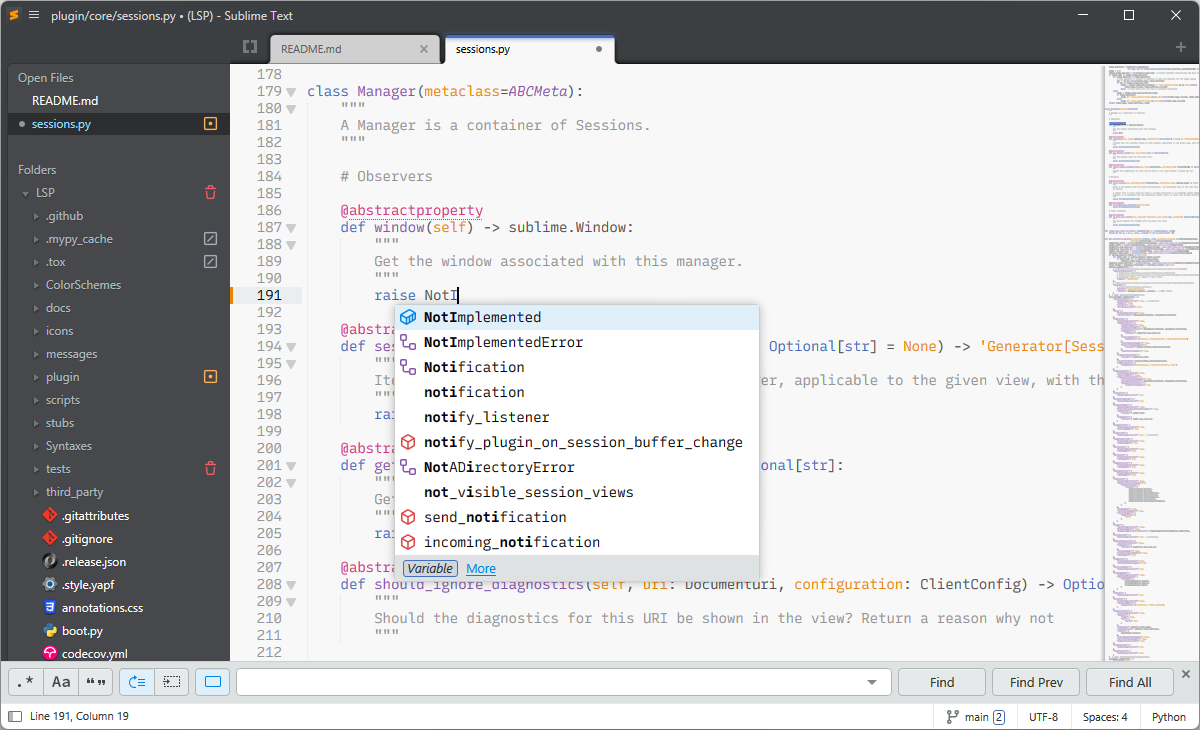
Various theme-related settings defined by Sublime Text, as well as a few custom settings specific to this theme are available to configure the appearance. All settings should be modified in the Preferences.sublime-settings file, which can be opened via Preferences: Settings from the command palette.
Custom settings:
| Setting | Default | Description |
|---|---|---|
| "kind_icons_style" | "octicons" | Controls the style for the kind icons which are shown in the autocompletion popup and the "Goto Symbol" panels. Options:
|
| "git_status_icons" | "octicons" | Controls the style for the git status icons for files and folders in the sidebar. Options:
|
| "sidebar_status_colors" | false | Highlight filenames in the sidebar for files with Git status "new" or "modified" in green and orange. Regardless of this setting, files with status "ignored" are always dimmed. |
| "popup_style" | "rounded" | Controls the style for hover popups. Options are "plain", "rounded" and "square". When set to "rounded" or "square", popups will be drawn with a border. |
| "tooltip_style" | "dark" | Controls the style for tooltips. Options are "dark" and "light". |
| "scroll_bar_style" | "auto" | Controls the style for scroll bars. Options are "brackets", "sublime", "thin" and "auto". The "auto" option uses "sublime" when overlay scroll bars are enabled, and "brackets" when disabled. |
| "fold_buttons_style" | "triangle" | Controls the style for the buttons shown in the gutter to fold regions of text. Options are "triangle" and "square". |
| "tab_shadows" | true | Draws shadows and a thin border around file tabs. |
| "inactive_tab_transparency" | false | Makes inactive tabs transparent, similar to how they are displayed in the Default and Adaptive themes. |
| "hide_tabs_dropdown_button" | false | Hides the tabs dropdown button at the right side of the tab bar. |
| "theme_variant" | "" | Set to "winui" to use an alternative style for the title bar, the side bar, autocomplete popups, and other UI elements, inspired by the Windows 11 Mica & Acrylic materials. Only works if "themed_title_bar" is enabled. |
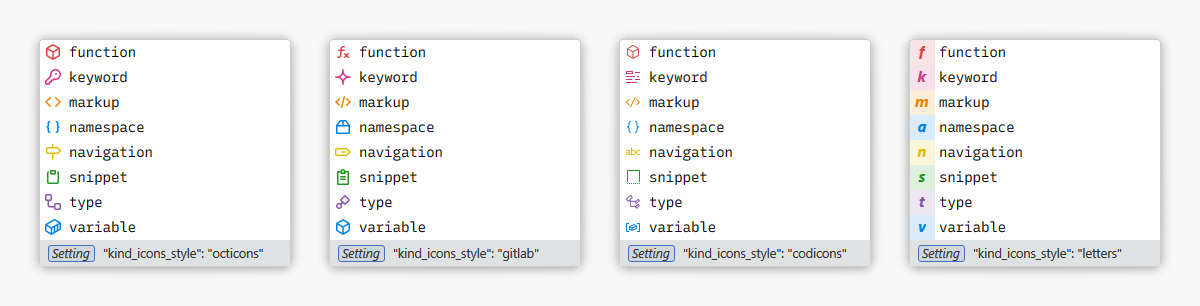
Relevant standard settings:
| Setting | Default | Description |
|---|---|---|
| "themed_title_bar" | true | Controls if a custom or default title bar is used. |
| "file_tab_style" | "rounded" | Controls the style of file tabs. Options: "rounded", "square", "angled", "wave". |
| "inactive_sheet_dimming" | true | If inactive sheets should have their background slightly modified to make input focus more obvious. |
| "highlight_modified_tabs" | false | Makes tabs with modified files more visible. |
| "overlay_scroll_bars" | "system" | Valid values are "system", "enabled" and "disabled". |
| "hide_tab_scrolling_buttons" | false | Hides the buttons for scrolling tabs left/right, requiring use of a trackpad or mouse scroll wheel. |
| "hide_new_tab_button" | false | Hides the new tab button. |
| "popup_shadows" | true | Draw shadows under popup windows. |
This theme uses custom file type icons in the sidebar. As a side effect, file icons might not be displayed correctly when you switch to another theme, like for example the built-in Default or Adaptive themes. To restore the icons for those themes, disable this package by running Package Control: Disable Package from the command palette and select Theme - Brackets.
-
Git status icons in the sidebar and kind icons used in the autocompletion popup and the Goto Symbol… panels are derived from Octicons (licensed under the MIT license), GitLab SVGs (licensed under the MIT license) and Codicons (licensed under CC BY 4.0).
-
File icons in the sidebar are derived from vscode-icons (licensed under CC BY-SA), FileIcons (licensed under the MIT license), AFileIcon (licensed under the MIT license), Material Icon Theme (licensed under the MIT license) and Simple Icons (licensed under CC0).

