- Why do we need this ESP8266_W5100_Manager library
- Changelog
- Prerequisites
- Installation
- HOWTO Fix
Multiple DefinitionsLinker Error - How It Works
- HOWTO Basic configurations
- 1. Using default for every configurable parameter
- 2. Using many configurable parameters
- 3. Using STA-mode DHCP, but don't like to change to static IP or display in Config Portal
- 4. Using STA-mode DHCP, but permit to change to static IP and display in Config Portal
- 5. Using STA-mode StaticIP, and be able to change to DHCP IP and display in Config Portal
- 6. Using STA-mode StaticIP and configurable DNS, and be able to change to DHCP IP and display in Config Portal
- 7. Using STA-mode StaticIP and auto DNS, and be able to change to DHCP IP and display in Config Portal
- 8. Not using NTP to avoid issue with some WebBrowsers, especially in CellPhone or Tablets.
- 9. Using NTP feature with CloudFlare. System can hang until you have Internet access for CloudFlare.
- 10. Using NTP feature without CloudFlare to avoid system hang if no Internet access for CloudFlare.
- 11. Setting STA-mode static IP
- 12. Using CORS (Cross-Origin Resource Sharing) feature
- 13. How to auto getting _timezoneName
- 14. How to get TZ variable to configure Timezone
- 15. How to use the TZ variable to configure Timezone
- HOWTO Open Config Portal
- HOWTO Add Dynamic Parameters
- 1. Determine the variables to be configured via Config Portal (CP)
- 2. Initialize the variables to prepare for Config Portal (CP)
- 2.1 Use the following simple constructor for simple variables such as
thingspeakApiKey,pinSdaandpinScl - 2.2 For example, to create a new
ESP8266_EMParameterobjectp_thingspeakApiKeyforthingspeakApiKey - 2.3 Use the more complex following constructor for variables such as
sensorDht22 - 2.4 For example, to create a new
ESP8266_EMParameterobjectp_sensorDht22forsensorDht22
- 2.1 Use the following simple constructor for simple variables such as
- 3. Add the variables to Config Portal (CP)
- 4. Save the variables configured in Config Portal (CP)
- 5. Write to FS (SPIFFS, LittleFS, etc.) using JSON format
- 6. Read from FS using JSON format
- So, how it works?
- Documentation
- How to connect W5100 to ESP8266
- Examples
- ConfigOnSwitch
- ConfigOnSwitchFS
- ConfigOnDoubleReset_TZ (now support ArduinoJson 6.0.0+ as well as 5.13.5-)
- ConfigOnDoubleReset (now support ArduinoJson 6.0.0+ as well as 5.13.5-)
- ConfigPortalParamsOnSwitch (now support ArduinoJson 6.0.0+ as well as 5.13.5-)
- ESP8266_FSWebServer
- ESP8266_FSWebServer_DRD
- Example ConfigOnSwitch
- Debug Terminal Output Samples
- Debug
- Troubleshooting
- Issues
- Contributions and Thanks
- Contributing
- License and credits
- Copyright
Why do we need this ESP8266_W5100_Manager library
This is an ESP8266 + LwIP W5100 / W5100S Credentials and Connection Manager with fallback Web ConfigPortal. This Library is used for configuring ESP8266 Ethernet Static / DHCP and Credentials at runtime. You can specify static DNS servers, personalized HostName and CORS feature.
This library is based on, modified and improved from:
This ESP8266_W5100_Manager library currently supports these following boards:
- ESP8266 boards using
LwIP W5100 / W5100S Ethernet
Tested OK with Wiznet-Ethernet-Hat_RP2040 W5100S
Arduino IDE 1.8.19+for Arduino.ESP8266 Core 3.0.2+for ESP8266-based boards.ESP_DoubleResetDetector v1.3.2+if using DRD feature. To install, check.
The best and easiest way is to use Arduino Library Manager. Search for ESP8266_W5100_Manager, then select / install the latest version. You can also use this link for more detailed instructions.
- Navigate to ESP8266_W5100_Manager page.
- Download the latest release
ESP8266_W5100_Manager-main.zip. - Extract the zip file to
ESP8266_W5100_Manager-maindirectory - Copy the whole
ESP8266_W5100_Manager-mainfolder to Arduino libraries' directory such as~/Arduino/libraries/.
- Install VS Code
- Install PlatformIO
- Install ESP8266_W5100_Manager library by using Library Manager. Search for ESP8266_W5100_Manager in Platform.io Author's Libraries
- Use included platformio.ini file from examples to ensure that all dependent libraries will installed automatically. Please visit documentation for the other options and examples at Project Configuration File
The current library implementation, using xyz-Impl.h instead of standard xyz.cpp, possibly creates certain Multiple Definitions Linker error in certain use cases.
You can use
#include <ESP8266_W5100_Manager.hpp> //https://github.com/khoih-prog/ESP8266_W5100_Managerin many files. But be sure to use the following #include <ESP8266_W5100_Manager.h> in just 1 .h, .cpp or .ino file, which must not be included in any other file, to avoid Multiple Definitions Linker Error
// To be included only in main(), .ino with setup() to avoid `Multiple Definitions` Linker Error
#include <ESP8266_W5100_Manager.h> //https://github.com/khoih-prog/ESP8266_W5100_ManagerHave a look at the discussion in Different behaviour using the src_cpp or src_h lib #80
- The ConfigOnSwitch example shows how it works and should be used as the basis for a sketch that uses this library.
- The concept of ConfigOnSwitch is that a new
ESP8266will start a ConfigPortal when powered up and save the configuration data in non volatile memory. Thereafter, the ConfigPortal will only be started again if a button is pushed on theESP8266module. - Using any network-enabled device with a browser (computer, phone, tablet) connect to the newly created Access Point (AP) (Dynamic or Static IP specified in sketch)
then connect WebBrowser to configurable ConfigPortal IP address, e.g. 192.168.186
- Include in your sketch
#include <FS.h>
#include <ESP8266WiFi.h> //https://github.com/esp8266/Arduino
//needed for library
#include <DNSServer.h>
#define USE_LITTLEFS true
#if USE_LITTLEFS
#include <LittleFS.h>
FS* filesystem = &LittleFS;
#define FileFS LittleFS
#define FS_Name "LittleFS"
#else
FS* filesystem = &SPIFFS;
#define FileFS SPIFFS
#define FS_Name "SPIFFS"
#endif
//////////////////////////////////////////////////////////
#define ESP_getChipId() (ESP.getChipId())
#define LED_ON LOW
#define LED_OFF HIGH
//////////////////////////////////////////////////////////
// You only need to format the filesystem once
//#define FORMAT_FILESYSTEM true
#define FORMAT_FILESYSTEM false
////////////////////////////////////////////////////
#include <ESP8266_W5100_Manager.h> //https://github.com/khoih-prog/ESP8266_W5100_Manager
#define HTTP_PORT 80
- Include in your sketch
#include <FS.h>
#include <ESP8266WiFi.h> //https://github.com/esp8266/Arduino
//needed for library
#include <DNSServer.h>
#define USE_LITTLEFS true
#if USE_LITTLEFS
#include <LittleFS.h>
FS* filesystem = &LittleFS;
#define FileFS LittleFS
#define FS_Name "LittleFS"
#else
FS* filesystem = &SPIFFS;
#define FileFS SPIFFS
#define FS_Name "SPIFFS"
#endif
//////////////////////////////////////////////////////////
#define ESP_getChipId() (ESP.getChipId())
#define LED_ON LOW
#define LED_OFF HIGH
//////////////////////////////////////////////////////////////
// You only need to format the filesystem once
//#define FORMAT_FILESYSTEM true
#define FORMAT_FILESYSTEM false
//////////////////////////////////////////////////////////////
// Assuming max 49 chars
#define TZNAME_MAX_LEN 50
#define TIMEZONE_MAX_LEN 50
typedef struct
{
char TZ_Name[TZNAME_MAX_LEN]; // "America/Toronto"
char TZ[TIMEZONE_MAX_LEN]; // "EST5EDT,M3.2.0,M11.1.0"
uint16_t checksum;
} EthConfig;
EthConfig Ethconfig;
//////////////////////////////////////////////////////////////
#define CONFIG_FILENAME F("/eth_cred.dat")
//////////////////////////////////////////////////////////////
// Indicates whether ESP has credentials saved from previous session, or double reset detected
bool initialConfig = false;
// Use false if you don't like to display Available Pages in Information Page of Config Portal
// Comment out or use true to display Available Pages in Information Page of Config Portal
// Must be placed before #include <ESP8266_W5100_Manager.h>
#define USE_AVAILABLE_PAGES true
// From v1.0.10 to permit disable/enable StaticIP configuration in Config Portal from sketch. Valid only if DHCP is used.
// You'll loose the feature of dynamically changing from DHCP to static IP, or vice versa
// You have to explicitly specify false to disable the feature.
//#define USE_STATIC_IP_CONFIG_IN_CP false
// Use false to disable NTP config. Advisable when using Cellphone, Tablet to access Config Portal.
// See Issue 23: On Android phone ConfigPortal is unresponsive (https://github.com/khoih-prog/ESP_WiFiManager/issues/23)
#define USE_ESP_ETH_MANAGER_NTP true
// Just use enough to save memory. On ESP8266, can cause blank ConfigPortal screen
// if using too much memory
#define USING_AFRICA false
#define USING_AMERICA true
#define USING_ANTARCTICA false
#define USING_ASIA false
#define USING_ATLANTIC false
#define USING_AUSTRALIA false
#define USING_EUROPE false
#define USING_INDIAN false
#define USING_PACIFIC false
#define USING_ETC_GMT false
// Use true to enable CloudFlare NTP service. System can hang if you don't have Internet access while accessing CloudFlare
// See Issue #21: CloudFlare link in the default portal (https://github.com/khoih-prog/ESP_WiFiManager/issues/21)
#define USE_CLOUDFLARE_NTP false
// New in v1.0.11
#define USING_CORS_FEATURE true
//////////////////////////////////////////////////////////////
// Use USE_DHCP_IP == true for dynamic DHCP IP, false to use static IP which you have to change accordingly to your network
#if (defined(USE_STATIC_IP_CONFIG_IN_CP) && !USE_STATIC_IP_CONFIG_IN_CP)
// Force DHCP to be true
#if defined(USE_DHCP_IP)
#undef USE_DHCP_IP
#endif
#define USE_DHCP_IP true
#else
// You can select DHCP or Static IP here
//#define USE_DHCP_IP true
#define USE_DHCP_IP false
#endif
#if ( USE_DHCP_IP )
// Use DHCP
#if (_ESP8266_ETH_MGR_LOGLEVEL_ > 3)
#warning Using DHCP IP
#endif
IPAddress stationIP = IPAddress(0, 0, 0, 0);
IPAddress gatewayIP = IPAddress(192, 168, 2, 1);
IPAddress netMask = IPAddress(255, 255, 255, 0);
#else
// Use static IP
#if (_ESP8266_ETH_MGR_LOGLEVEL_ > 3)
#warning Using static IP
#endif
IPAddress stationIP = IPAddress(192, 168, 2, 186);
IPAddress gatewayIP = IPAddress(192, 168, 2, 1);
IPAddress netMask = IPAddress(255, 255, 255, 0);
#endif
//////////////////////////////////////////////////////////////
#define USE_CONFIGURABLE_DNS true
IPAddress dns1IP = gatewayIP;
IPAddress dns2IP = IPAddress(8, 8, 8, 8);
#include <ESP8266_W5100_Manager.h> //https://github.com/khoih-prog/ESP8266_W5100_Manager
#define HTTP_PORT 80
//////////////////////////////////////////////////////////////
/******************************************
// Defined in ESP8266_W5100_Manager.hpp
typedef struct
{
IPAddress _sta_static_ip;
IPAddress _sta_static_gw;
IPAddress _sta_static_sn;
#if USE_CONFIGURABLE_DNS
IPAddress _sta_static_dns1;
IPAddress _sta_static_dns2;
#endif
} ETH_STA_IPConfig;
******************************************/
ETH_STA_IPConfig EthSTA_IPconfig;// You'll loose the feature of dynamically changing from DHCP to static IP, or vice versa
// You have to explicitly specify false to disable the feature.
#define USE_STATIC_IP_CONFIG_IN_CP false// You'll loose the feature of dynamically changing from DHCP to static IP, or vice versa
// You have to explicitly specify false to disable the feature.
//#define USE_STATIC_IP_CONFIG_IN_CP false
// Use USE_DHCP_IP == true for dynamic DHCP IP, false to use static IP which you have to change accordingly to your network
#if (defined(USE_STATIC_IP_CONFIG_IN_CP) && !USE_STATIC_IP_CONFIG_IN_CP)
// Force DHCP to be true
#if defined(USE_DHCP_IP)
#undef USE_DHCP_IP
#endif
#define USE_DHCP_IP true
#else
// You can select DHCP or Static IP here
#define USE_DHCP_IP true
#endif// You'll loose the feature of dynamically changing from DHCP to static IP, or vice versa
// You have to explicitly specify false to disable the feature.
//#define USE_STATIC_IP_CONFIG_IN_CP false
// Use USE_DHCP_IP == true for dynamic DHCP IP, false to use static IP which you have to change accordingly to your network
#if (defined(USE_STATIC_IP_CONFIG_IN_CP) && !USE_STATIC_IP_CONFIG_IN_CP)
// Force DHCP to be true
#if defined(USE_DHCP_IP)
#undef USE_DHCP_IP
#endif
#define USE_DHCP_IP true
#else
// You can select DHCP or Static IP here
#define USE_DHCP_IP false
#endif6. Using STA-mode StaticIP and configurable DNS, and be able to change to DHCP IP and display in Config Portal
// You'll loose the feature of dynamically changing from DHCP to static IP, or vice versa
// You have to explicitly specify false to disable the feature.
//#define USE_STATIC_IP_CONFIG_IN_CP false
// Use USE_DHCP_IP == true for dynamic DHCP IP, false to use static IP which you have to change accordingly to your network
#if (defined(USE_STATIC_IP_CONFIG_IN_CP) && !USE_STATIC_IP_CONFIG_IN_CP)
// Force DHCP to be true
#if defined(USE_DHCP_IP)
#undef USE_DHCP_IP
#endif
#define USE_DHCP_IP true
#else
// You can select DHCP or Static IP here
#define USE_DHCP_IP false
#endif
#define USE_CONFIGURABLE_DNS true
IPAddress dns1IP = gatewayIP;
IPAddress dns2IP = IPAddress(8, 8, 8, 8);7. Using STA-mode StaticIP and auto DNS, and be able to change to DHCP IP and display in Config Portal
// You'll loose the feature of dynamically changing from DHCP to static IP, or vice versa
// You have to explicitly specify false to disable the feature.
//#define USE_STATIC_IP_CONFIG_IN_CP false
// Use USE_DHCP_IP == true for dynamic DHCP IP, false to use static IP which you have to change accordingly to your network
#if (defined(USE_STATIC_IP_CONFIG_IN_CP) && !USE_STATIC_IP_CONFIG_IN_CP)
// Force DHCP to be true
#if defined(USE_DHCP_IP)
#undef USE_DHCP_IP
#endif
#define USE_DHCP_IP true
#else
// You can select DHCP or Static IP here
#define USE_DHCP_IP false
#endif
#define USE_CONFIGURABLE_DNS false// Use false to disable NTP config. Advisable when using Cellphone, Tablet to access Config Portal.
// See Issue 23: On Android phone ConfigPortal is unresponsive (https://github.com/khoih-prog/ESP_WiFiManager/issues/23)
#define USE_ESP_ETH_MANAGER_NTP false9. Using NTP feature with CloudFlare. System can hang until you have Internet access for CloudFlare.
// Use false to disable NTP config. Advisable when using Cellphone, Tablet to access Config Portal.
// See Issue 23: On Android phone ConfigPortal is unresponsive (https://github.com/khoih-prog/ESP_WiFiManager/issues/23)
#define USE_ESP_ETH_MANAGER_NTP true
// Use true to enable CloudFlare NTP service. System can hang if you don't have Internet access while accessing CloudFlare
// See Issue #21: CloudFlare link in the default portal (https://github.com/khoih-prog/ESP_WiFiManager/issues/21)
#define USE_CLOUDFLARE_NTP true// Use false to disable NTP config. Advisable when using Cellphone, Tablet to access Config Portal.
// See Issue 23: On Android phone ConfigPortal is unresponsive (https://github.com/khoih-prog/ESP_WiFiManager/issues/23)
#define USE_ESP_ETH_MANAGER_NTP true
// Use true to enable CloudFlare NTP service. System can hang if you don't have Internet access while accessing CloudFlare
// See Issue #21: CloudFlare link in the default portal (https://github.com/khoih-prog/ESP_WiFiManager/issues/21)
#define USE_CLOUDFLARE_NTP false//ESP8266_W5100_manager.setSTAStaticIPConfig(stationIP, gatewayIP, netMask, dns1IP, dns2IP);
ESP8266_W5100_manager.setSTAStaticIPConfig(WM_STA_IPconfig);- To use CORS feature with default CORS Header "". Some WebBrowsers won't accept this allowing-all "" CORS Header.
// Default false for using only whenever necessary to avoid security issue
#define USING_CORS_FEATURE true- To use CORS feature with specific CORS Header "Your Access-Control-Allow-Origin". To be modified according to your specific Allowed-Origin.
// Default false for using only whenever necessary to avoid security issue
#define USING_CORS_FEATURE true
...
#if USING_CORS_FEATURE
ESP_wifiManager.setCORSHeader("Your Access-Control-Allow-Origin");
#endif- Not use CORS feature (default)
// Default false for using only whenever necessary to avoid security issue
#define USING_CORS_FEATURE false- Turn on auto
NTPconfiguration by
// Use false to disable NTP config. Advisable when using Cellphone, Tablet to access Config Portal.
// See Issue 23: On Android phone ConfigPortal is unresponsive (https://github.com/khoih-prog/ESP_WiFiManager/issues/23)
#define USE_ESP_ETH_MANAGER_NTP true- The
_timezoneName, in the format similar to America/New_York, America/Toronto, Europe/London, etc., can be retrieved by using
String tempTZ = ESP8266_W5100_manager.getTimezoneName();- ESP8266
TZcan be configured, using the similar toEST5EDT,M3.2.0,M11.1.0(for America/New_York) , as follows:
// EST5EDT,M3.2.0,M11.1.0 (for America/New_York)
// EST5EDT is the name of the time zone
// EST is the abbreviation used when DST is off
// 6 hours is the time difference from GMT
// EDT is the abbreviation used when DST is on
// ,M3 is the third month
// .2 is the second occurrence of the day in the month
// .0 is Sunday
// ,M11 is the eleventh month
// .1 is the first occurrence of the day in the month
// .0 is Sunday
configTime(Ethconfig.TZ, "pool.ntp.org");- To convert from
_timezoneNametoTZ, use the functiongetTZ()as follows:
const char * TZ_Result = ESP8266_W5100_manager.getTZ(_timezoneName);The conversion depends on the stored TZs, which is using some memory, and can cause issue for ESP8266 in certain cases. Therefore, enable just the region you're interested.
For example, your application is used in America continent, you need just
#define USING_AMERICA trueHereafter is the regions' list
// Just use enough to save memory. On ESP8266, can cause blank ConfigPortal screen
// if using too much memory
#define USING_AFRICA false
#define USING_AMERICA true
#define USING_ANTARCTICA false
#define USING_ASIA false
#define USING_ATLANTIC false
#define USING_AUSTRALIA false
#define USING_EUROPE false
#define USING_INDIAN false
#define USING_PACIFIC false
#define USING_ETC_GMT falseconfigTime(Ethconfig.TZ, "pool.ntp.org");then to print local time
void printLocalTime()
{
static time_t now;
now = time(nullptr);
if ( now > 1451602800 )
{
Serial.print("Local Date/Time: ");
Serial.print(ctime(&now));
}
}- When you want to open a config portal, with default
DHCPhostnameESP8266-XXXXXX, just add
#include <ESP8266_W5100_Manager.h> //https://github.com/khoih-prog/ESP8266_W5100_Manager
#define HTTP_PORT 80
WebServer webServer(HTTP_PORT);
ESP8266_W5100_Manager ESP8266_W5100_manager();If you'd like to have a personalized hostname
(RFC952-conformed,- 24 chars max,- only a..z A..Z 0..9 '-' and no '-' as last char)
add
ESP8266_W5100_Manager ESP8266_W5100_manager("Personalized-HostName");then later call
ESP8266_W5100_manager.startConfigPortal()While in Config Portal, connect to it using its AP IP, e.g. 192.168.2.186, configure Credentials, then save. The settings will be saved in non volatile memory. It will then reboot and autoconnect.
These illustrating steps is based on the example ConfigOnSwitchFS
The application will:
- use DHT sensor (either DHT11 or DHT22) and
- need to connect to ThingSpeak with unique user's API Key.
The DHT sensor is connected to the ESP boards using SDA/SCL pins which also need to be configurable.
So this is the list of variables to be dynamically configured using CP
1. `thingspeakApiKey`, type `char array`, max length 17 chars, and just arbitrarily selected default value to be "" or "ThingSpeak-APIKey"
2. `sensorDht22`, type `bool`, default to be `true` (DHT22)
3. `pinSda`, type `int`, default to be `PIN_D2`
4. `pinScl`, type `int`, default to be `PIN_D1`
The Label can be any arbitrary string that help you identify the variable, but must be unique in your application
The initial code will be
#define API_KEY_LEN 17
// Default configuration values
char thingspeakApiKey[API_KEY_LEN] = "";
bool sensorDht22 = true;
int pinSda = PIN_D2; // Pin D2 mapped to pin GPIO4 of ESP8266
int pinScl = PIN_D1; // Pin D1 mapped to pin GPIO5 of ESP8266
// Any unique string helping you identify the vars
#define ThingSpeakAPI_Label "thingspeakApiKey"
#define SensorDht22_Label "SensorDHT22"
#define PinSDA_Label "PinSda"
#define PinSCL_Label "PinScl"The example ConfigOnSwitchFS will open the CP whenever a SW press is detected in loop(). So the code to add dynamic variables will be there, just after the CP ESP8266_W5100_Manager class initialization to create ESP8266_W5100_Manager object.
void loop()
{
// is configuration portal requested?
if ((digitalRead(TRIGGER_PIN) == LOW) || (digitalRead(TRIGGER_PIN2) == LOW))
{
Serial.println("\nConfiguration portal requested.");
digitalWrite(LED_BUILTIN, LED_ON); // turn the LED on by making the voltage LOW to tell us we are in configuration mode.
//Local initialization. Once its business is done, there is no need to keep it around
ESP8266_W5100_Manager ESP8266_W5100_manager("ConfigOnSwitchFS");
//Check if there is stored WiFi router/password credentials.
//If not found, device will remain in configuration mode until switched off via webserver.
Serial.print("Opening configuration portal. ");
...
// The addition of dynamic vars will be somewhere here
} The ESP8266_EMParameter class constructor will be used to initialize each newly-added parameter object.
2.1 Use the following simple constructor for simple variables such as thingspeakApiKey, pinSda and pinScl :
ESP8266_EMParameter(const char *id, const char *placeholder, const char *defaultValue, int length);2.2 For example, to create a new ESP8266_EMParameter object p_thingspeakApiKey for thingspeakApiKey,
The command to use will be
ESP8266_EMParameter p_thingspeakApiKey(ThingSpeakAPI_Label, "Thingspeak API Key", thingspeakApiKey, API_KEY_LEN);where
- p_thingspeakApiKey : ESP8266_EMParameter class object reference that stores the new Custom Parameter
- id => ThingSpeakAPI_Label : var ref to Json associative name and HTML element ID for the new Custom Paramerter you just defined in step 1
- placeholder => "Thingspeak API Key" : HTML input placeholder and/or label element text the user sees in the configuration interface for this Custom Parameter
- defaultValue => thingspeakApiKey : variable for storing the value of your Custom Parameter in the file system or default value when no data is entered
- length => API_KEY_LEN : max allowed length you want for this Custom Parameter to have
For pinSda and pinScl, the command will be similar
// I2C SCL and SDA parameters are integers so we need to convert them to char array but
// no other special considerations
char convertedValue[3];
sprintf(convertedValue, "%d", pinSda);
ESP8266_EMParameter p_pinSda(PinSDA_Label, "I2C SDA pin", convertedValue, 3);
sprintf(convertedValue, "%d", pinScl);
ESP8266_EMParameter p_pinScl(PinSCL_Label, "I2C SCL pin", convertedValue, 3);where
- p_pinSda / p_pinScl : ESP8266_EMParameter class object reference that stores the new Custom Parameter
- id => PinSDA_Label/PinSCL_Label : var ref to Json associative name and HTML element ID for the new Custom Paramerter you just defined in step 1
- placeholder => "I2C SDA pin"/"I2C SCL pin" : HTML input placeholder and/or label element text the user sees in the configuration interface for this Custom Parameter
- defaultValue => convertedValue : variable for storing the value of your Custom Parameter in the file system or default value when no data is entered
- length => 3 : max allowed length you want for this Custom Parameter to have
ESP8266_EMParameter(const char *id, const char *placeholder, const char *defaultValue, int length, const char *custom, int labelPlacement);The command to use will be
ESP8266_EMParameter p_sensorDht22(SensorDht22_Label, "DHT-22 Sensor", "T", 2, customhtml, WFM_LABEL_AFTER);where
- p_sensorDht22 : ESP8266_EMParameter class object reference that stores the new Custom Parameter
- id => SensorDht22_Label : var ref to Json associative name and HTML element ID for the new Custom Paramerter you just defined in step 1
- placeholder => "DHT-22 Sensor" : HTML input placeholder and/or label element text the user sees in the configuration interface for this Custom Parameter
- defaultValue => "T" : variable for storing the value of your Custom Parameter in the file system or default value when no data is entered ("T" means `true`)
- length => 2 : max allowed length you want for this Custom Parameter to have
- custom => customhtml : custom HTML code to add element type, e.g. `checkbox`, and `checked` when `sensorDht22 == true`
- labelPlacement => WFM_LABEL_AFTER : to place label after
and customhtml Code is:
char customhtml[24] = "type=\"checkbox\"";
if (sensorDht22)
{
strcat(customhtml, " checked");
}Adding those ESP8266_EMParameter objects created in Step 2 using the function addParameter() of object ESP8266_W5100_Manager
//adds a custom parameter
bool addParameter(ESP8266_EMParameter *p);Add parameter objects, previously created in Step 2, such as : p_thingspeakApiKey, p_sensorDht22, p_pinSda and p_pinScl
//add all parameters here
ESP8266_W5100_manager.addParameter(&p_thingspeakApiKey);
ESP8266_W5100_manager.addParameter(&p_sensorDht22);
ESP8266_W5100_manager.addParameter(&p_pinSda);
ESP8266_W5100_manager.addParameter(&p_pinScl);When the CP exits, we have to store the parameters' values that users input via CP to use later.
For ESP8266, that can be EEPROM or SPIFFS.
We can write directly to a well-defined structure of our choice, but the current example is using JSON to be portable but much more complicated and not advised for new users.
After users select Save, the CP ESP8266_W5100_Manager object will save the user input data into related ESP8266_EMParameter objects.
We can now retrieve the data, using getValue() function, for each ESP8266_EMParameter object. Then we can utilize the data for our purpose, such as thingspeakApiKey to log in, sensorDht22 type to know how to handle the sensor, pinSda and pinSda to know which pins to use to communicate with the DHT sensor.
The code is as follows:
// Getting posted form values and overriding local variables parameters
// Config file is written regardless the connection state
strcpy(thingspeakApiKey, p_thingspeakApiKey.getValue());
sensorDht22 = (strncmp(p_sensorDht22.getValue(), "T", 1) == 0);
pinSda = atoi(p_pinSda.getValue());
pinScl = atoi(p_pinScl.getValue());We can also save to FS file to use later in next boot.
// Writing JSON config file to flash for next boot
writeConfigFile();First, you have to familiarize yourself with ArduinoJson library, its functions, the disruptive differences between ArduinoJson version 5.x.x- and v6.0.0+. The best documentation can be found at The best JSON library for embedded C++.
This documentation will discuss only ArduinoJson v6.x.x+ (ARDUINOJSON_VERSION_MAJOR >= 6)
Then have a look at the code snippet of writeConfigFile() function and the following step-by-step explanations.
bool writeConfigFile()
{
Serial.println("Saving config file");
#if (ARDUINOJSON_VERSION_MAJOR >= 6)
DynamicJsonDocument json(1024);
#else
DynamicJsonBuffer jsonBuffer;
JsonObject& json = jsonBuffer.createObject();
#endif
// JSONify local configuration parameters
json[ThingSpeakAPI_Label] = thingspeakApiKey;
json[SensorDht22_Label] = sensorDht22;
json[PinSDA_Label] = pinSda;
json[PinSCL_Label] = pinScl;
// Open file for writing
File f = FileFS.open(CONFIG_FILE, "w");
if (!f)
{
Serial.println("Failed to open config file for writing");
return false;
}
#if (ARDUINOJSON_VERSION_MAJOR >= 6)
serializeJsonPretty(json, Serial);
// Write data to file and close it
serializeJson(json, f);
#else
json.prettyPrintTo(Serial);
// Write data to file and close it
json.printTo(f);
#endif
f.close();
Serial.println("\nConfig file was successfully saved");
return true;
}We'll create an object with size 1024 bytes, enough to hold our data:
DynamicJsonDocument json(1024);Then JSONify all local parameters we've just received from CP and wish to store into FS by using the function prototype:
json[Unique_Label] = Value_For_Unique_Label;as follows:
// JSONify local configuration parameters
json[ThingSpeakAPI_Label] = thingspeakApiKey;
json[SensorDht22_Label] = sensorDht22;
json[PinSDA_Label] = pinSda;
json[PinSCL_Label] = pinScl;This is the CONFIG_FILE file name we already declared at the beginning of the sketch (for ESP8266):
#include <SPIFFS.h>
FS* filesystem = &SPIFFS;
#define FileFS SPIFFS
const char* CONFIG_FILE = "/ConfigSW.json";Now just open the file for writing, and abort if open-for-writing error:
// Open file for writing
File f = FileFS.open(CONFIG_FILE, "w");
if (!f)
{
Serial.println("Failed to open config file for writing");
return false;
}As simple as this single command to write the whole json object we declared then filled with data in steps 5.1 and 5.2
// Write data to file and close it
serializeJson(json, f);Soooo simple !!! Now everybody can do it.
f.close();But HOWTO use the saved data in the next startup ???? That's in next step 6.
Now, you have familiarized yourself with ArduinoJson library, its functions. We'll discuss HOWTO read data from the CONFIG_FILE in Jsonified format, then HOWTO parse the to use.
The documentation will discuss only ArduinoJson v6.x.x+ (ARDUINOJSON_VERSION_MAJOR >= 6)
First, have a look at the code snippet of readConfigFile() function.
bool readConfigFile()
{
// this opens the config file in read-mode
File f = FileFS.open(CONFIG_FILE, "r");
if (!f)
{
Serial.println("Configuration file not found");
return false;
}
else
{
// we could open the file
size_t size = f.size();
// Allocate a buffer to store contents of the file.
std::unique_ptr<char[]> buf(new char[size + 1]);
// Read and store file contents in buf
f.readBytes(buf.get(), size);
// Closing file
f.close();
// Using dynamic JSON buffer which is not the recommended memory model, but anyway
// See https://github.com/bblanchon/ArduinoJson/wiki/Memory%20model
#if (ARDUINOJSON_VERSION_MAJOR >= 6)
DynamicJsonDocument json(1024);
auto deserializeError = deserializeJson(json, buf.get());
if ( deserializeError )
{
Serial.println("JSON parseObject() failed");
return false;
}
serializeJson(json, Serial);
#else
DynamicJsonBuffer jsonBuffer;
// Parse JSON string
JsonObject& json = jsonBuffer.parseObject(buf.get());
// Test if parsing succeeds.
if (!json.success())
{
Serial.println("JSON parseObject() failed");
return false;
}
json.printTo(Serial);
#endif
// Parse all config file parameters, override
// local config variables with parsed values
if (json.containsKey(ThingSpeakAPI_Label))
{
strcpy(thingspeakApiKey, json[ThingSpeakAPI_Label]);
}
if (json.containsKey(SensorDht22_Label))
{
sensorDht22 = json[SensorDht22_Label];
}
if (json.containsKey(PinSDA_Label))
{
pinSda = json[PinSDA_Label];
}
if (json.containsKey(PinSCL_Label))
{
pinScl = json[PinSCL_Label];
}
}
Serial.println("\nConfig file was successfully parsed");
return true;
}
and the following step-by-step explanations.
As simple as this
// this opens the config file in read-mode
File f = FileFS.open(CONFIG_FILE, "r");We'll inform and abort if the CONFIG_FILE can't be opened (file not found, can't be opened, etc.)
if (!f)
{
Serial.println("Configuration file not found");
return false;
}Now we have to determine the file size to create a buffer large enough to store the to-be-read data
// we could open the file
size_t size = f.size();
// Allocate a buffer to store contents of the file.
std::unique_ptr<char[]> buf(new char[size + 1]);Remember always add 1 to the buffer length to store the terminating 0.
Then just read the file into the buffer, and close the file to be safe
// Read and store file contents in buf
f.readBytes(buf.get(), size);
// Closing file
f.close();We again use the same DynamicJsonDocument json object to store the data we've just read from CONFIG_FILE.
Why the same complicated DynamicJsonDocument json object ?? Because in steps 5, we did store Jsonified data using the same DynamicJsonDocument json object. It's much easier we now use it again to facilitate the parsing of Jsonified data back to the data we can use easily.
We first create the object with enough size
DynamicJsonDocument json(1024);then populate it with data from buffer we read from CONFIG_FILE in step 6.2, pre-parse and check for error. All is done just by one command deserializeJson()
auto deserializeError = deserializeJson(json, buf.get());Abort if there is any data error in the process of writing, storing, reading back. If OK, just nicely print out to the Debug Terminal
if ( deserializeError )
{
Serial.println("JSON parseObject() failed");
return false;
}
serializeJson(json, Serial);6.4 Parse the Jsonified data from the DynamicJsonDocument json object to store into corresponding parameters
This is as simple as in the step 5.2, but in reverse direction.
To be sure there is good corresponding data, not garbage, for each variable, we have to perform sanity checks by
verifying the DynamicJsonDocument json object still contains the correct keys we passed to it when we wrote into CONFIG_FILE.
For example:
if (json.containsKey(ThingSpeakAPI_Label))Then proceed to get every parameter we know we stored there from last CP Save.
// Parse all config file parameters, override
// local config variables with parsed values
if (json.containsKey(ThingSpeakAPI_Label))
{
strcpy(thingspeakApiKey, json[ThingSpeakAPI_Label]);
}
if (json.containsKey(SensorDht22_Label))
{
sensorDht22 = json[SensorDht22_Label];
}
if (json.containsKey(PinSDA_Label))
{
pinSda = json[PinSDA_Label];
}
if (json.containsKey(PinSCL_Label))
{
pinScl = json[PinSCL_Label];
}Just use those parameters for whatever purpose you designed them for in step 1:
The application will use DHT sensor (either DHT11 or DHT22) and need to connect to ThingSpeak with unique user's API Key. The DHT sensor is connected to the ESP boards using SDA/SCL pins which also need to be configurable.In ConfigPortal Mode, it starts an access point @ the current Static or DHCP IP.
Connect to it by going to, e.g. http://192.168.2.186, you'll see this Main page:
Select Information to enter the Info page where the board info will be shown (long page)
Select Configuration to enter this page where you can modify its Credentials
Enter your credentials, then click Save. The Credentials will be saved and the board continues, or reboots if necessary, to connect to the selected Static IP or DHCP.
If you're already satisfied with the current settings and don't want to change anything, just select Exit Portal from the Main page to continue or reboot the board and connect using the previously-stored Credentials.
You can password protect the ConfigPortal AP. Check ESP8266_FSWebServer example
This gets called when custom parameters have been set AND a connection has been established. Use it to set a flag, so when all the configuration finishes, you can save the extra parameters somewhere.
ESP8266_W5100_manager.setSaveConfigCallback(saveConfigCallback);saveConfigCallback declaration and example
//flag for saving data
bool shouldSaveConfig = false;
//callback notifying us of the need to save config
void saveConfigCallback ()
{
Serial.println("Should save config");
shouldSaveConfig = true;
}If you need to set a timeout so the ESP8266 doesn't hang waiting to be configured for ever.
ESP8266_W5100_manager.setConfigPortalTimeout(120);which will wait 2 minutes (120 seconds). When the time passes, the startConfigPortal() function will return and continue the sketch,
unless you're accessing the Config Portal. In this case, the startConfigPortal() function will stay until you save config data or exit
the Config Portal.
Example usage
void loop()
{
// is configuration portal requested?
if ((digitalRead(TRIGGER_PIN) == LOW) || (digitalRead(TRIGGER_PIN2) == LOW))
{
Serial.println(F("\nConfiguration portal requested."));
digitalWrite(LED_BUILTIN, LED_ON); // turn the LED on by making the voltage LOW to tell us we are in configuration mode.
//Local initialization. Once its business is done, there is no need to keep it around
// Use this to default DHCP hostname to ESP8266-XXXXXX
//ESP8266_W5100_Manager ESP8266_W5100_manager;
// Use this to personalize DHCP hostname (RFC952 conformed)
ESP8266_W5100_Manager ESP8266_W5100_manager("ConfigOnSwitch");
#if !USE_DHCP_IP
#if USE_CONFIGURABLE_DNS
// Set static IP, Gateway, Subnetmask, DNS1 and DNS2
ESP8266_W5100_manager.setSTAStaticIPConfig(stationIP, gatewayIP, netMask, dns1IP, dns2IP);
#else
// Set static IP, Gateway, Subnetmask, Use auto DNS1 and DNS2.
ESP8266_W5100_manager.setSTAStaticIPConfig(stationIP, gatewayIP, netMask);
#endif
#endif
#if USING_CORS_FEATURE
ESP8266_W5100_manager.setCORSHeader("Your Access-Control-Allow-Origin");
#endif
//Check if there is stored credentials.
//If not found, device will remain in configuration mode until switched off via webserver.
Serial.println(F("Opening configuration portal. "));
if (loadConfigData())
{
//If no access point name has been previously entered disable timeout.
ESP8266_W5100_manager.setConfigPortalTimeout(120);
Serial.println(F("Got stored Credentials. Timeout 120s for Config Portal"));
}
else
{
// Enter CP only if no stored SSID on flash and file
ESP8266_W5100_manager.setConfigPortalTimeout(0);
Serial.println(F("Open Config Portal without Timeout: No stored Credentials."));
initialConfig = true;
}
//Starts an access point
//and goes into a blocking loop awaiting configuration
if (!ESP8266_W5100_manager.startConfigPortal())
Serial.println(F("Not connected to ETH network but continuing anyway."));
else
{
Serial.println(F("ETH network connected...yeey :)"));
Serial.print(F("Local IP: "));
Serial.println(eth.localIP());
}
#if USE_ESP_ETH_MANAGER_NTP
String tempTZ = ESP8266_W5100_manager.getTimezoneName();
if (strlen(tempTZ.c_str()) < sizeof(Ethconfig.TZ_Name) - 1)
strcpy(Ethconfig.TZ_Name, tempTZ.c_str());
else
strncpy(Ethconfig.TZ_Name, tempTZ.c_str(), sizeof(Ethconfig.TZ_Name) - 1);
const char * TZ_Result = ESP8266_W5100_manager.getTZ(Ethconfig.TZ_Name);
if (strlen(TZ_Result) < sizeof(Ethconfig.TZ) - 1)
strcpy(Ethconfig.TZ, TZ_Result);
else
strncpy(Ethconfig.TZ, TZ_Result, sizeof(Ethconfig.TZ_Name) - 1);
if ( strlen(Ethconfig.TZ_Name) > 0 )
{
LOGERROR3(F("Saving current TZ_Name ="), Ethconfig.TZ_Name, F(", TZ = "), Ethconfig.TZ);
configTime(Ethconfig.TZ, "pool.ntp.org");
}
else
{
LOGERROR(F("Current Timezone Name is not set. Enter Config Portal to set."));
}
#endif
ESP8266_W5100_manager.getSTAStaticIPConfig(EthSTA_IPconfig);
saveConfigData();
#if !USE_DHCP_IP
// Reset to use new Static IP, if different from current eth.localIP()
if (eth.localIP() != EthSTA_IPconfig._sta_static_ip)
{
Serial.print(F("Current IP = "));
Serial.print(eth.localIP());
Serial.print(F(". Reset to take new IP = "));
Serial.println(EthSTA_IPconfig._sta_static_ip);
ESP.reset();
delay(2000);
}
#endif
digitalWrite(LED_BUILTIN, LED_OFF); // Turn led off as we are not in configuration mode.
}
// put your main code here, to run repeatedly
check_status();
}See ConfigOnSwitch example for a more complex version.
Many applications need configuration parameters like MQTT host and port, Blynk or emoncms tokens, etc. While it is possible to use ESP8266_W5100_Manager to collect additional parameters, it is better to read these parameters from a web service once ESP8266_W5100_Manager has been used to connect to the Internet.
To capture other parameters with ESP8266_W5100_Manager is a little bit more complicated than all the other features. This requires adding custom HTML to your form.
If you want to do it with ESP8266_W5100_Manager see the example ConfigOnSwitchFS
You can set a custom IP for STA (station mode, client mode, normal project state)
This will use the specified IP configuration instead of using DHCP in station mode.
ESP8266_W5100_manager.setSTAStaticIPConfig(IPAddress(192,168,2,186), IPAddress(192,168,2,1), IPAddress(255,255,255,0));There are various ways in which you can inject custom HTML, CSS or Javascript into the ConfigPortal.
The options are:
- inject custom head element
You can use this to any html bit to the head of the ConfigPortal. If you add a <style> element, keep in mind it overwrites the included css, not replaces.
ESP8266_W5100_manager.setCustomHeadElement("<style>html{filter: invert(100%); -webkit-filter: invert(100%);}</style>");- inject a custom bit of html in the configuration form
ESP8266_EMParameter custom_text("<p>This is just a text paragraph</p>");
ESP8266_W5100_manager.addParameter(&custom_text);- inject a custom bit of html in a configuration form element
Just add the bit you want added as the last parameter to the custom parameter constructor.
ESP8266_EMParameter custom_mqtt_server("server", "mqtt server", "iot.eclipse", 40, " readonly");You can change the CS/SS pin to another one. Default is GPIO16
Connecting CS/SS to TX0/GPIO15 interferes with uploading firmware to ESP8266. If absolutely necessary to use TX0/GPIO15, remove the wire to TX0/GPIO15 before uploading firmware. Then reconnect after done uploading.
// Using GPIO4, GPIO16, or GPIO5
#define CSPIN 16| W5100 | <---> | ESP8266 |
|---|---|---|
| MOSI | <---> | GPIO13 |
| MISO | <---> | GPIO12 |
| SCK | <---> | GPIO14 |
| SS | <---> | GPIO16 |
| GND | <---> | GND |
| 3.3V | <---> | 3.3V |
- ConfigOnSwitch
- ConfigOnSwitchFS
- ConfigOnDoubleReset_TZ (now support ArduinoJson 6.0.0+ as well as 5.13.5-)
- ConfigOnDoubleReset (now support ArduinoJson 6.0.0+ as well as 5.13.5-)
- ConfigPortalParamsOnSwitch (now support ArduinoJson 6.0.0+ as well as 5.13.5-)
- ESP8266_FSWebServer
- ESP8266_FSWebServer_DRD
Example ConfigOnSwitch
ESP8266_W5100_Manager/examples/ConfigOnSwitch/ConfigOnSwitch.ino
Lines 27 to 786 in ce30b44
This is terminal debug output when running ConfigOnDoubleReset on ESP8266_W5100. Config Portal was requested by DRD to input and save Credentials, such as Static IP address.
Starting ConfigOnDoubleReset_TZ using LittleFS on ESP8266_NODEMCU_ESP12E with ESP8266_W5100 Ethernet
ESP8266_W5100_Manager v1.0.0
ESP_DoubleResetDetector v1.3.2
[EM] RFC925 Hostname = ConfigOnDoubleReset_TZ
[EM] setSTAStaticIPConfig
[EM] Set CORS Header to : Your Access-Control-Allow-Origin
[EM] LoadCfgFile
[EM] OK
[EM] stationIP = 192.168.2.186 , gatewayIP = 192.168.2.1
[EM] netMask = 255.255.255.0
[EM] dns1IP = 192.168.2.1 , dns2IP = 8.8.8.8
Got stored Credentials. Timeout 120s for Config Portal
[EM] Current TZ_Name = America/New_York , TZ = EST5EDT,M3.2.0,M11.1.0
[EM] Default SPI pinout:
[EM] MOSI: 13
[EM] MISO: 12
[EM] SCK: 14
[EM] CS: 16
[EM] =========================
Connecting to network :
Ethernet Static IP address: 192.168.2.186
LittleFS Flag read = 0xD0D01234
doubleResetDetected
Saving config file...
Saving config file OK
Open Config Portal without Timeout: Double Reset Detected
Starting configuration portal @ 192.168.2.186
_domainName = *
_resolvedIP = 192.168.2.186
_port = 53
[EM] _configPortalStart millis() = 354
[EM] Config Portal IP address = 192.168.2.186
[EM] HTTP server started
[EM] startConfigPortal : Enter loop
[EM] handleRoot
[EM] captivePortal: hostHeader = 192.168.2.186
[EM] Handle ETH
[EM] Static IP = 192.168.2.186
[EM] Sent config page
[EM] ETH save
[EM] TZ name = America/New_York
[EM] New Static IP = 192.168.2.188
[EM] New Static Gateway = 192.168.2.1
[EM] New Static Netmask = 255.255.255.0
[EM] New Static DNS1 = 192.168.2.1
[EM] New Static DNS2 = 8.8.8.8
[EM] Sent eth save page
[EM] stopConfigPortal
ETH network connected...yeey :)
[EM] Saving current TZ_Name = America/New_York , TZ = EST5EDT,M3.2.0,M11.1.0
[EM] getSTAStaticIPConfig
[EM] SaveCfgFile
[EM] stationIP = 192.168.2.188 , gatewayIP = 192.168.2.1
[EM] netMask = 255.255.255.0
[EM] dns1IP = 192.168.2.1 , dns2IP = 8.8.8.8
[EM] OK
Current IP = 192.168.2.186. Reset to take new IP = 192.168.2.188
ets Jan 8 2013,rst cause:2, boot mode:(3,6)
Starting ConfigOnDoubleReset_TZ using LittleFS on ESP8266_NODEMCU_ESP12E with ESP8266_W5100 Ethernet
ESP8266_W5100_Manager v1.0.0
ESP_DoubleResetDetector v1.3.2
[EM] RFC925 Hostname = ConfigOnDoubleReset_TZ
[EM] setSTAStaticIPConfig
[EM] Set CORS Header to : Your Access-Control-Allow-Origin
[EM] LoadCfgFile
[EM] OK
[EM] stationIP = 192.168.2.188 , gatewayIP = 192.168.2.1
[EM] netMask = 255.255.255.0
[EM] dns1IP = 192.168.2.1 , dns2IP = 8.8.8.8
Got stored Credentials. Timeout 120s for Config Portal
[EM] Current TZ_Name = America/New_York , TZ = EST5EDT,M3.2.0,M11.1.0
[EM] Default SPI pinout:
[EM] MOSI: 13
[EM] MISO: 12
[EM] SCK: 14
[EM] CS: 16
[EM] =========================
Connecting to network :
Ethernet Static IP address: 192.168.2.188
LittleFS Flag read = 0xD0D04321
No doubleResetDetected
Saving config file...
Saving config file OK
After waiting 0.00 secs more in setup(), connection result is connected. Local IP: 192.168.2.188
[EM] freeing allocated params!
Stop doubleResetDetecting
Saving config file...
Saving config file OK
Local Date/Time: Sun Dec 11 20:09:39 2022
Local Date/Time: Sun Dec 11 20:10:39 2022
This is terminal debug output when running ConfigOnSwichFS on ESP8266_W5100. Config Portal was requested to input and save Credentials.
Starting ConfigOnSwichFS using LittleFS on ESP8266_NODEMCU_ESP12E with ESP8266_W5100 Ethernet
ESP8266_W5100_Manager v1.0.0
{"thingspeakApiKey":"","SensorDHT22":true,"PinSda":4,"PinScl":5}
Config file was successfully parsed
[EM] RFC925 Hostname = ConfigOnSwitchFS
[EM] setSTAStaticIPConfig
[EM] Set CORS Header to : Your Access-Control-Allow-Origin
[EM] LoadCfgFile
[EM] OK
[EM] stationIP = 192.168.2.186 , gatewayIP = 192.168.2.1
[EM] netMask = 255.255.255.0
[EM] dns1IP = 192.168.2.1 , dns2IP = 8.8.8.8
Got stored Credentials. Timeout 120s for Config Portal
Current Timezone is not set. Enter Config Portal to set.
[EM] Default SPI pinout:
[EM] MOSI: 13
[EM] MISO: 12
[EM] SCK: 14
[EM] CS: 16
[EM] =========================
Connecting to network :
Ethernet Static IP address: 192.168.2.186
After waiting 0.00 secs more in setup(), connection result is connected. Local IP: 192.168.2.186
[EM] freeing allocated params!
Configuration portal requested.
[EM] RFC925 Hostname = ConfigOnSwitchFS
Opening configuration portal.
[EM] LoadCfgFile
[EM] OK
[EM] stationIP = 192.168.2.186 , gatewayIP = 192.168.2.1
[EM] netMask = 255.255.255.0
[EM] dns1IP = 192.168.2.1 , dns2IP = 8.8.8.8
Got stored Credentials. Timeout 120s for Config Portal
[EM] Adding parameter thingspeakApiKey
[EM] Adding parameter SensorDHT22
[EM] Adding parameter PinSda
[EM] Adding parameter PinScl
[EM] setSTAStaticIPConfig for USE_CONFIGURABLE_DNS
[EM] Set CORS Header to : Your Access-Control-Allow-Origin
[EM] _configPortalStart millis() = 26788
[EM] Config Portal IP address = 192.168.2.186
[EM] HTTP server started
[EM] startConfigPortal : Enter loop
[EM] handleRoot
[EM] request host IP = 192.168.2.186
[EM] Info
[EM] Info page sent
[EM] handleRoot
[EM] request host IP = 192.168.2.186
[EM] Handle ETH
[EM] Static IP = 192.168.2.186
[EM] Sent config page
[EM] ETH save
[EM] TZ = America/Toronto
[EM] Parameter and value : thingspeakApiKey
[EM] Parameter and value : SensorDHT22 T
[EM] Parameter and value : PinSda 4
[EM] Parameter and value : PinScl 5
[EM] New Static IP = 192.168.2.186
[EM] New Static Gateway = 192.168.2.1
[EM] New Static Netmask = 255.255.255.0
[EM] New Static DNS1 = 192.168.2.1
[EM] New Static DNS2 = 8.8.8.8
[EM] Sent eth save page
[EM] stopConfigPortal
ETH network connected...yeey :)
Local IP: 192.168.2.186
[EM] Saving current TZ_Name = America/Toronto , TZ = EST5EDT,M3.2.0,M11.1.0
[EM] getSTAStaticIPConfig
[EM] SaveCfgFile
[EM] stationIP = 192.168.2.186 , gatewayIP = 192.168.2.1
[EM] netMask = 255.255.255.0
[EM] dns1IP = 192.168.2.1 , dns2IP = 8.8.8.8
[EM] OK
Saving config file
{
"thingspeakApiKey": "",
"SensorDHT22": true,
"PinSda": 4,
"PinScl": 5
}
Config file was successfully saved
Current IP = 192.168.2.186. Reset to take new IP = 192.168.2.186
ets Jan 8 2013,rst cause:2, boot mode:(3,6)
...
Starting ConfigOnSwichFS using LittleFS on ESP8266_NODEMCU_ESP12E with ESP8266_W5100 Ethernet
ESP8266_W5100_Manager v1.0.0
{"thingspeakApiKey":"","SensorDHT22":true,"PinSda":4,"PinScl":5}
Config file was successfully parsed
[EM] RFC925 Hostname = ConfigOnSwitchFS
[EM] setSTAStaticIPConfig
[EM] Set CORS Header to : Your Access-Control-Allow-Origin
[EM] LoadCfgFile
[EM] OK
[EM] stationIP = 192.168.2.186 , gatewayIP = 192.168.2.1
[EM] netMask = 255.255.255.0
[EM] dns1IP = 192.168.2.1 , dns2IP = 8.8.8.8
Got stored Credentials. Timeout 120s for Config Portal
[EM] Current TZ_Name = America/Toronto , TZ = EST5EDT,M3.2.0,M11.1.0
[EM] Default SPI pinout:
[EM] MOSI: 13
[EM] MISO: 12
[EM] SCK: 14
[EM] CS: 16
[EM] =========================
Connecting to network :
Ethernet Static IP address: 192.168.2.186
After waiting 0.00 secs more in setup(), connection result is connected. Local IP: 192.168.2.186
[EM] freeing allocated params!
Local Date/Time: Sun Dec 11 20:19:39 2022
Local Date/Time: Sun Dec 11 20:20:39 2022
This is terminal debug output when running ESP8266_FSWebServer_DRD on ESP8266_W5100.
The terminal debug output demonstrate the upload the contents of the data folder to ESP8266 LittleFS using the following command
for file in `\ls -A1`; do curl -F "file=@$PWD/$file" 192.168.2.186/edit; done
Starting ESP_FSWebServer_DRD using LittleFS on ESP8266_NODEMCU_ESP12E with ESP8266_W5100 Ethernet
ESP8266_W5100_Manager v1.0.0
ESP_DoubleResetDetector v1.3.2
Opening / directory
FS File: PM2_5_Log.csv, size: 40B
FS File: drd.dat, size: 4B
FS File: eth_cred.dat, size: 142B
FS File: timezone.dat, size: 32B
[EM] RFC925 Hostname = ESP-FSWebServerDRD
[EM] setSTAStaticIPConfig
[EM] Set CORS Header to : Your Access-Control-Allow-Origin
[EM] LoadCfgFile
[EM] OK
[EM] stationIP = 192.168.2.186 , gatewayIP = 192.168.2.1
[EM] netMask = 255.255.255.0
[EM] dns1IP = 192.168.2.1 , dns2IP = 8.8.8.8
[EM] Default SPI pinout:
[EM] MOSI: 13
[EM] MISO: 12
[EM] SCK: 14
[EM] CS: 16
[EM] =========================
Connecting to network :
Ethernet Static IP address: 192.168.2.186
LittleFS Flag read = 0xD0D04321
No doubleResetDetected
Saving config file...
Saving config file OK
After waiting 0.00 secs more in setup(), connection result is connected. Local IP: 192.168.2.186
HTTP server started @ 192.168.2.186
===============================================================
Open http://192.168.2.186/edit.htm to see the file browser
Using username = admin and password = admin
===============================================================
[EM] freeing allocated params!
Stop doubleResetDetecting
Saving config file...
Saving config file OK
handleFileRead: /
handleFileRead: /edit.htm
handleFileRead: /edit.htm
handleFileRead: /
handleFileUpload Name: /CanadaFlag_1.png
handleFileUpload Size: 41214
handleFileUpload Name: /CanadaFlag_2.png
handleFileUpload Size: 8311
handleFileUpload Name: /CanadaFlag_3.jpg
handleFileUpload Size: 11156
handleFileUpload Name: /edit.htm.gz
handleFileUpload Size: 4116
handleFileUpload Name: /favicon.ico
handleFileUpload Size: 1150
handleFileUpload Name: /graphs.js.gz
handleFileUpload Size: 1971
handleFileUpload Name: /index.htm
handleFileUpload Size: 3721
handleFileRead: /
handleFileRead: /graphs.js
handleFileRead: /edit.htm
handleFileRead: /index.htm
handleFileList: /
handleFileRead: /CanadaFlag_1.pngThen after restart, the uploaded files are shown in / directory
Starting ESP_FSWebServer_DRD using LittleFS on ESP8266_NODEMCU_ESP12E with ESP8266_W5100 Ethernet
ESP8266_W5100_Manager v1.0.0
ESP_DoubleResetDetector v1.3.2
Opening / directory
FS File: CanadaFlag_1.png, size: 40.25KB
FS File: CanadaFlag_2.png, size: 8.12KB
FS File: CanadaFlag_3.jpg, size: 10.89KB
FS File: PM2_5_Log.csv, size: 40B
FS File: drd.dat, size: 4B
FS File: edit.htm.gz, size: 4.02KB
FS File: eth_cred.dat, size: 142B
FS File: favicon.ico, size: 1.12KB
FS File: graphs.js.gz, size: 1.92KB
FS File: index.htm, size: 3.63KB
FS File: timezone.dat, size: 32B
[EM] RFC925 Hostname = ESP-FSWebServerDRD
[EM] setSTAStaticIPConfig
[EM] Set CORS Header to : Your Access-Control-Allow-Origin
[EM] LoadCfgFile
[EM] OK
[EM] stationIP = 192.168.2.186 , gatewayIP = 192.168.2.1
[EM] netMask = 255.255.255.0
[EM] dns1IP = 192.168.2.1 , dns2IP = 8.8.8.8
[EM] Default SPI pinout:
[EM] MOSI: 13
[EM] MISO: 12
[EM] SCK: 14
[EM] CS: 16
[EM] =========================
Connecting to network :
Ethernet Static IP address: 192.168.2.186
LittleFS Flag read = 0xD0D04321
No doubleResetDetected
Saving config file...
Saving config file OK
After waiting 0.00 secs more in setup(), connection result is connected. Local IP: 192.168.2.186
HTTP server started @ 192.168.2.186
===============================================================
Open http://192.168.2.186/edit.htm to see the file browser
Using username = admin and password = admin
===============================================================
[EM] freeing allocated params!
Debug is enabled by default on Serial. To disable, add before startConfigPortal()
ESP8266_W5100_manager.setDebugOutput(false);You can also change the debugging level from 0 to 4
// Use from 0 to 4. Higher number, more debugging messages and memory usage.
#define _ESP8266_ETH_MGR_LOGLEVEL_ 3If you get compilation errors, more often than not, you may need to install a newer version of the ESP8266 core for Arduino.
Sometimes, the library will only work if you update the ESP8266 core to the latest version because I am using some newly added function.
If you connect to the created configuration Access Point but the ConfigPortal does not show up, just open a browser and type in the IP of the web portal, by default 192.168.2.186.
Submit issues to: ESP8266_W5100_Manager issues
- Based on and modified from Tzapu, KenTaylor's version, and
Khoi Hoang's ESP_WiFiManager.
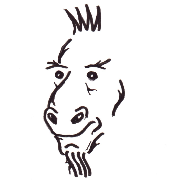 ⭐️ Tzapu |
 ⭐️ Ken Taylor |
If you want to contribute to this project:
- Report bugs and errors
- Ask for enhancements
- Create issues and pull requests
- Tell other people about this library
- The library is licensed under MIT
Copyright 2022- Khoi Hoang












