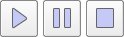This project goal is to simulate a NAO in v-rep. The main idea is to be able to test a script in a virtual environment before implementing it on a real NAO. In addition to v-rep we will use the Choregraphe suite and the Python NAOqi SDK from Aldebaran.
- v-rep : A mostly free and awsome robot simulator.
- Python NAOqi-SDK : Contain all the function you need to manipulate your NAO (virtual or not) using python.
- Choregraphe Suite : This will allow you to manipulate your virtual robot easier and launch a virtual NAO on your computer.
- Spyder : This is not mandatory, but it's a good MATLAB-like development environment for python
N.B : To download the Aldebaran related softwares you must pocess a NAO or join their developper program
- Launch v-rep and load the scene contained in the Vrep-scene folder
- Go to your choregraphe suite folder, then in the bin folder and launch naoqi-bin to create a virtual NAO on your computer
- You can launch several virtual NAO on different ports using :
$ ./naoqi-bin -p [Port Number] &- Add pynaoqi to your python path or if your using Spyder goto to ->Tools->PYTHONPATH manager and add a path to the folder containing pynaoqi
- Optional : You can launch choregraphe to visualize your virtual NAO or check its IP and Port using the connect button
- Launch the v-rep simulation
. (or the scripts won't work)
- Launch the multi_nao_control.py script if you have several NAO or the single_nao_control.py if you have just one NAO to control
- Give all the informations needed (IPs and Ports) and wait until NAO is listening
- You can try to make your NAO move in v-rep using choregraphe or a script you've made
- Enjoy !
You can retrieve images from the cameras of your virtual NAO in v-rep just by using our script vision_sensor.py. This script will stream the camera in a independent display. You can also import the function in another script. The function getVisionSensor will just retrieve the image and not display it.
If you want to create your very own v-rep scene containing a NAO, you'll need to configure it so the remote API could connect to it. To do so please follow the official v-rep documentation :
- Enable remote API client side
- Enable remote API server side
- Or if you prefer you can follow this -> video <- (many thanks to Nikolai K. for his really good tutorial)
In order to get the camera and the fingers working you'll also need a few more steps : - For the cameras
- In the properties of the cameras untick "Explicit Handling"
- For the fingers
- In each joint properties tick "Motion Handling of all joints enabled"
- In each model properties of each joints groupement check that everything is untick
Finally, disable the child scripts automatically generated with the NAO.