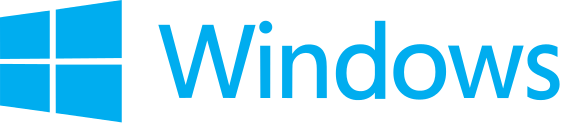-
Notifications
You must be signed in to change notification settings - Fork 1
TDM GCC Mingw64 Installation
Sebastian Schalow edited this page Aug 7, 2017
·
12 revisions
| Content Overview: |
| #Basics |
| #SDL |
| #SDL Mixer |
| #GLEW |
| #ZLIB x64 |
| #Env. Variables |
| #Git Config |
| #win-askpass |
- download and install TDM GCC Mingw64
- add \TDM\bin to PATH
- download and install QtCreator (Qt Creator 3.* for Windows)
- download and install CMake
- download and install Git
- download GLEW(tarball)
- download and unzip SDL2
- download and unzip SDL2_Mixer
- download and install MSYS
- download and unzip ZLIBx64
- copy \SDL*\x86_64-w64-mingw32\include to \TDM\include
- copy \SDL^\x86_64-w64-mingw32\bin\SDL*.dll to \TDM\bin
- copy \SDL2*\x86_64-w64-mingw32\lib to \TDM\lib
- copy _\SDL_Mixer*\x86_64-w64-mingw32\bin to \TDM\bin
- copy _\SDL_Mixer*\x86_64-w64-mingw32\include\SDL2 to \TDM\include\SDL2
- copy _\SDL_Mixer*\x86_64-w64-mingw32\lib to _\TDM\lib_
-
run MSYS Tool which has been previously downloaded
-
change directory where you downloaded glew*.tar.gz to
-
run the following commands:
- tar -xf glew*.tgz
- cd glew*
- export SYSTEM=mingw
- export GLEW_DEST=/<target directory>
- make all
- make install
-
copy <target directory>subfolders content into corresponding TDM subfolders
- copy _\zlib\bin to \TDM\bin
- copy _\zlib\bin to \Git\bin
- copy \zlib\include to \TDM\include
- copy \zlib\lib to \TDM\lib
- add <directory>\TDM\include to PATH
- add <directory>\Git\bin to PATH
- add CMAKE with value <directory>\TDM\bin
- add SDL2 with value <directory>\TDM\bin
- add GLEW_INCLUDE_DIR with value <directory>\TDM\include\GL
- git config --global push.default simple
## Using win-askpass
If you want to use QtCreators integrated git-module you have to download a graphical interface to communicate with to transfer Username and password. Best choice at this time is win-askpass.
Install it anywhere you want to. A copy of VCL50.BPL is needed in the same folder.
To use this tool with QtCreator follow these menu instructions:
- extras
- settings
- version control
- common
- set path to the tool at the bottom of the screen