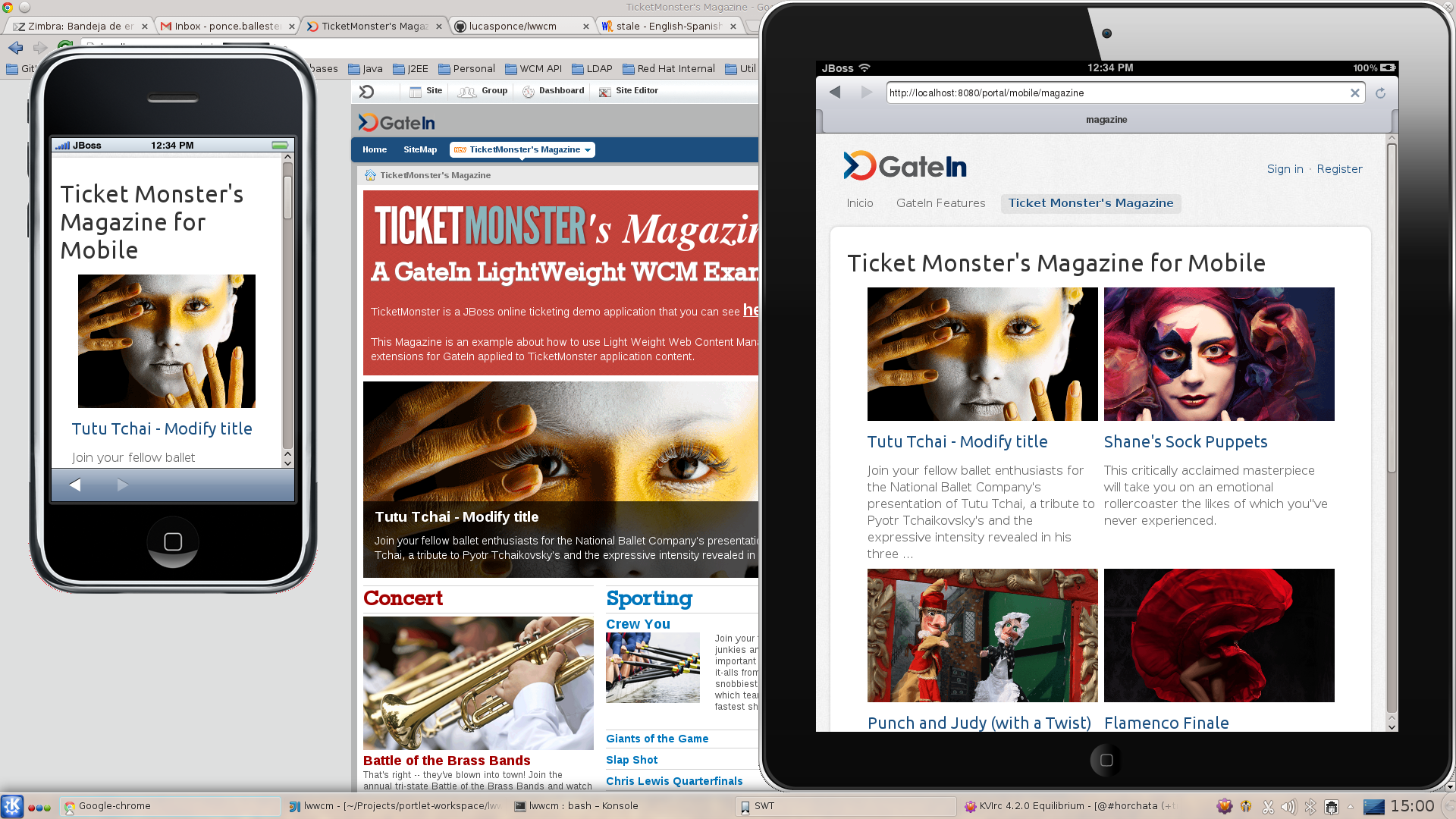This project is a simple and lightweight Web Content Management extension for GateIn Portal.
This project has been moved to:
https://github.com/gatein/gatein-wcm
- JDK 1.7
- Maven 3
- GateIn Portal 3.6.0 for JBoss AS 7, or
- JBoss Portal 6.1.0 Beta
[0] Check you have a correct installation of GateIn Portal for JBoss AS 7 / JBoss Portal.
[1] Update fileuploads dependency
- In GateIn Portal open $GATEIN/modules/org/apache/commons/fileupload/main/module.xml
- In JBoss Portal open $JPP/jboss-jpp-6.1/modules/system/add-ons/gatein/org/apache/commons/fileupload/main/module.xml
- Add org.apache.commons.io dependency:
<dependencies>
[...]
<module name="org.apache.commons.io" />
[...]
</dependencies>
[2] Install wcmDS datasource
- For demo porpuses we are using h2 database embedded in GateIn Portal / JBoss Portal, but GateIn WCM is compatible with any database with JPA / Hibernate SQL dialect.
- In GateIn Portal / JBoss Portal open $GATEIN/standalone/configuration/standalone.xml
- Add a new datasource:
[...]
<datasource jndi-name="java:jboss/datasources/wcmDS" pool-name="wcmDS" enabled="true" use-java-context="true">
<connection-url>jdbc:h2:file:${jboss.server.data.dir}/wcm/db/wcm_database;DB_CLOSE_DELAY=-1;AUTO_SERVER=TRUE</connection-url>
<driver>h2</driver>
<security>
<user-name>sa</user-name>
<password>sa</password>
</security>
</datasource>
[...]
[3] Install wcm.properties
- Browse in GateIn WCM project and locate examples/configuration-example/wcm.properties file
- Copy $PROJECT/examples/configuration-example/wcm.properties file to $GATEIN/standalone/configuration
[4] build and deploy wcm.war artifact
- cd $PROJECT
- mvn clean package
- copy wcm/target/wcm.war to $GATEIN/standalone/deployments
While GateIn WCM should build without any extra maven repository configuration it may happen that the build complains about missing artifacts.
Check "Maven dependencies issues" for GateIn Portal in the following link https://github.com/gatein/gatein-portal
[1] Start GateIn Portal / JBoss Portal
- cd $GATEIN
- bin/standalone.sh
- Open a browser and access to http://localhost:8080/portal or configured URL where GateIn Portal / JBoss Portal is running
[2] Configuration of GateIn WCM groups
- Access GateIn Portal / JBoss Portal as root user
- Access to Group > Organization > Users and groups management
- Create a new group from root parent called "wcm"
- Create a new group under "/wcm" called "editor"
- Check that you have a "/wcm" group and a "/wcm/editor" group.
- "/wcm" represents all users that can access to GateIn WCM Editor application.
- "/wcm/editor" represents a group with write rights.
[3] Configuration of GateIn WCM applications
- Access GateIn Portal / JBoss Portal as root user
- Access to Group > Administration > Application Registry
- Add a new category called "WCM", set permission to all members ("*") of "/wcm" group.
- Add "LightWeight WCM Content" application to "WCM" category.
- Add "LightWeight WCM Editor" application to "WCM" category.
[4] Configuration of "wcm" group navigation
- Access GateIn Portal / JBoss Portal as root user
- Access to Group > Manage Groups
- Add Navigation for "/wcm" group
- Edit "/wcm" Navigation:
- Add Node
- In "Page Node Setting" tab:
- Add new Node called "wcm" for "/wcm" Navigation with label "WCM Editor"
- In "Page Selector" tab:
- Create new Page with Page Id "wcm" and Title "WCM Editor"
- Save dialog.
- Edit Node "WCM Editor"'s page.
- Editing the page:
- Add a "WCM Editor" into the empty layout of the page.
- Check that "WCM Editor" portlet has access permission to "/wcm" group with "*" membership.
- Save and close.
- Check that under Group menu there is a new menu called "wcm's pages" with WCM Editor node.
- Access and check that you see a empty WCM editor with no data.
A quick way to start learning GateIn WCM is to import a site.
You can download a prepackaged site under this link:
https://dl.dropboxusercontent.com/u/22093229/pdf/data.zip
Once downloaded you can import into your GateIn Portal / JBoss Portal with the following steps:
[1] Stop GateIn Portal / JBoss Portal
[2] Make a backup of your $GATEIN/standalone/data folder
[3] Unzip downloaded data.zip into $GATEIN/standalone to replace previous data folder.
[4] Run GateIn Portal / JBoss Portal
[5] Start browsing into TicketMonster's Magazine site !!
Please, feel free to give feedback for future modifications.
Thanks !