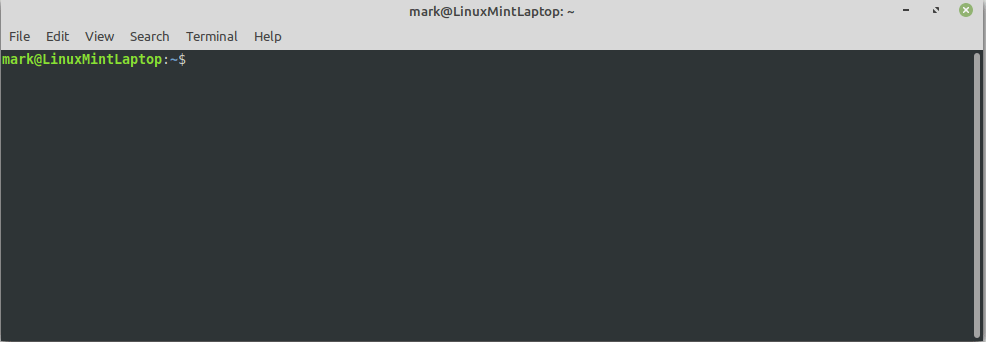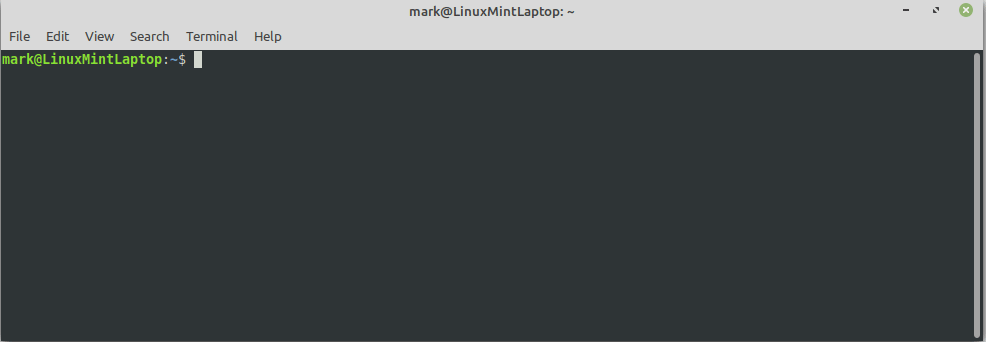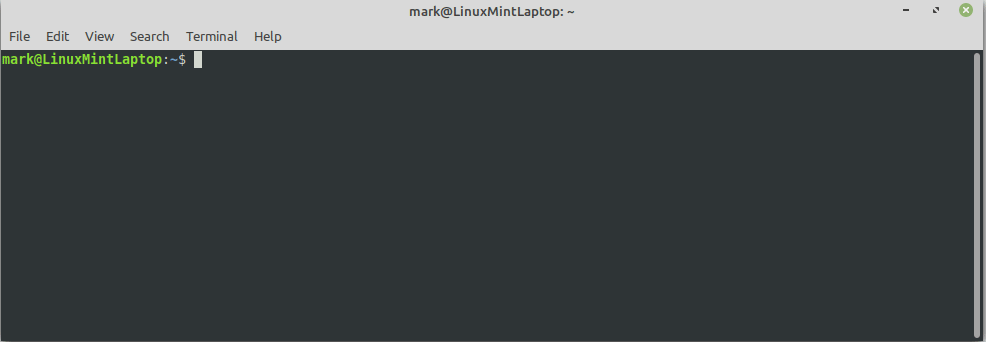- Install globally using
npm install -g akamai-staging - Run
staging [domain] - Append the output to your local
hostsfile
A command line utility to locate an Akamai Staging network IP address for one or more domains.
If you work on a website hosted behind Akamai's CDN you will, on occasion, need to test a newer Akamai configuration for your domain via their Staging network. This utility provides you with a staging network IP address for the supplied domain in a hosts file format.
Under normal operations, when you browse a domain fronted by Akamai's CDN, the internet's DNS will resolve the domain to the IP address of your nearest Akamai point-of-presence on their Production network.
When it is necessary to test a newer Akamai configuration for a domain, you need to override DNS via a local hosts file entry which resolves the domain to an IP address in Akamai's Staging network.
This utility aids that process by accepting one or more fully qualified domain names and listing out their respective Staging IP addresses.
npm install -g akamai-staging
staging domain [domain [domain] ...]
staging www.akamai.com
C:\> staging www.akamai.com
104.82.168.181 www.akamai.com #Akamai Staging variant of [www.akamai.com.edgekey.net]
If your front-end consists of multiple domains, you may need to point more than one to the Staging network. You can pass multiple domains, separated by spaces, via the command line:
staging www.asos.com api.asos.com my.asos.com
C:\> staging www.asos.com api.asos.com my.asos.com
23.50.57.68 www.asos.com #Akamai Staging variant of [snir.www.asos.com.v4.edgekey.net]
23.50.57.240 api.asos.com #Akamai Staging variant of [snir.asos.com.v4.edgekey.net]
23.50.57.68 my.asos.com #Akamai Staging variant of [snir.www.asos.com.v4.edgekey.net]
Why not redirect stdout to append the hosts file, seeing as you're going to need these entries in there anyway.
NB you may have flush your O/S's resolver cache, and flush your browser DNS cache before new hosts entry is recognised
⚠ Make sure you use a double greater-than redirect >> to append to the target file; using only one will replace the target file and nuke your current hosts file.
C:\> staging www.akamai.com >> %systemroot%\system32\drivers\etc\hosts
C:\> type %systemroot%\system32\drivers\etc\hosts
# Copyright (c) 1993-2009 Microsoft Corp.
#
# This is a sample HOSTS file used by Microsoft TCP/IP for Windows.
#
# This file contains the mappings of IP addresses to host names. Each
# entry should be kept on an individual line. The IP address should
# be placed in the first column followed by the corresponding host name.
# The IP address and the host name should be separated by at least one
# space.
#
# Additionally, comments (such as these) may be inserted on individual
# lines or following the machine name denoted by a '#' symbol.
#
# For example:
#
# 102.54.94.97 rhino.acme.com # source server
# 38.25.63.10 x.acme.com # x client host
# localhost name resolution is handled within DNS itself.
# 127.0.0.1 localhost
# ::1 localhost
23.195.136.39 www.akamai.com #Akamai Staging variant of [www.akamai.com.edgekey.net]
All hosts file entries and staging IP addresses are output to stdout while all errors are output to stderr.
This means that if you use the redirection approach above, successful staging IP lookups will be written to the target file while errors appear in the console.
You can redirect them individually by using the notation 1> to direct stdout and 2> to redirect stderr somewhere else.
Note: All errors are printed with a preceding hash character #, which denotes a comment in the hosts file. So, if you wish, you could redirect both stdout and stderr to the target file without it compromising the hosts file structure.
$ sudo staging www.akamai.com >> /etc/hosts
$ cat /etc/hosts
127.0.0.1 localhost
# The following lines are desirable for IPv6 capable hosts
::1 ip6-localhost ip6-loopback
fe00::0 ip6-localnet
ff00::0 ip6-mcastprefix
ff02::1 ip6-allnodes
ff02::2 ip6-allrouters
23.195.136.39 www.akamai.com #Akamai Staging variant of [www.akamai.com.edgekey.net]
akamai-staging uses the npm package debug. If you set the environment variable debug to staging you'll see full debug output.
set debug=staging
staging [domain]DEBUG=staging staging [domain]$env:debug="staging"
node akamai-staging [domain]DNS standards do not allow a CNAME record in the apex (A or AAAA are the only allowed record types), and DNS providers get around this in proprietary ways. The use of dns.resolveCname to get the initial alias of the hostname fails because it's not a CNAME record that's being returned.
The CHANGELOG.md can be found here