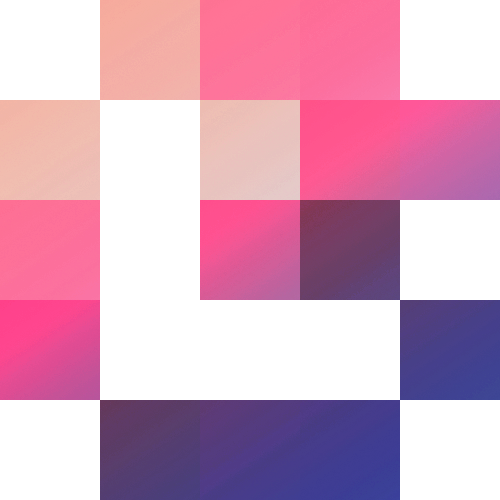Literate Minecraft data packs and resource packs.
@function tutorial:greeting
say Hello, world!This markdown file is interspersed with code fragments describing the content of a Minecraft data pack. Using lectern, you can turn this single file into an actual data pack that can be loaded into the game.
Features
- Turn markdown files into data packs and resource packs
- Merge resources from several markdown files
- Convert data packs and resource packs into markdown snapshots
- Can be used as a
beetplugin - Highly extensible with custom directives
- Automatically integrates with
pytest-insta
Hmmkay but why?
- Editing data packs involves a lot of jumping around between files, for simple use-cases a single file is a lot easier to work with
- Minecraft packs aggregate various types of files that can have complex interactions with each other, a literate style allows you to document these interactions fluently
- Human-readable, single-file data pack and resource pack snapshots can be really useful to diff and track regressions in Minecraft-related tooling
The package can be installed with pip.
$ pip install lecternThis is an example of a markdown file that can be turned into a data pack:
# Beginner tutorial
Let's start by creating a simple function:
`@function tutorial:greeting`
```mcfunction
say Hello, world!
```
And now we can make it run when the data pack is loaded!
`@function_tag minecraft:load`
```json
{
"values": ["tutorial:greeting"]
}
```
You can use the lectern command-line utility to turn the markdown file into a data pack.
$ lectern tutorial.md --data-pack path/to/tutorial_data_packIf you're using beet you can use lectern as a plugin in your pipeline.
{
"pipeline": ["lectern"],
"meta": {
"lectern": {
"load": ["*.md"]
}
}
}lectern implements two closely-related document formats: markdown and plain text. The markdown format builds upon the plain text format.
The markdown format lets you present the various elements of your data pack or resource pack and how they fit together. It's a format that's meant to support literate programming. You can use it when your document is meant to be read by other people. It allows you to emphasize the important parts, explain tradeoffs and discuss alternatives, implementation details, etc...
`@function tutorial:greeting`
```mcfunction
say Hello, world!
```
On the other hand if you don't intend to produce literate documents you can use the plain text format to author data packs and resource packs as a single file without having to deal with markdown formatting.
@function tutorial:greeting
say Hello, world!
Data pack and resource pack fragments are code blocks, links or images annotated with a special lectern directive. Directives are prefixed with the @ symbol and can be followed by zero or more arguments.
@<directive_name> <arg1> <arg2> <arg3>...
lectern provides directives for including namespaced resources inside data packs and resource packs. These built-in directives all expect a single argument specifying the fully-qualified resource name.
@function tutorial:greeting
@function_tag minecraft:load
Here is a reference of all the supported resources:
| Data pack | Resource pack |
|---|---|
@advancement |
@blockstate |
@function |
@model |
@loot_table |
@language |
@predicate |
@font |
@recipe |
@glyph_sizes |
@structure |
@true_type_font |
@block_tag |
@shader_post |
@entity_type_tag |
@shader |
@fluid_tag |
@fragment_shader |
@function_tag |
@vertex_shader |
@game_event_tag |
@glsl_shader |
@item_tag |
@text |
@dimension_type |
@texture_mcmeta |
@dimension |
@texture |
@biome |
@sound |
@configured_carver |
@particle |
@configured_feature |
|
@configured_structure_feature |
|
@configured_surface_builder |
|
@noise_settings |
|
@processor_list |
|
@template_pool |
|
@item_modifier |
Note that these directives are resolved automatically. If you're working with pack extensions your custom namespaced resources will have their own directives as well.
There are also two built-in directives that can be used to include files using a path relative to the root of the data pack or the resource pack.
@data_pack pack.mcmeta
@resource_pack pack.png
@resource_pack assets/minecraft/textures/block/kelp_plant.png.mcmeta
This is useful for adding files that aren't part of any particular namespace.
In case you need to bundle existing resource packs or data packs, you can use the @merge_zip directive.
@merge_zip(download)
https://example.com/my_zipped_data_pack.zip
Finally, the @skip directive is simply ignored and allows you to end a previous fragment in the plain text format.
@function tutorial:greeting
say Hello, world!
@skip
This will not be included in the output.
You can include the content of a code block in a data pack or a resource pack by preceding it with a directive surrounded by backticks.
@function tutorial:greeting
say Hello, world!You can put the directive in an html comment to make it invisible. Here the code block is annotated with the following comment:
<!-- @function_tag minecraft:load -->{
"values": ["tutorial:greeting"]
}When using backticks you can surround the code block in a <details> element to make the code fragment foldable.
@function tutorial:greeting
say Hello, world!The directive can also be embedded directly inside the code block. You can insert a directive preceded by either # or // and the following lines will be included in the specified file.
# @function tutorial:obtained_dead_bush
say You obtained a dead bush!Embedded directives are stripped from the output. You can use multiple directives in a single code block.
// @loot_table minecraft:blocks/diamond_ore
{
"pools": [
{
"rolls": 1,
"entries": [
{
"type": "minecraft:item",
"name": "minecraft:dead_bush"
}
]
}
]
}
// @advancement tutorial:obtained_dead_bush
{
"criteria": {
"dead_bush": {
"trigger": "minecraft:inventory_changed",
"conditions": {
"items": [
{
"item": "minecraft:dead_bush"
}
]
}
}
},
"requirements": [
[
"dead_bush"
]
],
"rewards": {
"function": "tutorial:obtained_dead_bush"
}
}It's also possible to use the lectern text format directly inside code blocks.
@function text_in_block:foo
say fooLink fragments make it possible to refer to external files, online assets, and to embed binary files in the markdown as data urls. You can create a link fragment by turning a directive surrounded by backticks into a markdown link.
@loot_table minecraft:blocks/yellow_shulker_box
The link itself can be a path to a local file or any url supported by the built-in urlopen function.
You can include inline markdown images in the output data pack or resource pack by preceding the image with a directive surrounded by backticks.
@data_pack pack.png
Image fragments support the same variations as code block fragments. You can put the directive in a comment or surround the image with a <details> element to make it foldable.
Hidden fragments
You can use html comments to add fragments that will be completely hidden in the rendered markdown.
<!--
@function tutorial:hidden
say This will not appear in the rendered markdown.
@function tutorial:also_hidden
say This is also hidden.
-->The behavior of particular directives can be adjusted with modifiers. A modifier is specified between parentheses right after the name of the directive.
@<directive_name>(<modifier>) <arg1> <arg2> <arg3>...
The append modifier is implemented by all the text-based built-in namespaced resource directives and makes it possible to concatenate the content of the fragment to the already-existing content.
@function(append) tutorial:greeting
say This is added afterwards.You can also use prepend to add the fragment before the already-existing content.
@function(prepend) tutorial:greeting
say This is added before.The merge modifier is similar but instead of concatenating the contents it uses the beet merging strategy to combine the fragment with the existing file.
@function_tag(merge) minecraft:load
{
"values": ["#tutorial:something_else"]
}There are also modifiers that are applied to the content of the fragment directly. The base64 modifier will decode the content of the code fragment as base64.
@function_tag(base64) tutorial:something_else
ewogICJ2YWx1ZXMiOiBbInR1dG9yaWFsOnN0cmlwcGVkIl0KfQ==You can use block fragments to download remote files with the download modifier.
@function_tag(download) tutorial:from_github
https://raw.githubusercontent.com/mcbeet/beet/main/examples/load_basic/src/data/demo/functions/foo.mcfunctionFinally, there's a strip_final_newline modifier that removes the final newline at the end of code block fragments. It's mostly used to make sure that lectern snapshots can reconstruct the original content byte for byte in case the file wasn't terminated by a newline.
@function(strip_final_newline) tutorial:stripped
say This function doesn't have a final newline.You can use the @overlay directive to make the following directives apply to a specific pack overlay. Overlays were introduced in Java Edition 1.20.2.
@overlay({"min_inclusive": 16, "max_inclusive": 17}) dummy_overlay
You can specify the formats supported by this overlay as a modifier. From now on, all the directives will apply to the overlay dummy_overlay.
@function tutorial:greeting
say Hello from overlay!You can switch to another overlay at any time by using the @overlay directive again. To go back to the main pack, use the @endoverlay directive.
@endoverlay
$ lectern --help
Usage: lectern [OPTIONS] [PATH]...
Literate Minecraft data packs and resource packs.
Options:
-d, --data-pack <path> Extract data pack.
-r, --resource-pack <path> Extract resource pack.
-e, --external-files <path> Emit external files.
-p, --prefetch-urls <path> Prefetch markdown links.
-f, --flat Use the flat markdown format.
-o, --overwrite Overwrite the output pack.
-v, --version Show the version and exit.
-h, --help Show this message and exit.You can extract data packs from markdown files with the -d/--data-pack option. If the name ends with .zip the generated data pack will be zipped. Multiple markdown files can be merged together into a single data pack.
$ lectern demo.md --data-pack demo_data_pack
$ lectern demo.md -d demo_data_pack
$ lectern demo.md -d demo_data_pack.zip
$ lectern foo.md bar.md -d demo_data_packThe -r/--resource-pack option lets you do exactly the same thing but with resource packs. The two options can be combined to extract a data packs and a resource pack at the same time.
$ lectern demo.md --resource-pack demo_resource_pack
$ lectern demo.md -r demo_resource_pack
$ lectern demo.md -d demo_data_pack -r demo_resource_packIf you want to overwrite an existing data pack or resource pack you need to specify the -o/--overwrite option explicitly.
$ lectern demo.md --overwrite --data-pack demo_data_packYou can also convert a combination of data packs and resource packs into a single markdown file.
$ lectern demo_data_pack demo.md
$ lectern demo_data_pack.zip demo.md
$ lectern demo_data_pack demo_resource_pack demo.md
$ lectern foo_data_pack bar_data_pack demo.mdThe last argument is the name of the generated markdown file. By default, the lectern utility will bundle binary files into the markdown file as data urls. You can use the -e/--external-files option to dump the binary files in a given directory instead.
$ lectern demo_data_pack demo.md --external-files files
$ lectern demo_data_pack demo.md -e files
$ lectern demo_data_pack demo.md -e .All these commands also work with plain text files. lectern will only use the markdown document format when the filename ends with .md.
Finally, you can also use the command-line utility to prefetch markdown urls. The -p/--prefetch-urls option can replace the urls in-place or in a copy.
$ lectern --prefetch-urls demo.md
$ lectern --prefetch-urls demo.md demo_prefetched.md
$ lectern -p demo.md demo_prefetched.md
$ lectern -p demo.mdBy default, the remote files will be bundled as data urls but you can use the -e/--external-files option to dump everything in a given directory.
$ lectern --prefetch-urls demo.md --external-files files
$ lectern --prefetch-urls demo.md demo_prefetched.md --external-files files
$ lectern -p demo.md demo_prefetched.md -e files
$ lectern -p demo.md -e .The API revolves around Document objects. A lectern document holds a DataPack and a ResourcePack, as well as a dictionary defining the usable directives. The extractors and serializers are also exposed on the document to make it possible to swap them out with custom ones if needed.
from beet import DataPack, ResourcePack
from lectern import Document
document = Document()
assert document.data == DataPack()
assert document.assets == ResourcePack()The constructor makes it possible to provide existing DataPack and ResourcePack instances, some initial text or markdown content, or a path from which to load an existing lectern document.
Document(data=DataPack(), assets=ResourcePack())
Document(text=...)
Document(markdown=...)
Document(path="path/to/document.md")Document instances will compare equal if the underlying data packs and resource packs also compare equal.
You can use the load method to read a markdown or a plain text file and update the internal data pack and resource pack with the extracted fragments.
document.load("path/to/document.md")If you already have some text or markdown ready to go, you can use the add_text and add_markdown methods.
document.add_text(...)
document.add_markdown(...)If the markdown content refers to local files you can specify the directory from which the external files should be loaded from with the external_files argument.
document.add_markdown(..., external_files="path/to/directory")If you're handling user input and you don't know which document format is being provided you can use the add method and lectern will detect if the input is markdown or plain text.
document.add(...)You can use the get_text and get_markdown methods to serialize the entire content of the internal data pack and resource pack. By default the get_markdown method will produce markdown that embeds binary files as data urls. You can enable emit_external_files and optionally provide a path prefix to generate a dictionary of associated files instead.
text = document.get_text()
markdown = document.get_markdown()
markdown, external_files = document.get_markdown(emit_external_files=True)
markdown, external_files = document.get_markdown(emit_external_files=True, prefix="path/to/directory")Finally, the save method lets you serialize and write the document to a given path. If the filename ends with .md the generated markdown will bundle binary files as data urls by default. You can use the external_files argument to emit the binary files in the given directory instead.
document.save("path/to/document.txt")
document.save("path/to/document.md")
document.save("path/to/document.md", external_files="path/to/files")Directives are simply callable objects that receive the document fragment, the resource pack, and the data pack as arguments.
from beet import DataPack, ResourcePack, Function
from lectern import Document, Fragment
def my_directive(fragment: Fragment, assets: ResourcePack, data: DataPack):
num1, num2 = fragment.expect("num1", "num2")
result = int(num1) + int(num2)
data["demo:output_result"] = Function([f"say {result}"])
document = Document()
document.directives["my_directive"] = my_directive
document.add_text("@my_directive 32 10")
assert document.data.functions["demo:output_result"] == Function(["say 42"])The expect method allows you to unpack the directive arguments and automatically raises an error if the user didn't specify the arguments properly. You can use the as_file method to get the content of the fragment as a specific type of file.
def repeated_function(fragment: Fragment, assets: ResourcePack, data: DataPack):
full_name, count = fragment.expect("full_name", "count")
function = fragment.as_file(Function)
function.lines *= int(count)
data[full_name] = functionThe as_file method will take care of reading the file or downloading it if the directive is used with a link fragment. It will also handle the base64 and strip_final_newline modifiers.
You can handle custom modifiers by checking the content of the modifier attribute.
The Document object lets you register fragment loaders that intercept and potentially modify fragments before they're handled by directives. The loaders attribute is a list of callable objects that receive the fragment and the available directives as arguments. Each loader can then forward the fragment as-is or return a modified fragment. You can also return None to drop the fragment.
from typing import Mapping, Optional
from lectern import Directive, Document, Fragment
def handle_ignore_modifier(
fragment: Fragment,
directives: Mapping[str, Directive],
) -> Optional[Fragment]:
if fragment.modifier == "ignore":
return None
return fragment
document = Document()
document.loaders.append(handle_ignore_modifier)
document.add_text("@function(ignore) demo:foo\nsay hello")
assert not document.dataUsing lectern as a beet plugin makes it possible to combine your markdown files with arbitrary beet plugins for further processing. The plugin can load files using the plain text and markdown document formats and emit a snapshot of the beet context at the end of the build.
{
"pipeline": ["lectern"],
"meta": {
"lectern": {
"load": ["*.md"],
"snapshot": "out/snapshot.md",
"external_files": "out"
}
}
}You can require the plugin programmatically by using the lectern plugin factory.
from beet import Context
from lectern import lectern
def my_plugin(ctx: Context):
ctx.require(
lectern(
load=["*.md"],
snapshot="out/snapshot.md",
external_files="out",
)
)All the configuration is optional. The plugin is a no-op if the load or snapshot options are not specified.
You can retrieve the Document instance with the inject method. This is useful for adding custom directives.
from beet import Context, DataPack, ResourcePack, Function
from lectern import Document, Fragment
def hello_directive(ctx: Context):
"""Plugin that defines the `@hello <name>` directive."""
document = ctx.inject(Document)
document.directives["hello"] = hello
def hello(fragment: Fragment, assets: ResourcePack, data: DataPack):
name = fragment.expect("name")
function = data.functions.setdefault("hello:greetings", Function([]))
function.lines.append(f"say Hello, {name}!")It's worth mentioning that lectern uses the beet cache to avoid downloading link fragments repeatedly and keeping your build snappy, especially in watch mode. If you need to re-download link fragments you can clear the lectern cache.
$ beet cache --clear lecternYou can also use a plugin to configure a custom cache timeout if you want to make sure that your assets are re-downloaded periodically.
from beet import Context
def download_every_day(ctx: Context):
ctx.cache["lectern"].timeout(hours=24)If you're using lectern as a beet plugin you will be able to use additional directives by adding the corresponding plugins to the require option.
{
"require": [
"lectern.contrib.require",
"lectern.contrib.script",
"lectern.contrib.define"
],
"pipeline": ["lectern"],
"meta": {
"lectern": {
"load": ["*.md"]
}
}
}The lectern.contrib.require plugin adds a directive that lets you require plugins dynamically.
@require my_plugins.hello
The lectern.contrib.script plugin adds a directive that renders a fragment with Jinja and interprets the result as lectern text.
@script
{% for i in range(10) %}
@function demo:script_{{ i }}
say {{ i }}
{% endfor %}
Note that using @script with the text format requires you to escape the directives in the fragment with an additional @ symbol.
@script
{% for i in range(10) %}
@@function demo:script_{{ i }}
say {{ i }}
{% endfor %}
The lectern.contrib.define plugin adds a directive that renders a fragment with Jinja and stores the resulting string as a template global.
@define(strip_final_newline) math_message
2 + 2 is {{ 2 + 2 }}
The text format is pretty well-suited for writing basic data pack and resource pack generators. You can very easily write scripts that produce lectern syntax that can then be turned into a data pack or a resource pack.
# my_script.py
print("@function tutorial:count")
for i in range(10):
print(f"say {i}")$ python my_script.py > output.txt
$ lectern output.txt -d my_data_packThe beet plugin supports this use-case natively and allows you to run lectern scripts within your pipeline.
// beet.json
{
"pipeline": ["lectern"],
"meta": {
"lectern": {
"scripts": [["python", "my_script.py"]]
}
}
}The scripts option lets you specify the command-line arguments for your scripts. The scripts don't even have to be written in Python. As long as the command prints out valid lectern syntax you can use any language you want.
The lectern.contrib.relative_location plugin uses the beet context generator to generate namespaced resources in a default location automatically if you don't specify any namespace.
@function foo
function tutorial:bar
@function bar
say hello
You can customize the root of unqualified resource locations by using the generate_namespace and generate_prefix meta variables. By default, generate_namespace is set to the project_id and generate_prefix is empty.
The plugin works pretty nicely with beet.contrib.relative_function_path.
// beet.json
{
"require": ["lectern.contrib.relative_location"],
"pipeline": ["lectern", "beet.contrib.relative_function_path"],
"meta": {
"lectern": {
"load": ["*.md"]
}
}
}@function foo
function ./bar
@function bar
say hello
You can use the lectern.contrib.yaml_to_json plugin to author JSON files with YAML. Since YAML is a superset of JSON, you don't have to do anything when you use the plugin. YAML fragments are transparently converted to JSON.
{
"require": ["lectern.contrib.yaml_to_json"],
"pipeline": ["lectern"],
"meta": {
"lectern": {
"load": ["*.md"]
}
}
}@function_tag minecraft:tick
values:
- demo:foo
The @data_pack and @resource_pack directives will also convert the fragment to JSON if the file extension matches .yml or .yaml.
@resource_pack assets/minecraft/sounds.yml
block.note_block.bit_1:
sounds:
- block/note_block/bit_1
subtitle: subtitles.block.note_block.note
A lot of Minecraft tooling involves generating data packs and resource packs. Writing tests for this kind of tooling takes time because you need to painstakingly compare everything that you care about with a reference value. This makes it hard to get good coverage, and then even harder to keep making changes to the code being tested afterwards. You're trading robustness and stability for a shackle that massively slows down development.
That's where snapshot testing comes into play. Snapshot testing allows you to record a reference value and then make sure that your code keeps producing the same results. It provides the necessary tools for reviewing snapshots and updating them as your project evolves.
lectern documents are useful as snapshot formats because they represent entire data packs and resource packs in a single file that's human-readable and diff-friendly.
pytest-insta is an extensible snapshot testing plugin for pytest. When it's installed, lectern defines three additional snapshot formats.
| Extension | Format description |
|---|---|
.pack.txt |
Plain text snapshot. |
.pack.md |
Markdown snapshot with bundled binary files. |
.pack.md_external_files |
Directory with a README.md that refers to external binary files. |
You can use these snapshot formats when comparing Document objects with the snapshot fixture.
def test_generate(snapshot):
data = generate_some_data_pack()
assert snapshot("pack.txt") == Document(data=data)If you're using the beet toolchain, keep in mind that you can get a Document instance bound to the context object by using the inject method.
def test_generate_with_beet(snapshot):
with run_beet(...) as ctx:
assert snapshot("pack.txt") == ctx.inject(Document)This will save the entire data pack and resource pack in the snapshot. For more details about working with the generated snapshots check out the pytest-insta documentation.
Contributions are welcome. Make sure to first open an issue discussing the problem or the new feature before creating a pull request. The project uses poetry.
$ poetry installYou can run the tests with poetry run pytest.
$ poetry run pytestThe project must type-check with pyright. If you're using VSCode the pylance extension should report diagnostics automatically. You can also install the type-checker locally with npm install and run it from the command-line.
$ npm run watch
$ npm run checkThe code follows the black code style. Import statements are sorted with isort.
$ poetry run isort lectern tests
$ poetry run black lectern tests
$ poetry run black --check lectern testsLicense - MIT