-
-
Notifications
You must be signed in to change notification settings - Fork 1.3k
Eclipse
Just some notes on how to setup Eclipse IDE for developing on Mixxx.
The default location on Linux would be
~/eclipse-workspace/mixxx
This guide assumes you have already setup you personal GitHub repository as described here. From you terminal or git shell (Windows):
mkdir eclipse-workspace # if not already exists
cd eclipse-workspace
git clone https://github.com/YOUR-GITHUB-USER-NAME/mixxx.git
git remote add upstream https://github.com/mixxxdj/mixxx.gitNow have to setup the Mixxx source and manage to compile it via the command line, as outlined here: compiling_on_linux or compiling_on_os_x or compiling_on_windows This may take up to 60 min on the fist time.
scons -j4 # replace 4 with the number of CPU cores that can be utilizedTo save during comiling time after switching branches make sure ccache is installed.
mkdir build/Debug
cd build/Debug
cmake -DCMAKE_BUILD_TYPE=Debug -DCMAKE_EXPORT_COMPILE_COMMANDS:BOOL=ON ../..
cmake --build . -j4 # replace 4 with the number of CPU cores that can be utilized./mixxx
./mixxx_testOf course, install Eclipse and CDT (C/C++ developer toolkit). Either simply from their homepage or use the packages for your operating system.
It is best to install the ready to use setup "Eclipse IDE for C/C++ Developers":
Or use the installer as described here
Or you might install the CDT into your existing eclipse
Ubuntu Packages to install (possibly outdated) would be:
- eclipse
- eclipse-cdt
The latest Eclipse 2018-9 requires Oracle JDK 8 This can be installed on Ubuntu like that:
sudo apt-get install default-jre
sudo add-apt-repository ppa:webupd8team/java
sudo apt-get update
sudo apt-get install oracle-java8-installer
# Oracle JDK 8 is activated by default you can switch between your Java installations using
sudo update-alternatives --config javaFor Eclipse 2020-12
General:
- Start Eclipse.
- Window -> Preferences
- Expand General -> Workspace -> Build
- Check "Save automatically before manual build"
- Uncheck "Build automatically"
- Expand C/C++ -> Indexer
- Skip files larger than 80 MB
- Skip include files larger than 160 MB
- Expand C/C++ -> Build -> console
- Limit console output = 10000
- Verify Project Explorer is visible. If not go to Window -> Show View -> Project Explorer
- In the Project tree, right-click on the build folder and choose
Properties
- Check 'Exclude resource from build', Apply and Close
- Repeat for the cache folder
For Scons builds:
-
File -> New -> Makefile Project with Existing Code.
- Set Project Name to
mixxx. - Browse to your Mixxx folder e.g.
~/eclipse-workspace/mixxx. - Check only C++ language (uncheck C).
- Select Toolchain for indexer setting =
Linux GCC(this would be for a Linux host, substitute your OS as applicable). - Finish.
- Set Project Name to
-
Right click on the new project in Project Explorer -> Properties -> C/C++ Build
- Uncheck "Use default build command".
- Build command
- Linux
scons faad=1 test=1 - Mac
scons stdlib=libc++ hss1394=0 mad=0 coreaudio=1 test=1
- Linux
-
Switch to Behavior tab.
- Build: remove ''all''.
- Clean: remove ''clean'' and set instead ''-c''.
- Check "Enable parallel builds".
-
On Mac only: Expand C/C++ Build -> Environment
- Add the following Variable-Value pairs:
CFLAGS | -I/usr/local/include -I/usr/local/include/opus CXXFLAGS | -I/usr/local/include -I/usr/local/include/opus LDFLAGS | -L/usr/local/lib QTDIR | /<path to Qt install directory>/%VERSION%#eg /usr/local/Cellar/qt5/5.10.1 </code>
- Add the following Variable-Value pairs:
-
Replace
%VERSION%with the folder name for your version of Qt. -
You may also have to manually add to the system PATH setting to include, for example, /usr/local/bin and /usr/local/include. Do this the same way as the above. Separate individual paths with colons.
-
To build with clang (recommended) rather than gcc add the below:
CC | clang CXX | clang++ -
Expand "C/C++ General" -> "Preprocessor Include Paths, Macros etc."
- Select Providers Tab -> CDT GCC Build Output Parser
- Set Compiler command pattern to
(g?cc)|([gc]\+\+)|(clang)|([clang]\+\+) - Under 'Container to keep discovered entries' (you may need to expand the window for this to be visible) select 'Project (use when settings are the same for all files in the project)':
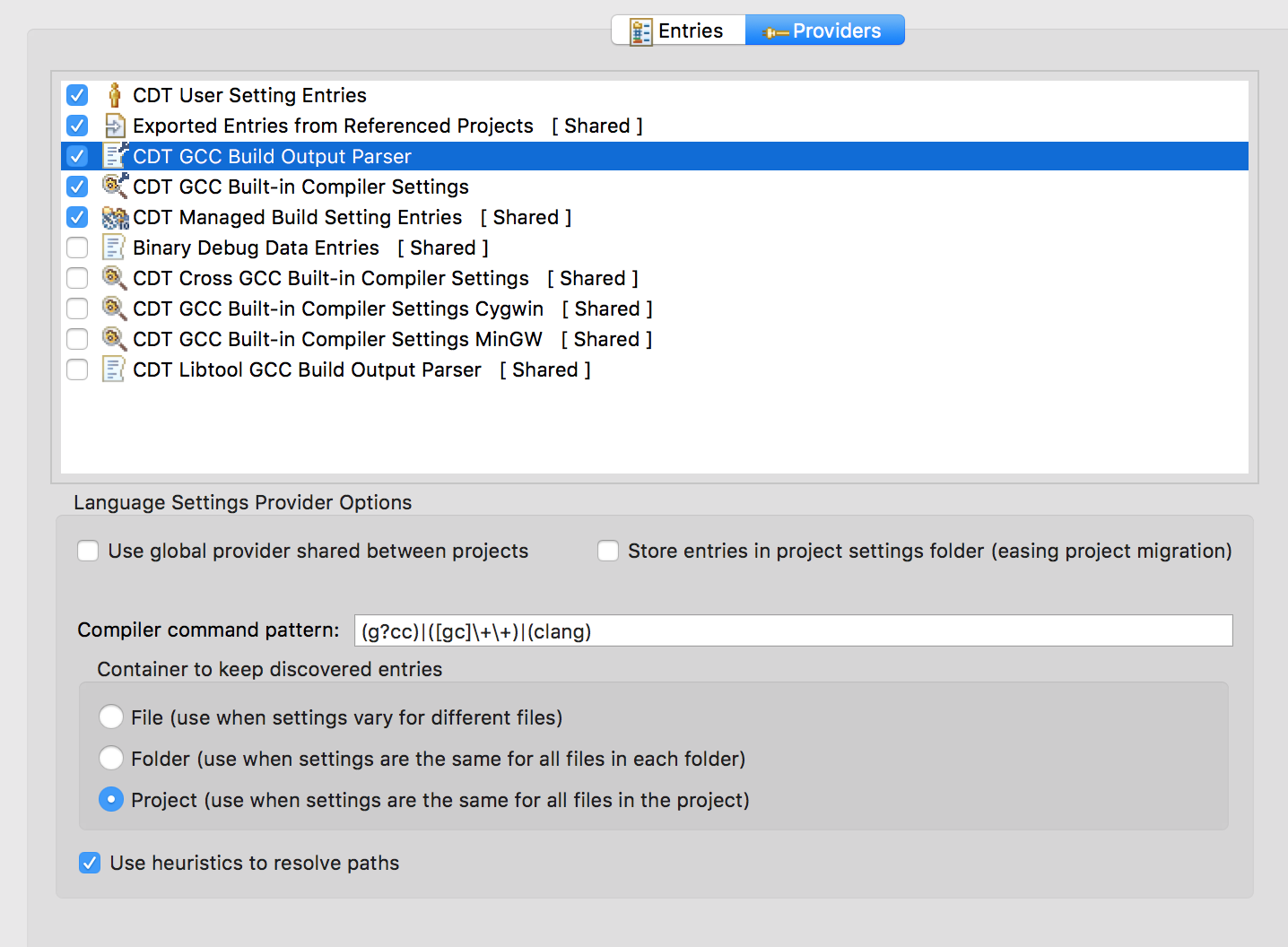
- Select "Providers Tab" -> "CDT GCC Built-In Compiler settings"
- Uncheck "Use global providers ..."
- Edit the command to
${COMMAND} ${FLAGS} -std=c++11 -E -P -v -dD "${INPUTS}"
- Note: The indexer should work after a full rebuild that allows Eclipse to parse all compiler arguments.
For CMake Builds (experimental)
- Install cmake4eclipse via the Eclipse Marketplace
- Help -> Eclipse Marketplace...
- search for cmake4eclipse and press Install.
- Follow the install Wizzard and restart Eclipse
- File -> New -> Project... -> C++ Project (!Not File -> New
-> C/C++ Project)
- Set Project Name to
mixxx - Uncheck "Use default location"
- Browse to your Mixxx source folder e.g.
~/eclipse-workspace/mixxx. - Project Type: CMake driven -> Empty Project
- click Finish
- Set Project Name to
- Right click on the new project in Project Explorer -> Properties
-> C/C++ Build
- Switch to Behavior tab.
- Check "Enable parallel builds" and select "Use optimal jobs"
Now Mixxx should build within Eclipse with "Build Project" (Hammer icon).
- Right click on the new project in Project Explorer -> Clean Project
- Right click on the new project in Project Explorer -> Build Project
- Run -> Run configurations.
- Select C/C++ Application.
- Press "New launch configuration" button.
- Main tab:
- C/C++ Application =
mixxx. - Disable auto build.
- C/C++ Application =
- Arguments tab
- Program arguments =
--resourcePath res --developer
- Program arguments =
- Main tab:
- "Run" button for run Mixxx
-
Run -> Debug configurations
-
Next step similar to "Setup run"
- Arguments tab
- Program arguments =
--resourcePath res --developer --debugAssertBreak
- Program arguments =
- For stepping through the Qt source, you need to place it in your workspace folder
cd eclipse-workspace apt-get source qtbase5-dev ln -s qtbase-opensource-src-5.2.1+dfsg qt5 # adjust version sudo apt-get install qtbase5-dbg
- Arguments tab
-
Non-Mac users should use GDB for debugging in Eclipse (GDB).
-
Your
.gdbinitshould be setup beforedir ~/eclipse-workspace/qt5/src/corelib dir ~/eclipse-workspace/qt5/src/corelib/io dir ~/eclipse-workspace/qt5/src/corelib/tools dir ~/eclipse-workspace/qt5/src/gui dir ~/eclipse-workspace/qt5/src/gui/image dir ~/eclipse-workspace/qt5/src/gui/kernel dir ~/eclipse-workspace/qt5/src/network dir ~/eclipse-workspace/qt5/src/sql dir ~/eclipse-workspace/qt5/src/sql/drivers/sqlite dir ~/eclipse-workspace/qt5/src/opengl dir ~/eclipse-workspace/sqlite/sqlite3-3.7.4 dir ~/eclipse-workspace/portaudio/src/hostapi/alsa/ python import sys sys.path.insert(0, '/home/<user_name>/eclipse-workspace') from qt import register_qt_printers register_qt_printers (None) end set print pretty 1 set charset UTF-8 -
Qt pretty printer qt.py.
-
"Debug" button for run Mixxx.
-
Mac users running OS X 10.9 Mavericks or later are recommended to use LLDB for debugging. In recent versions of OS X, it is difficult if not impossible to get GDB working properly in Eclipse. LLDB seems somewhat problematic from within Eclipse, so debugging may be better done via Terminal.
For git integration (in case of using a git clone of mixxx):
- Right click on the project in Project Explorer -> Team -> Share Project.
- Select git.
- Next -> Finish.
Some can get error "Warning [Main]: mixxx: cannot connect to X server".
The general causes for this is that DISPLAY is not set in the
environment. So, go to Project properties -> C/C++ Build ->
Environment. Here you must add variable DISPLAY and set its value to
${DISPLAY}.
This was tested without the SCons plugin installed.
To enable the full power of Eclipse indexer Eclipse needs to know all include files and symbols. Eclipse is able to discover path and symbols from the scons output. After a build, you can check it at
Project -> Properties -> C/C++ General -> Path and Symbols
by checking "Show built-in values"
This process does not always work perfectly. If the discovering fails, you can help things along by adding the required info manually:
-
Right click on the project -> Properties -> C/C++ General -> Path and Symbols -> Fill in tabs "Includes" and "Symbols".
-
Add the
src/folder in your workspace, and select "add to all languages" and "add to all configurations." -
Add the
lib/folder. Again, add to all languages and configurations. -
Also add /usr/include as a filesystem path.
-
Also add:
- /usr/include/qt4
- /usr/include/qt4/Qt
- /usr/include/qt4/QtCore
- /usr/include/qt4/QtGui
-
If you are using Qt5:
- /usr/include/qt5/Qt
- /usr/include/qt5/QtCore
- /usr/include/qt5/QtWidgets
- /usr/include/qt5/QtGui
- /usr/include/qt5/QtTest
- /usr/include/qt5/QtXml
- /usr/include/qt5/QtSvg
After changing these settings, the index needs to be rebuilt. Eclipse will usually detect that changes have been made to Symbols settings and will rebuild the index on clicking Apply and Close. To do it manually:
Right-click in Project Explorer Pane -> Index -> Rebuild
Troubleshooting:
The indexer preferences can be set here:
Window -> Preferences -> C/C++ -> Indexer
You may set "Heap Size" to 20 % and "Absolute Limit" to 100 MB
- Right click on the project -> Properties -> C/C++ General -> Paths and Symbols
- Under the 'Includes' tabs, choose GNU C++ and add:
- /usr/local/include
- ${QTDIR}/include
- ${QTDIR}/include/QtCharts
- ${QTDIR}/include/QtConcurrent
- ${QTDIR}/include/QtCore
- ${QTDIR}/include/QtGui
- ${QTDIR}/include/QtNetwork
- ${QTDIR}/include/QtOpenGL
- ${QTDIR}/include/QtScript
- ${QTDIR}/include/QtScriptTools
- ${QTDIR}/include/QtSql
- ${QTDIR}/include/QtSvg
- ${QTDIR}/include/QtTest
- ${QTDIR}/include/QtWidgets
- ${QTDIR}/include/QtXml
Note that the use of ${QTDIR} depends on you having set this variable under Project Properties > C/C++ Build > Environment
After changing these settings, the index needs to be rebuilt. Eclipse will usually detect that changes have been made and will rebuild the index on clicking Apply and Close. To do it manually:
Right-click in Project Explorer Pane -> Index -> Rebuild
Troubleshooting:
The indexer preferences can be set here:
Window -> Preferences -> C/C++ -> Indexer
You should also configure the code formatter to Mixxx code style: http://www.mixxx.org/wiki/doku.php/coding_guidelines
Right Click on the project -> Properties -> C/C++ General -> Formatter -> Configure workspace settings
- New -> Profile name =
Mixxxfrom Template K&R - Indentation = Spaces only
- New Lines = check before ....
You can improve the compile speed if you only enable required error parsers
- Preferences -> C/C++ Build -> Settings -> Error Parsers
To see the whole build in the Console tab
- Preferences -> C/C++ -> Build -> console
- Limit console output = 10000
Mixxx is a free and open-source DJ software.
Manual
Hardware Compatibility
Reporting Bugs
Getting Involved
Contribution Guidelines
Coding Guidelines
Using Git
Developer Guide
Creating Skins
Contributing Mappings
Mixxx Controls
MIDI Scripting
Components JS
HID Scripting
