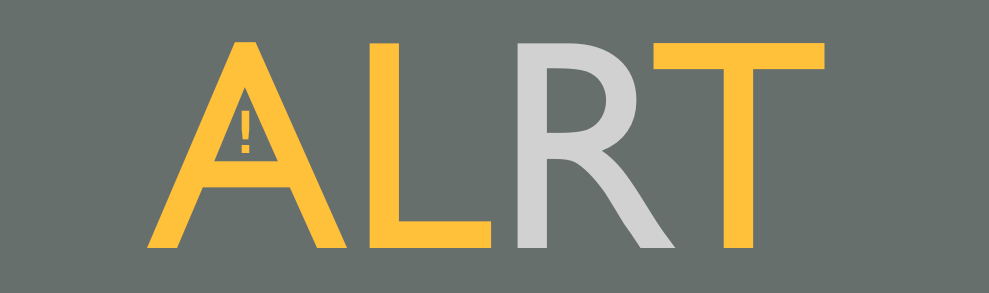An easier constructor for UIAlertController. Present an alert from anywhere like this.
ALRT.create(.alert, title: "Alert?").addOK().addCancel().show()- Chainable UIAlertController Setup Methods
- Support
.alertand.actionSheetUIAlertController.Style - Support
UITextfieldUIAlertAction(.alertonly) - Returns
Resultwhether an alert is successfully displayed. In other words, Unit Testable.
- Xcode 10.2+
- Swift 5.0
- iOS 9.0+
github "mshrwtnb/ALRT" ~> 1.3.7
pod repo update
pod 'ALRT', '~> 1.3.7'
import ALRT
// Instantiate an .alert-type UIAlertController with OK and Cancel actions. Finally, present the alert by calling `show()`.
ALRT.create(.alert, title: "Title", message: "Message").addOK().addCancel().show()// Instantiate an .actionSheet-type UIAlertController.
ALRT.create(.actionSheet, message: "Action Sheet")
.addAction("Option A")
.addAction("Option B")
.addDestructive("Destructive Option")
.show() Each action comes with different UIAlertAction.Style.
ALRT.create(.alert, title: "Action Types?")
.addAction("🏂") // .default if not specified
.addOK() // .default
.addCancel("❌") // .cancel
.addDestructive("💣") // .destructive
.show()OK and Cancel actions have default titles in English; "OK" and "Cancel". Here, we're overriding the titles in Japanese.
ALRT.create(.alert, title: "Actions In Japanese?").addOK("オーケー").addCancel("キャンセル").show()Each action has handler that is called when user taps the action.
The closure takes two parameters: UIAlertAction and [UITextField]?.
The former is self-explanatory.
The latter is present if text field(s) is/are added to the alert.
ALRT.create(.alert, title: "Action Handling")
.addOK() { action, textFields in
print("\(action.title!) tapped")
}
.show()show() has a completion handler that takes Result.
You can ensure if the alert was shown successfully or not. This is useful for unit tests.
ALRT.create(.alert, title: "Result Handling")
.addOK()
.show() { result in
switch result {
case .success:
print("Alert is successfully shown")
case .failure(let error):
print("Error occurred. \(error.localizedDescription)")
}
}Textfield(s) can be added to an alert in an use-case such as login.
enum TextFieldIdentifier: Int {
case username
case password
}
ALRT.create(.alert, title: "Enter your credentials")
// Configure textfield
.addTextField { textfield in
textfield.placeholder = "Username"
textfield.tag = TextFieldIdentifier.username.rawValue
}
.addTextField() { textField in
textField.placeholder = "Password"
textField.isSecureTextEntry = true
textField.tag = TextFieldIdentifier.password.rawValue
}
// If an user selects "Login", textfields above are retrieved in the trailing closure. Distinguish one from another with a tag or identifier.
.addAction("Login") { _, textfields in
for textField in textfields ?? [] {
if let identifier = TextFieldIdentifier(rawValue: textField.tag) {
switch identifier {
case .username:
// Extract username
case .password:
// Extract password
}
}
}
}
.addCancel()
.show()Although ALRT can present an alert anywhere, you might want to specify a source view controller for some reason. This can be done easily by passing a view controller to show().
ALRT.create(.alert, title: "Source?")
.addOK()
.show(self) // self = source view controllerSet default tintColor and titles for OK and Cancel buttons.
ALRT.defaultConfiguration = .init(
tintColor: UIColor.blue,
okTitle: "OK👍",
cancelTitle: "Cancel👎"
)ALRT is released under the MIT license. See LICENSE for details.