-
Notifications
You must be signed in to change notification settings - Fork 440
New issue
Have a question about this project? Sign up for a free GitHub account to open an issue and contact its maintainers and the community.
By clicking “Sign up for GitHub”, you agree to our terms of service and privacy statement. We’ll occasionally send you account related emails.
Already on GitHub? Sign in to your account
Document Getting Started with Prometheus and Grafana #1396
Merged
Merged
Changes from 12 commits
Commits
Show all changes
16 commits
Select commit
Hold shift + click to select a range
e7a01cc
Getting Started with Prometheus and Grafana
esigo 5060893
fix ports
esigo eeb6e86
fix CI
esigo d173c52
fix lint
esigo 28f65d7
fix CI
esigo eb3e4eb
fix link
esigo 4749aa9
fix prometheus.yaml
esigo e848041
Merge branch 'main' into Prometheus-Getting-Started
esigo e5761f7
Merge branch 'main' into Prometheus-Getting-Started
esigo 30e042c
comment
esigo d959efe
fix lint
esigo a1f882b
fix lint
esigo c4a0c61
Merge branch 'main' into Prometheus-Getting-Started
esigo 47a5fb2
Update examples/prometheus/README.md
esigo 6748870
fix default Prometheus port
esigo 8fd07bd
comments
esigo File filter
Filter by extension
Conversations
Failed to load comments.
Loading
Jump to
Jump to file
Failed to load files.
Loading
Diff view
Diff view
There are no files selected for viewing
This file contains bidirectional Unicode text that may be interpreted or compiled differently than what appears below. To review, open the file in an editor that reveals hidden Unicode characters.
Learn more about bidirectional Unicode characters
| Original file line number | Diff line number | Diff line change | ||||
|---|---|---|---|---|---|---|
| @@ -0,0 +1,208 @@ | ||||||
| # Getting Started with Prometheus and Grafana | ||||||
|
|
||||||
| - [Export metrics from the application](#export-metrics-from-the-application) | ||||||
| - [Check results in the browser](#check-results-in-the-browser) | ||||||
| - [Collect metrics using Prometheus](#collect-metrics-using-prometheus) | ||||||
| - [Configuration](#configuration) | ||||||
| - [Start Prometheus](#start-prometheus) | ||||||
| - [View results in Prometheus](#view-results-in-prometheus) | ||||||
| - [Explore metrics using Grafana](#explore-metrics-using-grafana) | ||||||
| - [Learn more](#learn-more) | ||||||
|
|
||||||
| ## Export metrics from the application | ||||||
|
|
||||||
| It is highly recommended to go over the [ostream-metrics](../metrics_simple/README.md) | ||||||
| doc before following along this document. | ||||||
|
|
||||||
| Run the application with: | ||||||
|
|
||||||
| ```sh | ||||||
| bazel run //examples/prometheus:prometheus_example | ||||||
| ``` | ||||||
|
|
||||||
| The main difference between the [ostream-metrics](../metrics_simple/README.md) | ||||||
| example with this one is that the line below is replaced: | ||||||
|
|
||||||
| ```cpp | ||||||
| std::unique_ptr<metric_sdk::MetricExporter> exporter{ | ||||||
| new exportermetrics::OStreamMetricExporter}; | ||||||
|
|
||||||
| ``` | ||||||
|
|
||||||
| with | ||||||
|
|
||||||
| ```cpp | ||||||
| std::unique_ptr<metrics_sdk::MetricExporter> exporter{ | ||||||
| new metrics_exporter::PrometheusExporter(opts)}; | ||||||
| ``` | ||||||
|
|
||||||
| OpenTelemetry `PrometheusExporter` will export | ||||||
| data via the endpoint defined by | ||||||
| `metrics_exporter::PrometheusExporterOptions::url`, | ||||||
| which is `http://localhost:8080/` by default. | ||||||
|
|
||||||
| ```mermaid | ||||||
| graph LR | ||||||
|
|
||||||
| subgraph SDK | ||||||
| MeterProvider | ||||||
| MetricReader[PeriodicExportingMetricReader] | ||||||
| PrometheusExporter["PrometheusExporter<br/>(http://localhost:8080/)"] | ||||||
| end | ||||||
|
|
||||||
| subgraph API | ||||||
| Instrument["Meter(#quot;prometheus_metric_example#quot;, #quot;1.0#quot;)<br/>Histogram(#quot;prometheus_metric_example_histogram#quot;)"] | ||||||
| end | ||||||
|
|
||||||
| Instrument --> | Measurements | MeterProvider | ||||||
|
|
||||||
| MeterProvider --> | Metrics | MetricReader --> | Pull | PrometheusExporter | ||||||
| ``` | ||||||
|
|
||||||
| Also, for our learning purpose, we use a while-loop to keep recoring random | ||||||
| values until the program stops. | ||||||
|
|
||||||
| ```cpp | ||||||
| while (true) | ||||||
| { | ||||||
| double val = (rand() % 700) + 1.1; | ||||||
| std::map<std::string, std::string> labels = get_random_attr(); | ||||||
| auto labelkv = opentelemetry::common::KeyValueIterableView<decltype(labels)>{labels}; | ||||||
| histogram_counter->Record(val, labelkv, context); | ||||||
| std::this_thread::sleep_for(std::chrono::milliseconds(50)); | ||||||
| } | ||||||
| ``` | ||||||
|
|
||||||
| ### Check results in the browser | ||||||
|
|
||||||
| Start the application and keep it running. Now we should be able to see the | ||||||
| metrics at [http://localhost:8080/metrics](http://localhost:9464/metrics) from a | ||||||
| web browser: | ||||||
|
|
||||||
| 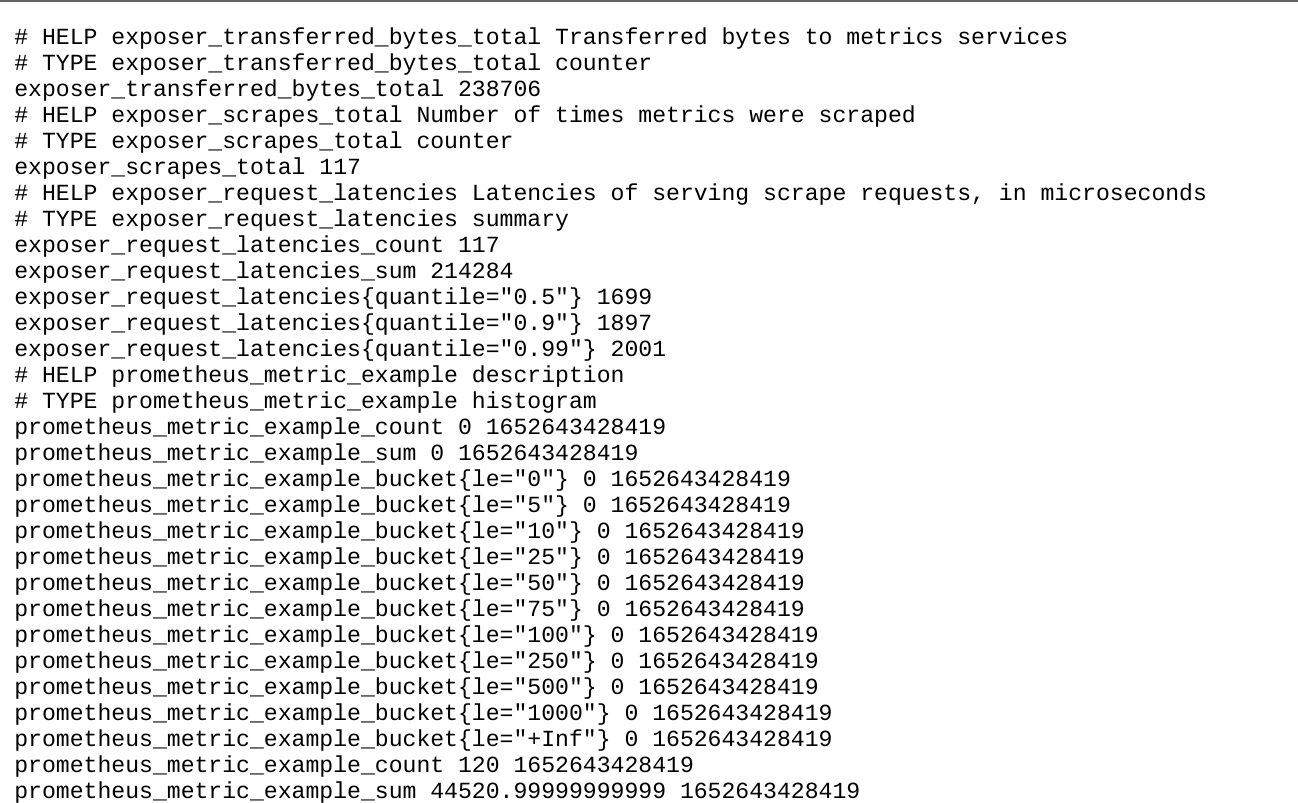 | ||||||
|
|
||||||
| Now, we understand how we can configure `PrometheusExporter` to export metrics. | ||||||
| Next, we are going to learn about how to use Prometheus to collect the metrics. | ||||||
|
|
||||||
| ## Collect metrics using Prometheus | ||||||
|
|
||||||
| Follow the [first steps](https://prometheus.io/docs/introduction/first_steps/) | ||||||
| to download the [latest release](https://prometheus.io/download/) of Prometheus. | ||||||
| It is also possible to use `prom/prometheus` docker image. | ||||||
|
|
||||||
| ### Configuration | ||||||
|
|
||||||
| After finished downloading, extract it to a local location that's easy to | ||||||
esigo marked this conversation as resolved.
Show resolved
Hide resolved
|
||||||
| access. We will find the default Prometheus configuration YAML file in the | ||||||
| folder, named `prometheus.yml`. | ||||||
|
|
||||||
| ```yaml | ||||||
| global: | ||||||
| scrape_interval: 5s | ||||||
| scrape_timeout: 2s | ||||||
| evaluation_interval: 5s | ||||||
| alerting: | ||||||
| alertmanagers: | ||||||
| - follow_redirects: true | ||||||
| scheme: http | ||||||
| timeout: 5s | ||||||
| api_version: v2 | ||||||
| static_configs: | ||||||
| - targets: [localhost:8080] | ||||||
| scrape_configs: | ||||||
| - job_name: otel | ||||||
| static_configs: | ||||||
| - targets: ['localhost:8080'] | ||||||
| ``` | ||||||
|
|
||||||
| ### Start Prometheus | ||||||
|
|
||||||
| Follow the instructions from | ||||||
| [starting-prometheus](https://prometheus.io/docs/introduction/first_steps/#starting-prometheus) | ||||||
| to start the Prometheus server and verify it has been started successfully. | ||||||
|
|
||||||
| Please note that we will need pass in `prometheus.yml` file as the argument | ||||||
| or mount as volume: | ||||||
|
|
||||||
| ```console | ||||||
| ./prometheus --config.file=prometheus.yml | ||||||
| # OR: | ||||||
| docker run -p 9090:9090 -v $(pwd):/etc/prometheus --network="host" prom/prometheus | ||||||
| ``` | ||||||
|
|
||||||
| ### View results in Prometheus | ||||||
|
|
||||||
| To use the graphical interface for viewing our metrics with Prometheus, navigate | ||||||
| to [http://localhost:9090/graph](http://localhost:9090/graph), | ||||||
| and type `prometheus_metric_example_bucket` in the expression bar of the UI; | ||||||
| finally, click the execute button. | ||||||
|
|
||||||
| We should be able to see the following chart from the browser: | ||||||
|
|
||||||
| 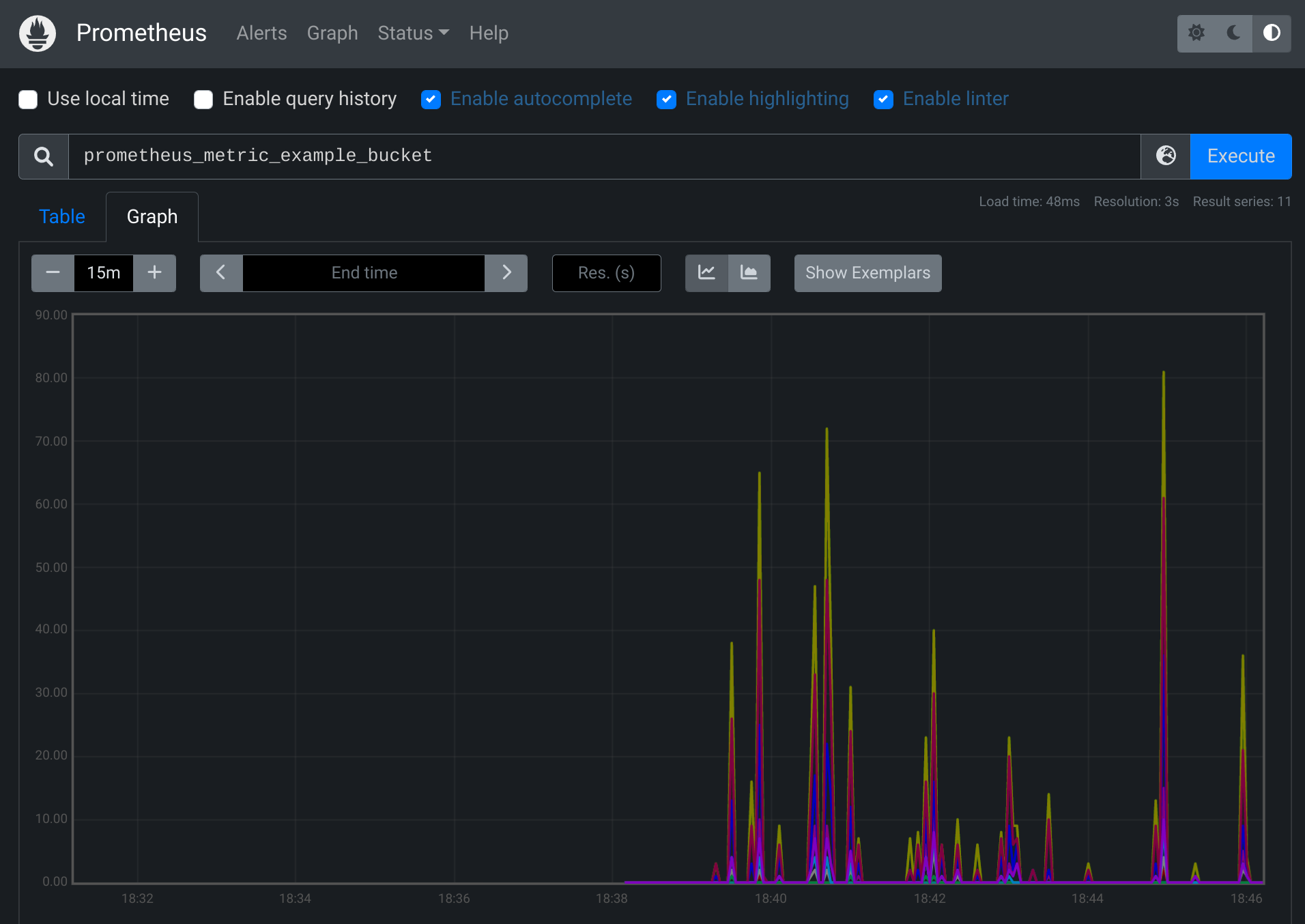 | ||||||
|
|
||||||
| From the legend, we can see that the `instance` name and the `job` name are the | ||||||
| values we have set in `prometheus.yml`. | ||||||
|
|
||||||
| Congratulations! | ||||||
|
|
||||||
| Now we know how to configure Prometheus server and deploy OpenTelemetry | ||||||
| `PrometheusExporter` to export our metrics. Next, we are going to explore a tool | ||||||
| called Grafana, which has powerful visualizations for the metrics. | ||||||
|
|
||||||
| ## Explore metrics using Grafana | ||||||
|
|
||||||
| [Install Grafana](https://grafana.com/docs/grafana/latest/installation/). | ||||||
|
|
||||||
| Start the standalone Grafana server (`grafana-server.exe` or | ||||||
| `./bin/grafana-server`, depending on the operating system). Then, use the | ||||||
| browser to navigate to [http://localhost:3000/](http://localhost:3000/). | ||||||
| It is also possible to run `grafana/grafana` container: | ||||||
|
|
||||||
| ```sh | ||||||
| docker run -d -p 3000:3000 --network="host" grafana/grafana | ||||||
| ``` | ||||||
|
|
||||||
| Follow the instructions in the Grafana getting started | ||||||
| [doc](https://grafana.com/docs/grafana/latest/getting-started/getting-started/#step-2-log-in) | ||||||
| to log in. | ||||||
|
|
||||||
| After successfully logging in, click on the Configuration icon | ||||||
| on the panel at the left hand side, and click on Prometheus. | ||||||
| Type in the default endpoint of Prometheus as suggested by the UI | ||||||
| as the value for the URI. | ||||||
|
|
||||||
| ```console | ||||||
| http://localhost:9090 | ||||||
| ``` | ||||||
|
|
||||||
| Then, click on the Explore icon on the left panel of | ||||||
| the website - we should be able to write some queries to explore our metrics | ||||||
| now! | ||||||
|
|
||||||
| Feel free to find some handy PromQL | ||||||
| [here](https://promlabs.com/promql-cheat-sheet/). | ||||||
|
|
||||||
| 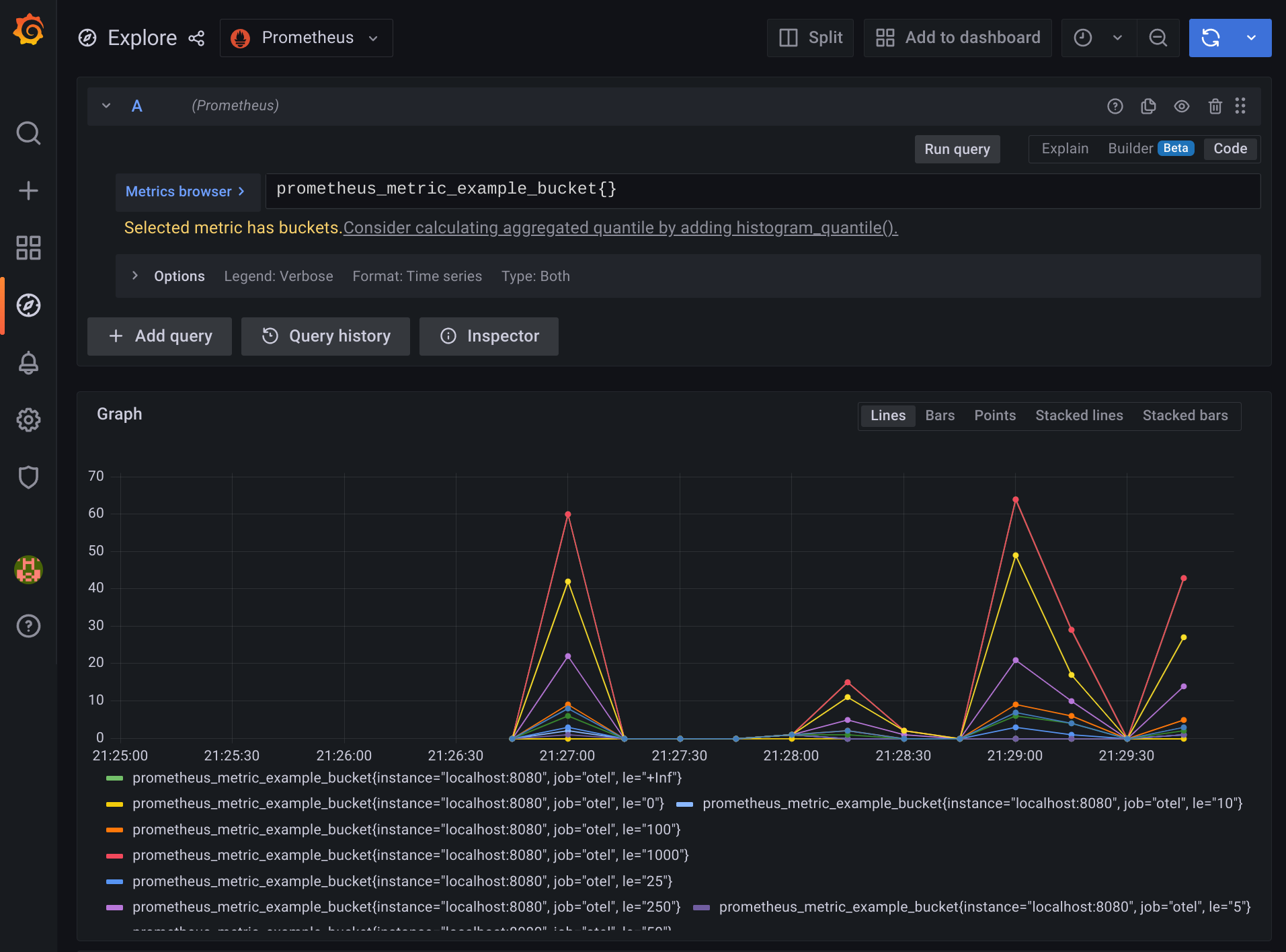 | ||||||
|
|
||||||
| ```mermaid | ||||||
| graph TD | ||||||
|
|
||||||
| subgraph Prometheus | ||||||
| PrometheusScraper | ||||||
| PrometheusDatabase | ||||||
| end | ||||||
|
|
||||||
| PrometheusExporter["PrometheusExporter<br/>(listening at #quot;http://localhost:8080/#quot;)"] -->|HTTP GET| PrometheusScraper{{"Prometheus scraper<br/>(polling #quot;http://localhost:8080/metrics#quot; every 10 seconds)"}} | ||||||
|
There was a problem hiding this comment. Choose a reason for hiding this commentThe reason will be displayed to describe this comment to others. Learn more.
Suggested change
|
||||||
| PrometheusScraper --> PrometheusDatabase[("Prometheus TSDB (time series database)")] | ||||||
| PrometheusDatabase -->|http://localhost:9090/graph| PrometheusUI["Browser<br/>(Prometheus Dashboard)"] | ||||||
| PrometheusDatabase -->|http://localhost:9090/api/| Grafana[Grafana Server] | ||||||
| Grafana -->|http://localhost:3000/dashboard| GrafanaUI["Browser<br/>(Grafana Dashboard)"] | ||||||
| ``` | ||||||
|
|
||||||
| ## Learn more | ||||||
|
|
||||||
| - [What is Prometheus?](https://prometheus.io/docs/introduction/overview/) | ||||||
| - [Grafana support for | ||||||
| Prometheus](https://prometheus.io/docs/visualization/grafana/#creating-a-prometheus-graph) | ||||||
Add this suggestion to a batch that can be applied as a single commit.
This suggestion is invalid because no changes were made to the code.
Suggestions cannot be applied while the pull request is closed.
Suggestions cannot be applied while viewing a subset of changes.
Only one suggestion per line can be applied in a batch.
Add this suggestion to a batch that can be applied as a single commit.
Applying suggestions on deleted lines is not supported.
You must change the existing code in this line in order to create a valid suggestion.
Outdated suggestions cannot be applied.
This suggestion has been applied or marked resolved.
Suggestions cannot be applied from pending reviews.
Suggestions cannot be applied on multi-line comments.
Suggestions cannot be applied while the pull request is queued to merge.
Suggestion cannot be applied right now. Please check back later.
There was a problem hiding this comment.
Choose a reason for hiding this comment
The reason will be displayed to describe this comment to others. Learn more.
Not directly related to this PR, consider changing the default port following https://github.com/open-telemetry/opentelemetry-specification/blob/main/specification/sdk-environment-variables.md#prometheus-exporter (note that the spec is still Experimental).
There was a problem hiding this comment.
Choose a reason for hiding this comment
The reason will be displayed to describe this comment to others. Learn more.
thanks, I fixed the port.