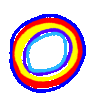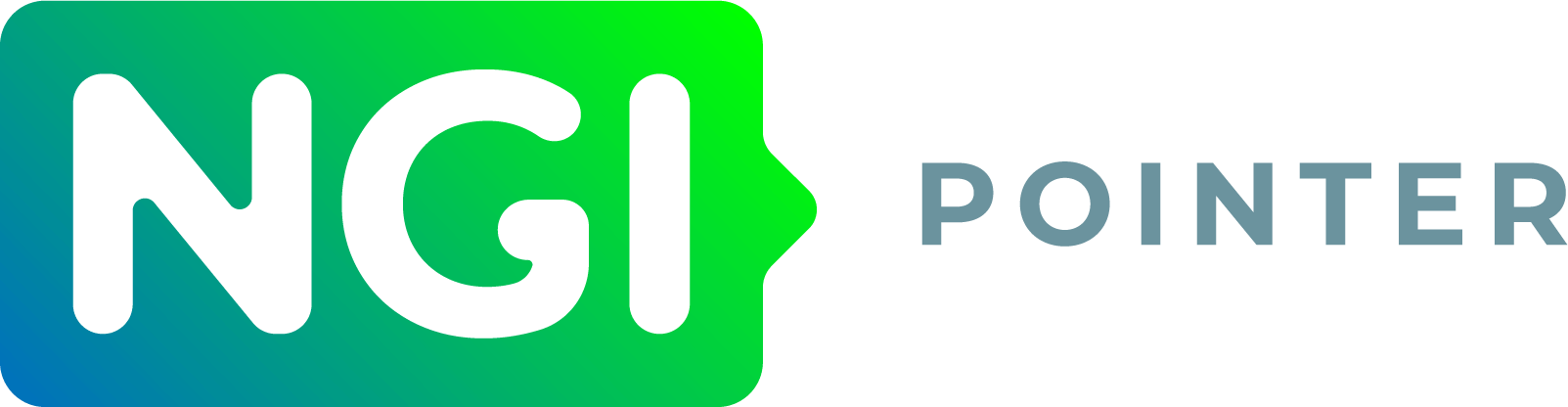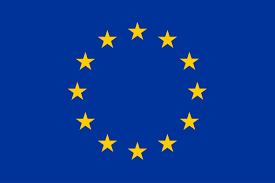This library provides all tools required to write an p2panda application in TypeScript, running in any modern web browser.
To install shirokuma run:
npm i shirokuma
import { KeyPair, Session, initWebAssembly } from 'shirokuma';
// This method needs to be run once before to initialise the embedded
// WebAssembly code in this package
await initWebAssembly();
// This example uses the "chat" schema at which this hash is pointing
const CHAT_SCHEMA =
'chat_message_0020a654068b26617ebd6574b1b03853193ccab2295a983bc85a5891793422832655';
// Create a key pair
const keyPair = new KeyPair();
// Open a long running connection to a p2panda node and configure it so all
// calls in this session are executed using that key pair
const session = new Session('http://localhost:2020/graphql').setKeyPair(keyPair);
// Compose your operation payload, according to chosen schema
const fields = {
message: 'Hi there',
};
// Create and send a new chat message to the node
await session.create(fields, { schemaId: CHAT_SCHEMA });shirokuma runs both in NodeJS and web browsers and comes as a ES and CommonJS
module. It can easily be integrated into Webpack, Rollup or other tools.
Since shirokuma contains WebAssembly code, it is necessary to initialise it
before using the methods in the Browser. This initialisation step is not
required in NodeJS contexts.
To make this step a little bit easier shirokuma inlines the WebAssembly code
as a base64 string which gets decoded automatically during initialisation. For
manual initialisation the package also comes with "slim" versions where you
need to provide a path to the ".wasm" file yourself.
To quickly get started, you can run shirokuma in any modern browser as an ES module like that. Note that this uses the bundled version, with all 3rd party dependencies included plus the WebAssembly code itself:
<script type="module">
import { initWebAssembly, KeyPair } from 'https://cdn.jsdelivr.net/npm/shirokuma@0.1.3/lib/esm-bundle/index.min.js';
initWebAssembly().then(() => {
const keyPair = new KeyPair();
console.log(keyPair.publicKey());
});
</script>import { KeyPair } from 'shirokuma';
const keyPair = new KeyPair();
console.log(keyPair.publicKey());import { initWebAssembly, KeyPair } from 'shirokuma';
// This only needs to be done once before using all `shirokuma` methods
await initWebAssembly();
const keyPair = new KeyPair();
console.log(keyPair.publicKey());Running shirokuma automatically inlines the WebAssembly inside the JavaScript
file, encoded as a base64 string. While this works for most developers, it also
doubles the size of the imported file. To avoid larger payloads and decoding
times you can load the .wasm file manually by using a "slim" version. For
this you need to initialise the module by passing the path to the file into
initWebAssembly:
// Import from `slim` module to manually initialise WebAssembly code
import { initWebAssembly, KeyPair } from 'shirokuma/slim';
import wasm from 'shirokuma/p2panda.wasm';
// When running shirokuma in the browser, this method needs to run once
// before using all other methods
await initWebAssembly(wasm);
const keyPair = new KeyPair();
console.log(keyPair.publicKey());# Install dependencies
npm install
# Check code formatting
npm run lint
# Run tests
npm test
# Bundle js package
npm run build# Generate documentation
npm run docs
# Show documentation in browser
npx serve ./docsGNU Affero General Public License v3.0 AGPL-3.0-or-later
This project has received funding from the European Union’s Horizon 2020 research and innovation programme within the framework of the NGI-POINTER Project funded under grant agreement No 871528