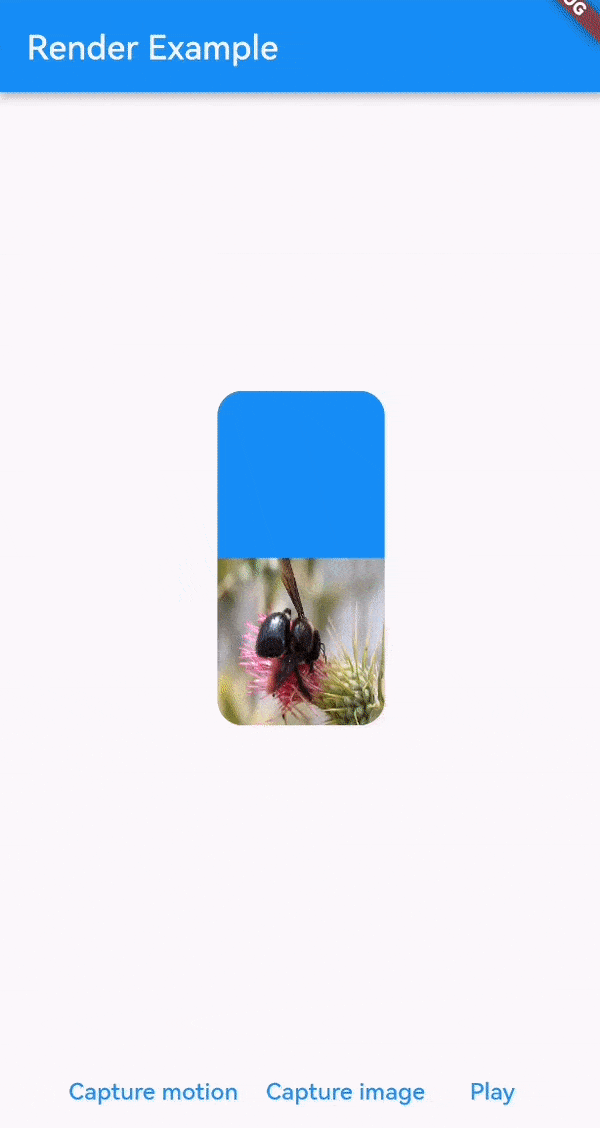A flutter widget to render and convert widgets into a wide range of exportable file formats. Main features include:
- Render static widgets to export formats (eg. png, jpeg, ...)
- Render moving widgets to export formats (eg. gif, mp4, ...)
- Record rendering moving widgets to export formats
- Rendering widgets that are not in your widget tree (not displayed/build)
All features support (if supported by format): Transparency & sound
Not sure about Render? Check out the comparison to screenshot
and screen_recorderhere.
Table of Contents
- 🚀 Getting started
- 🔩 Compatibility
- 📁 Class documentation
- ❔ The comparison to other packages
- 🔧 Under the hood
- 📑 Licence & Patents
- 🚨 Known issues
- 📢 Additional information & Contribution
Depend on it
With Flutter:
flutter pub add render
This will add a line like this to your package's pubspec.yaml (and run an implicit flutter pub get):
dependencies:
render: ^x.x.x
Alternatively, your editor might support flutter pub get. Check the docs for your editor to learn more.
Import it
Now in your Dart code, you can use:
import 'package:render/render.dart';Render provides you with a wide range of methods to capture widgets. All widgets to be captures
must be wrapped in the Render widget, with a provided controller to initiate rendering.
Note that the render widget cannot change its size during capturing as dynamic dimensions of output files are universally not supported by main formats. Wrapping your widget in an expandable widget, therefore may throw an error.
import 'package:render/render.dart';
final controller = RenderController();
Render(
controller: controller,
child: Container(),
),
final result = await controller.captureMotion(Duration(seconds: 4));
await controller.captureImage(format: ImageFormat.png, settings: ImageSettings(pixelRatio: 3),);Tip: full interactive example for usage in ./example folder.
In the following the 3 different operations for rendering is mentioned. Multiple simultaneous
operations on one Render instance are allowed, but only one RenderController per Render
instance is expected.
There are 4 methods you can call to capture an image:
captureImage()to render the child ofRenderwidget, which is in your widget tree.captureImageFromWidget(Widget widget)to render a invisible provided widget.captureImageWithStream()to render the child ofRenderwidget, which is in your widget tree with a notification stream.captureImageFromWidgetWithStream(Widget widget)to render a invisible provided widget with a notification stream.
final imageResult = await renderController.captureImage(
format: ImageFormat.png,
settings: const ImageSettings(pixelRatio: 3),
);
Image.file(imageResult.output); // show result as imageLook up Handle Streams to get to know how to render images with a notification streams.
There are 4 methods you can call to capture motion of a widget:
captureMotion()to render the child ofRenderwidget, which is in your widget tree.captureMotionFromWidget(Widget widget)to render a invisible provided widget.captureMotionWithStream()to render the child ofRenderwidget, which is in your widget tree with a notification stream.captureMotionFromWidgetWithStream(Widget widget)to render a invisible provided widget with a notification stream.
final result = await renderController.captureMotionWithStream(
functionController.duration,
settings: const MotionSettings(pixelRatio: 4),
format: Format.gif,
);
final controller = VideoPlayerController.file(result.output);
await controller.initialize();
await controller.play();
VideoPlayer(snapshot.data!); // show result as videoAudio:
Currently there is no way to record the internal audio of a flutter app or specific widgets, therefore the only feasible way for now is to pass audio as a file. To do this you can pass multiple audio files (from eg. video, url, music, etc) to the target format:
controller.captureMotion(
...
format: MovFormat(audio: [
RenderAudio.url(url),
RenderAudio.file(file),
]),
);Depending on the rendering settings, motion rendering can take quite long, so it is highly recommended to use methods with stream return, to notify the user about the progress of rendering. Look up Handle Streams to get to know how to render motion with a notification streams.
There are 2 methods you can call to record motion of a widget. Both
functions returns a MotionRecorder to stop()and access the stream of the activity.
recordMotion()to record the child ofRenderwidget, which is in your widget tree.recordMotionFromWidget(Widget widget)to record a invisible provided widget.
final recorder = renderController.recordMotion(
functionController.duration,
settings: const MotionSettings(pixelRatio: 5),
format: const GifFormat(),
);
await Future.delayed(Duration(seconds: 5));
final result = await recorder.stop(); // result can then be displayed (see Motion rendering)Depending on the rendering settings, motion rendering can take quite long, so it is highly recommended to use methods with stream return, to notify the user about the progress of rendering. Look up Handle Streams to get to know how to listen to the recording stream, to notify the user about the process of rendering/capturing.
...fromWidget() method's replace the need for the [Render] widget as a parent widget.
Simply pass the widget that needs to be rendered in the function.
Note that rendering out of context will still build and render each frame of the widget. It will not reduce processing time in any way.
final imageResult = await renderController.captureImageFromWidget(
Container(), // The widget to be rendered
format: ImageFormat.png,
settings: const ImageSettings(pixelRatio: 3),
);
Image.file(imageResult.output); // show result as imageKnown Confusions:
- Sound during capturing: When capturing motions with sound out of context, it will still play the sound in the application. To conquer this, please remove the playing sound of your video widget and pass the sound to the audio input of the format.
Using information stream is highly recommended for rendering motion, due to longer loading phases. The following example shows how to handle streams of a rendering process:
final stream = renderController.captureMotionWithStream( // start capturing with stream
functionController.duration,
settings: const MotionSettings(pixelRatio: 10),
format: const GifFormat(),
);
stream.listen((event) { // listens to stream until it closes by itself (when result is present)
// other events might be result, log or error
if (event.isActivity){
final activity = event as RenderActivity;
// Here could be a setState() call to update your process status
print("Process: ${activity.progressPercentage}");
}
});
// result can then be displayed (see Motion rendering)
final result = await stream.firstWhere((event) => event.isResult || event.isFatalError);Render supports transparency across with all compatible file types (video & image). Note, that the
default flutter Video_player does not support displaying
transparent videos and will only show a black or white background.
The maximum frame rate of rendering is limited to the maximum frame rate of the current flutter application. Very high quality rendering (>60fps, >10xlogical pixels) might reduce application frame rate and consequently the fluency of rendering, resulting in frame jumps in the output file.
Using settings to keep up performance
You can take advantage of simultaneousCaptureHandlers, pixelRatio and frameRate in
the RenderSettings class.
Handlers process and write frames from the RAM to a local directory. Each frame size is determined
by the size of pixelRatio, and the frameRateis settings how many handler operations are needed
per
second. Having multiple handlers at the same time heavily influences the performance of the
application during rendering.
The more handlers are running simultaneously the worse gets the framerate and might result in a " laggy" behavior. Less simultaneously handlers result in longer loading phases, as simultaneous handling can not be done during capturing anymore.
Note, that if there a lot of unhandled frames it might still result in laggy behavior, as the application's RAM gets filled with UI images, instead of many handler operations.
To get a good sweet spot you can follow the following introduction for your specific situation:
- Low pixelRatio - high frameRate - many handlers
- high pixelRatio - low frameRate - many handlers
- high pixelRatio - high frameRate - few handlers
| Android | iOS | Web | macOS | Windows | Linux | |
|---|---|---|---|---|---|---|
| Support | SDK 16+ | 9.0+ | Any | 10.11+ | Windows 10+ | any |
| Motion | ✔️ | ✔️ | ❌️️ | ✔️ | Untested | Untested |
| Image | ✔️ | ✔️ | ❌️️️ | ✔️ | Untested | Untested |
There currently no support for web, as file writing is an issue. Windows version might require a simple rewrite of processing structure, but i do not have access to a device to debug.
Below are the currently supported and planned formats, that are also mostly supported by the default flutter Video_player and Image visualizer. Note that the default video player does not support transparency.
| Motion Formats | .mp4 | .mov | .gif | .webp | .apng | .mpeg | .mkv | .hls | .dash | .raw | .qtff |
|---|---|---|---|---|---|---|---|---|---|---|---|
| Support | ✔️ | ✔️ | ✔️ | [ ] | [ ] | [ ] | [ ] | [ ] | [ ] | [ ] | [ ] |
| Image Formats | .jpg | .png | .bmp | .tiff | .tga | .pvr | .ico | .psd | .exr |
|---|---|---|---|---|---|---|---|---|---|
| Support | ✔️ | ✔️ | ✔️ | ✔️ | [ ] | [ ] | [ ] | [ ] | [ ] |
In case you want to export your rendering as a custom format, that is currently not supported by this plugin, but supported by FFmpeg conversion, you can follow the instructions below to extend the format class:
class YourFormat extends MotionFormat { // you can either extend MotionFormat or ImageFormat
final dynamic formatSpecificSetting;
/// Your format description
YourFormat({
required this.formatSpecificSetting,
required super.handling,
required super.interpolation,
required super.scale,
}) : super(
processShare: 0.3,
audio: null, // if your format does not have audio support
);
@override
MotionFormat copyWith({RenderScale? scale, Interpolation? interpolation}) {
throw UnimplementedError();
}
@override
String get extension => "YourExtension";
@override
FFmpegRenderOperation processor(
{required String inputPath,
required String outputPath,
required double frameRate}) {
//return an FFmpegRenderOperation that takes care of all settings
return super.processor(
inputPath: inputPath,
outputPath: outputPath,
frameRate: frameRate,
);
}
}After creating your format you can simply use it as format in Render methods:
controller.captureImage(format: YourFormat());If you think your format can be of use for other, please submit it as a new issue or pull request and we can merge it for public use.
In the following example you can see the documentation for main connections between classes and usages every parameter is also documented in the code itself. Note that there might be parameters which are not shown in the following class diagram.
%% DIAGRAM CAN ONLY BE SHOWN IN DESKTOP GITHUB (https://github.com/polarby/render#%EF%B8%8F-class-documentation)
classDiagram
YourWidget <|-- Render
Render <|-- RenderController
YourWidget <|-- RenderController : .fromWidget()
RenderController <|-- MotionSettings
RenderController <|-- ImageSettings
note for RenderController "Additinonal Parameters:\n-RenderFormat format\n-LogLevel logLevel\nMotion:\n-Duration duration"
class Render{
-Widget child
-RenderController controller
}
class RenderController{
-captureImage(ImageSettings settings)
-captureImageWithStream(ImageSettings settings)
-captureImageFromWidget(Widget widget, ImageSettings settings)
-captureImageFromWidgetWithStream(Widget widget, ImageSettings settings)
-captureMotion(MotionSettings settings)
-captureMotionWithStream(MotionSettings settings)
-captureMotionFromWidget(Widget widget, MotionSettings settings)
-captureMotionFromWidgetWithStream(Widget widget, MotionSettings settings)
-recordMotion(MotionSettings settings)
-recordMotionFromWidget(Widget widget, MotionSettings settings)
}
class MotionSettings{
-pixelRatio
-processTimeout
-frameRate
-simultaneousCaptureHandlers
}
class ImageSettings{
-pixelRatio
-processTimeout
}
Render |
screen_recorder | screenshot | |
|---|---|---|---|
| Capture image | ✔️ | ❌ | ✔️ |
| Capture motion | ✔️ | ❌ | ❌️️ |
| Record motion | ✔️ | ✔️ | ❌️️️ |
| Format export | Standard + custom | Only to bytes | Only to bytes |
| Audio | ✔️ | ❌ | ❌️️️ |
| Notification stream | ✔️ | ❌ | ❌️️️ |
Post-capturing interpolation scaling |
✔️ | ❌️️️ | ❌️️️ |
| Out of Context capturing | ✔️ | ❌️️️️ | ✔️ |
| Platform limitations | Web | - | -️️️ |
Comparison is not ought to be biased, if you feel something is wrong please reach out on github
%% DIAGRAM CAN ONLY BE SHOWN IN DESKTOP GITHUB (https://github.com/polarby/render#%EF%B8%8F-render-under-the-hood)
stateDiagram
[*] --> Capturing
Capturing --> Handling
Handling --> Capturing
Handling --> Processing
Processing --> [*]
Render contains native flutter methods to capture frames and a light FFmpeg wrapper for format
conversion.
It relies on RepaintBoundary to capture flutter widgets frame by frame. Each frame is needs to be
build-out (not necessary in a visible widget tree) to be able to get captured.
During capturing, handlers are asynchronously initiated to do conversion from a captured raw image and then write the file of eachframe in png format to a temporary directory.
In the processing step, each frame is read from the temporary directory, to then be processed by Ffmpeg (a tool for video, audio and image processing), which then process each frame to the wanted output type. Scaling of frames, sound adaption is also handled here.
Render alone is licenced
under MIT Licence,
because Open-Source rocks, and everything else just sucks for everyone!
Disclaimer: I am not a lawyer. If you are concerned enough, seek professional legal advice.
This package also takes advantage of FFmpeg plugin, which is believed to have patented algorithms, but even themselves "don't know it":
Here is what FFmpeg says on its website:
Does FFmpeg use patented algorithms? We do not know, we are not lawyers so we are not qualified to answer this. Also we have never read patents to implement any part of FFmpeg, so even if we were qualified we could not answer it as we do not know what is patented. Furthermore the sheer number of software patents makes it impossible to read them all so no one (lawyer or not) could answer such a question with a definite no, those who do lie.
For more info on the flutter ffmpeg check the FFmpeg-Kit patent disclaimer
Also note that, they may not assert their right to prevent you using the invention. They would only do so if your use of the invention materially impacts their sales or otherwise made them more money than taking legal action against you. Source
Please refer to Pub.dev to see the used library's and possibly different sub-licences.
- Platform views cannot be rendered by flutter
itself (Platform views examples: Google Maps, Camera, etc.).
There is an active issue to find an alternative
for
Renderplugin.
Contributions are very welcome and can be merged within hours if testing is successful. Please note that this is an open source project and is not maintained by a company, but only volunteers.