-
Notifications
You must be signed in to change notification settings - Fork 1.2k
New issue
Have a question about this project? Sign up for a free GitHub account to open an issue and contact its maintainers and the community.
By clicking “Sign up for GitHub”, you agree to our terms of service and privacy statement. We’ll occasionally send you account related emails.
Already on GitHub? Sign in to your account
Native phase 2 #2479
Merged
Merged
Native phase 2 #2479
Changes from all commits
Commits
Show all changes
6 commits
Select commit
Hold shift + click to select a range
File filter
Filter by extension
Conversations
Failed to load comments.
Loading
Jump to
Jump to file
Failed to load files.
Loading
Diff view
Diff view
There are no files selected for viewing
This file contains bidirectional Unicode text that may be interpreted or compiled differently than what appears below. To review, open the file in an editor that reveals hidden Unicode characters.
Learn more about bidirectional Unicode characters
This file contains bidirectional Unicode text that may be interpreted or compiled differently than what appears below. To review, open the file in an editor that reveals hidden Unicode characters.
Learn more about bidirectional Unicode characters
| Original file line number | Diff line number | Diff line change |
|---|---|---|
| @@ -0,0 +1,21 @@ | ||
| {: .table .table-bordered .table-striped } | ||
| | Asset Code | Description | Macro | | ||
| |---------------+--------------------------------------------------------------------------------------|-----------------------| | ||
| | `title` | The title of the ad, usually a call to action or a brand name. | `##hb_native_title##` | | ||
| | `body` | Text of the ad copy. | `##hb_native_body##` | | ||
| | `body2` | Additional Text of the ad copy. | `##hb_native_body2##` | | ||
| | `sponsoredBy` | The name of the brand associated with the ad. | `##hb_native_brand##` | | ||
| | `icon` | The brand icon that will appear with the ad. | `##hb_native_icon##` | | ||
| | `image` | A picture that is associated with the brand, or grabs the user's attention. | `##hb_native_image##` | | ||
| | `clickUrl` | Where the user will end up if they click the ad. | `##hb_native_linkurl##` | | ||
| | `displayUrl` | Text that can be displayed instead of the raw click URL. e.g, "Example.com/Specials" | `##hb_native_displayUrl##`| | ||
| | `privacyLink` | Link to the Privacy Policy of the Buyer, e.g. http://example.com/privacy | `##hb_native_privacy##` | | ||
| | `privacyIcon` | Icon to display for the privacy link, e.g. http://example.com/privacy_icon.png | `##hb_native_privicon##` | | ||
| | `cta` | *Call to Action* text, e.g., "Click here for more information". | `##hb_native_cta##` | | ||
| | `rating` | Rating information, e.g., "4" out of 5. | `##hb_native_rating##` | | ||
| | `downloads` | The total downloads of the advertised application/product | `##hb_native_downloads##` | | ||
| | `likes` | The total number of individuals who like the advertised application/product | `##hb_native_likes##` | | ||
| | `price` | The non-sale price of the advertised application/product | `##hb_native_price##` | | ||
| | `salePrice` | The sale price of the advertised application/product | `##hb_native_saleprice##` | | ||
| | `address` | Address of the Buyer/Store. e.g, "123 Main Street, Anywhere USA" | `##hb_native_address##` | | ||
| | `phone` | Phone Number of the Buyer/Store. e.g, "(123) 456-7890" | `##hb_native_phone##` | |
This file contains bidirectional Unicode text that may be interpreted or compiled differently than what appears below. To review, open the file in an editor that reveals hidden Unicode characters.
Learn more about bidirectional Unicode characters
This file contains bidirectional Unicode text that may be interpreted or compiled differently than what appears below. To review, open the file in an editor that reveals hidden Unicode characters.
Learn more about bidirectional Unicode characters
This file contains bidirectional Unicode text that may be interpreted or compiled differently than what appears below. To review, open the file in an editor that reveals hidden Unicode characters.
Learn more about bidirectional Unicode characters
| Original file line number | Diff line number | Diff line change |
|---|---|---|
| @@ -0,0 +1,221 @@ | ||
| --- | ||
| layout: page_v2 | ||
| title: Setting up Prebid Native in Google Ad Manager | ||
| head_title: Setting up Prebid Native in Google Ad Manager | ||
| description: Setting up Prebid Native in Google Ad Manager | ||
| sidebarType: 3 | ||
| --- | ||
|
|
||
| # Setting up Prebid Native in Google Ad Manager | ||
| {: .no_toc} | ||
|
|
||
| This page describes how to set up native creatives in Google Ad Manager for use with Prebid.js. | ||
|
|
||
| For more information about Google Ad Manager native ad setup, see the [Google Ad Manager native ads documentation](https://support.google.com/admanager/answer/6366845). | ||
|
|
||
| {% capture version2 %} | ||
| This document replaces the [original documentation](/adops/setting-up-prebid-native-in-dfp.html) that described how to set up Prebid.js native for GAM. That documentation is still valid, but the approach described here is better in every way, so we recommend that all new and revised implementations follow this approach. Here are the key differences between the original approach and the preferred approach described in this document: | ||
| {::nomarkdown} | ||
| <ul> | ||
| <li>The macro format is different: instead of using AdServer-defined macros, Prebid.js now has its own macro format. | ||
| <li>Targeting variables aren't sent from Prebid.js to the AdServer. Rather, they're queried at display time. | ||
| <li>A different rendering library is used. | ||
| </ol> | ||
| {:/} | ||
| {% endcapture %} | ||
| {% include alerts/alert_important.html content=version2 %} | ||
|
|
||
| * TOC | ||
| {:toc} | ||
|
|
||
| ## 1. Create a native ad | ||
|
|
||
| From Google Ad Manager, select **Delivery > Native**. Click **Create Native Ad**. | ||
|
|
||
| {: .pb-md-img :} | ||
|
|
||
| Select the **HTML & CSS editor** option. | ||
|
|
||
| {: .pb-md-img :} | ||
|
|
||
| ## 2. Define settings for native format | ||
|
|
||
| For **Ad size** you can select a specific size for the ad unit or specify the "fluid" size. In this case we'll go with **Fluid**. | ||
|
|
||
| Under **Custom format**, select **New format**. (If you’ve already created an ad unit with the format you want, you can select Existing format and select the format to apply to this ad unit.) | ||
|
|
||
| Every format needs at least one "variable". In this example we've added **title** as a variable. Don't worry, you can add more later. Or not. Either way, GAM requires at least one variable in order to move on to the next step. | ||
|
|
||
| {: .pb-md-img :} | ||
|
|
||
| When done, click **Continue**. | ||
|
|
||
| ## 3. Style your native ad | ||
|
|
||
| Next, add the HTML and CSS to define your native ad template. To allow for trackers, titles, images, and other assets within a Prebid native creative template, you’ll need to include a CDN-hosted script in the HTML. | ||
|
|
||
| {: .pb-xlg-img :} | ||
|
|
||
| {: .alert.alert-warning :} | ||
| Any link that needs to fire a click tracker must include `class='pb-click'`. | ||
|
|
||
| If this creative is served, it will fire impression trackers on load. Clicking the link will fire the click tracker and the link will work as normal, in this case going to the `hb_native_linkurl` destination. | ||
|
|
||
| The creative template HTML will depend on which of the three scenarios you're implementing, as described in the [Native Implementation Guide](/prebid/native-implementation.html). You can choose to manage the native template: | ||
|
|
||
| - in GAM ([section 3.1](/adops/gam-native.html#31-managing-the-native-template-in-gam) below) | ||
| - in the Prebid.js AdUnit ([section 3.2](/adops/gam-native.html#32-managing-the-native-template-outside-of-gam) below) | ||
| - in a separate JavaScript file ([section 3.2](/adops/gam-native.html#32-managing-the-native-template-outside-of-gam) below) | ||
|
|
||
| ### 3.1. Managing the native template in GAM | ||
|
|
||
| There are three key aspects of the native template: | ||
|
|
||
| 1. Build the creative with special Prebid.js macros, e.g. `##hb_native_assetname##`. See the appendix for an exhaustive list of assets and macros. Note that macros can be placed in the body (HTML) and/or head (CSS) of the native creative. | ||
| 2. Load the Prebid.js native rendering code. You may utilize the jsdelivr version of native-render.js or host your own copy. If you use the version hosted on jsdelivr, make sure to declare jsdelivr as an ad technology provider in GAM. Admin → EU User Consent → Declare ad technology providers | ||
| 3. Invoke the Prebid.js native rendering function with an object containing the following attributes: | ||
| - adid - used to identify which Prebid.js creative holds the appropriate native assets | ||
| - pubUrl - the URL of the page, which is needed for the HTML postmessage call | ||
| - requestAllAssets - tells the renderer to get all the native assets from Prebid.js. | ||
|
|
||
| Example creative HTML: | ||
| ``` | ||
| <div class="sponsored-post"> | ||
| <div class="thumbnail" style="background-image: url(##hb_native_image##);"></div> | ||
| <div class="content"> | ||
| <h1><a href="%%CLICK_URL_UNESC%%##hb_native_linkurl##" target="_blank" class="pb-click">##hb_native_title##</a></h1> | ||
| <p>##hb_native_body##</p> | ||
| <div class="attribution">##hb_native_brand##</div> | ||
| </div> | ||
| </div> | ||
| <script src="https://cdn.jsdelivr.net/npm/prebid-universal-creative@latest/dist/native-render.js"></script> | ||
| <script> | ||
| var pbNativeTagData = {}; | ||
| pbNativeTagData.pubUrl = "%%PATTERN:url%%"; | ||
| pbNativeTagData.adId = "%%PATTERN:hb_adid%%"; | ||
| // if you're using 'Send All Bids' mode, you should use %%PATTERN:hb_adid_BIDDER%% | ||
| pbNativeTagData.requestAllAssets = true; | ||
| window.pbNativeTag.renderNativeAd(pbNativeTagData); | ||
| </script> | ||
| ``` | ||
|
|
||
| {: .alert.alert-warning :} | ||
| When using `Send All Bids` you should update `pbNativeTagData.adId = "%%PATTERN:hb_adid_biddercode%%";` for each bidder’s creative | ||
|
|
||
| Example CSS: | ||
| ``` | ||
| .sponsored-post { | ||
| background-color: #fffdeb; | ||
| font-family: sans-serif; | ||
| padding: 10px 20px 10px 20px; | ||
| } | ||
|
|
||
| .content { | ||
| overflow: hidden; | ||
| } | ||
|
|
||
| .thumbnail { | ||
| width: 120px; | ||
| height: 100px; | ||
| float: left; | ||
| margin: 0 20px 10px 0; | ||
| background-image: url(##native_image##); | ||
| background-size: cover; | ||
| } | ||
|
|
||
| h1 { | ||
| font-size: 18px; | ||
| margin: 0; | ||
| } | ||
|
|
||
| a { | ||
| color: #0086b3; | ||
| text-decoration: none; | ||
| } | ||
|
|
||
| p { | ||
| font-size: 16px; | ||
| color: #444; | ||
| margin: 10px 0 10px 0; | ||
| } | ||
|
|
||
| .attribution { | ||
| color: #fff; | ||
| font-size: 9px; | ||
| font-weight: bold; | ||
| display: inline-block; | ||
| letter-spacing: 2px; | ||
| background-color: #ffd724; | ||
| border-radius: 2px; | ||
| padding: 4px; | ||
| } | ||
| ``` | ||
|
|
||
| ### 3.2. Managing the native template outside of GAM | ||
|
|
||
| The GAM creative is identical whether the template is defined in the AdUnit or the external render JavaScript. There are two key aspects of the native creative in this scenario: | ||
|
|
||
| 1. Load the Prebid.js native rendering code. You may utilize the jsdelivr version of native-render.js or host your own copy. If you use the version hosted on jsdelivr, make sure to declare jsdelivr as an ad technology provider in GAM. Admin → EU User Consent → Declare ad technology providers | ||
| 2. Invoke the Prebid.js native rendering function with an object containing the following attributes: | ||
| - adid - used to identify which Prebid.js creative holds the appropriate native assets | ||
| - pubUrl - the URL of the page, which is needed for the HTML postmessage call | ||
| - requestAllAssets - tells the renderer to get all the native assets from Prebid.js. | ||
|
|
||
| Example creative HTML: | ||
| ``` | ||
| <script src="https://cdn.jsdelivr.net/npm/prebid-universal-creative@latest/dist/native-render.js"></script> | ||
| <script> | ||
| var pbNativeTagData = {}; | ||
| pbNativeTagData.pubUrl = "%%PATTERN:url%%"; | ||
| pbNativeTagData.adId = "%%PATTERN:hb_adid%%"; | ||
| // if you're using 'Send All Bids' mode, you should use %%PATTERN:hb_adid_BIDDER%% | ||
| pbNativeTagData.requestAllAssets = true; | ||
| window.pbNativeTag.renderNativeAd(pbNativeTagData); | ||
| </script> | ||
| ``` | ||
|
|
||
| {: .alert.alert-warning :} | ||
| When using `Send All Bids` you should update `pbNativeTagData.adId = "%%PATTERN:hb_adid_biddercode%%";` for each bidder’s creative | ||
|
|
||
| The example CSS in section 3.1 applies here as well. | ||
|
|
||
|
|
||
| ## 4. Create new native order and line items | ||
|
|
||
| 1. Create a new order as usual. | ||
| 2. Create a new line item as usual, selecting Ad type "Display". | ||
| 3. Add your native format in the "Expected creatives" section. | ||
|
|
||
|
|
||
| {: .pb-md-img :} | ||
|
|
||
| {:start="4"} | ||
| 4. For targeting, set inventory targeting and key-value targeting on `hb_pb` or `hb_pb_BIDDER` corresponding to the line item’s CPM. | ||
| 5. Save the line item | ||
|
|
||
|
|
||
| ## 5. Create a new native creative | ||
|
|
||
| 1. After saving the line item, click on **Creatives** and then **New creative**. | ||
|
|
||
| {: .pb-md-img :} | ||
|
|
||
| {:start="2"} | ||
| 2. On the creative type screen choose **Native Format** and select the format you created above. | ||
|
|
||
| {: .pb-md-img :} | ||
|
|
||
| {:start="3"} | ||
| 3. Under **Settings**, enter a Name for your creative. Enter any value into the **Click-through URL** field; this value will be overwritten by the native asset values. Also, if you operate in Europe and are using the jsdelivr-hosted native-render.js, make sure you set jsdelivr as your ad technology provider. | ||
|
|
||
| {: .pb-md-img :} | ||
|
|
||
| {:start="4"} | ||
| 4. Click **Save**. | ||
| 5. Review the order, line item, and creative. | ||
| 6. Approve the order as needed. | ||
|
|
||
| ## Further Reading | ||
|
|
||
| - [Prebid Native Format](/formats/native.html) | ||
| - [Prebid Native Implementation Guide](/prebid/native-implementation.html) | ||
This file contains bidirectional Unicode text that may be interpreted or compiled differently than what appears below. To review, open the file in an editor that reveals hidden Unicode characters.
Learn more about bidirectional Unicode characters
This file contains bidirectional Unicode text that may be interpreted or compiled differently than what appears below. To review, open the file in an editor that reveals hidden Unicode characters.
Learn more about bidirectional Unicode characters
Loading
Sorry, something went wrong. Reload?
Sorry, we cannot display this file.
Sorry, this file is invalid so it cannot be displayed.
Loading
Sorry, something went wrong. Reload?
Sorry, we cannot display this file.
Sorry, this file is invalid so it cannot be displayed.
Loading
Sorry, something went wrong. Reload?
Sorry, we cannot display this file.
Sorry, this file is invalid so it cannot be displayed.
Loading
Sorry, something went wrong. Reload?
Sorry, we cannot display this file.
Sorry, this file is invalid so it cannot be displayed.
Loading
Sorry, something went wrong. Reload?
Sorry, we cannot display this file.
Sorry, this file is invalid so it cannot be displayed.
Loading
Sorry, something went wrong. Reload?
Sorry, we cannot display this file.
Sorry, this file is invalid so it cannot be displayed.
Oops, something went wrong.
Add this suggestion to a batch that can be applied as a single commit.
This suggestion is invalid because no changes were made to the code.
Suggestions cannot be applied while the pull request is closed.
Suggestions cannot be applied while viewing a subset of changes.
Only one suggestion per line can be applied in a batch.
Add this suggestion to a batch that can be applied as a single commit.
Applying suggestions on deleted lines is not supported.
You must change the existing code in this line in order to create a valid suggestion.
Outdated suggestions cannot be applied.
This suggestion has been applied or marked resolved.
Suggestions cannot be applied from pending reviews.
Suggestions cannot be applied on multi-line comments.
Suggestions cannot be applied while the pull request is queued to merge.
Suggestion cannot be applied right now. Please check back later.
There was a problem hiding this comment.
Choose a reason for hiding this comment
The reason will be displayed to describe this comment to others. Learn more.
Hi @bretg
When I was looking at this page on the local build, it seems the formatting around this code block isn't working as expected which affected the following code/formatting down to the next major heading. I attached a screenshot for reference:
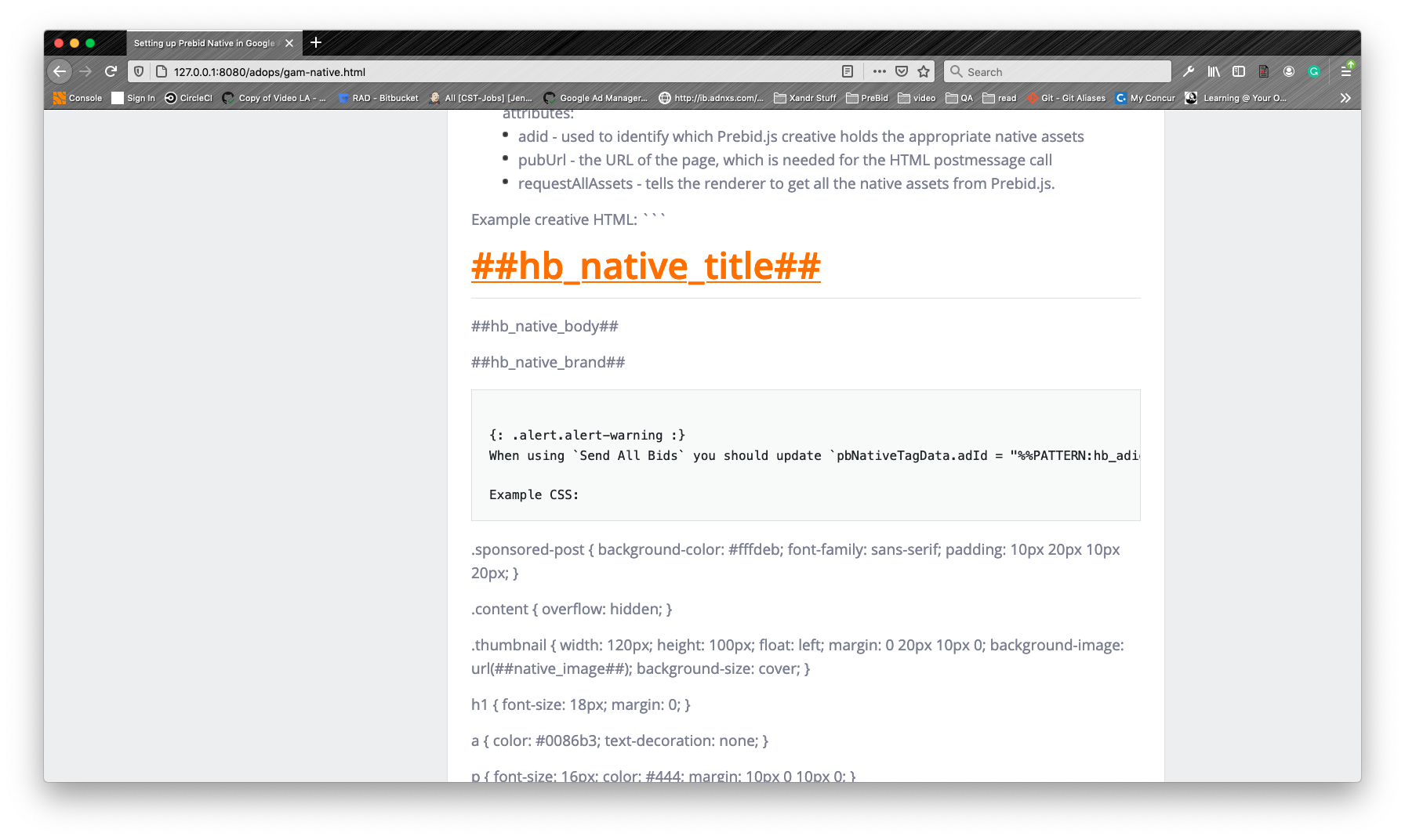
Could you take a look?
There was a problem hiding this comment.
Choose a reason for hiding this comment
The reason will be displayed to describe this comment to others. Learn more.
@jsnellbaker - I don't see this mis-formatting on my local Jekyll. And the markdown looks ok. Am going to go ahead and merge, will check the site and fix if needed.