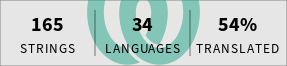Dicio is a free and open source voice assistant running on Android. It supports many different skills and input/output methods, and it provides both speech and graphical feedback to a question. It uses Vosk for speech to text. It has multilanguage support, and is currently available in these languages: English, French, German, Greek, Italian, Russian and Spanish. Open to contributions :-D
Currently Dicio answers questions about:
- search: looks up information on DuckDuckGo (and in the future more engines) - Search for Dicio
- weather: collects weather information from OpenWeatherMap - What's the weather like?
- lyrics: shows Genius lyrics for songs - What's the song that goes we will we will rock you?
- open: opens an app on your device - Open NewPipe
- calculator: evaluates basic calculations - What is four thousand and two times three minus a million divided by three hundred?
- telephone: view and call contacts - Call Tom
- timer: set, query and cancel timers - Set a timer for five minutes
- current time: query current time - What time is it?
- navigation: opens the navigation app at the requested position - Take me to New York, fifteenth avenue
Dicio uses Vosk as its speech to text (STT) engine. In order to be able to run on every phone small models are employed, weighing ~50MB. The download from here starts automatically whenever needed, so the app language can be changed seamlessly.
Dicio's code is not only here! The repository with the compiler for sentences language files is at dicio-sentences-compiler, the code taking care of input matching and skill interfaces is at dicio-skill and the number parser and formatter is at dicio-numbers.
When contributing keep in mind that other people may have needs and views different than yours, so please respect them. For any question feel free to contact the project team at @Stypox.
- The #dicio channel on Libera Chat (
ircs://irc.libera.chat:6697/dicio) is available to get in touch with the developers. Click here for webchat! - You can also use a Matrix account to join the Dicio channel at #dicio:libera.chat. Some convenient clients, available both for phone and desktop, are listed at that link.
If you want to translate Dicio to a new language you have to follow these steps:
-
Translate the strings used inside the app via Weblate. If your language isn't already there, add it with tool -> start new translation.
-
Translate the sentences used by Dicio to identify a user's request and to feed it to the correct skill. To do this open the repository root and navigate to
app/src/main/sentences/. Copy-paste theenfolder (i.e. the one containing English translations) and call the new folder with the 2- or 3-letter name of your language (in particular, anyISO-639-compliant language ID is supported). Then open the newly created folder: inside there should be some files with the.dslfextension and in English language. Open each one of them and translate the English content; feel free to add/remove sentences if their translation does not fit into your language and remember those sentences need to identify as better as possible what the user said. Do NOT edit the name of the copied files or the first line in them (i.e. theID: SPECIFICITYline, likeweather: high): they should remain English. To learn about the Dicio sentences language syntax, please refer to the documentation and the example indicio-sentences-compiler. Hopefully in the future a custom translation system will be used for sentences. -
Once both the Weblate and the sentences translations are ready, add the new language to the app's language selector. You can do so by editing this file:
- Add the language code in the language code array
pref_language_entry_values. You must respect the alphabetic order. You can find the language code with Weblate: click on a language to translate, and the language code is in the last part of the URL. For example, English ishttps://hosted.weblate.org/projects/dicio/strings/en, and English language code isen. - Add the language name in the language name array
pref_language_entries. It must be placed at the same index as language code. For instance, ifenis the 3rd on the language code array, then it's the 3rd on the language name array, too.
- Add the language code in the language code array
-
Then update the app descriptions so that people know that the language you are adding is supported. The files you should edit are README.md (i.e. the file you are currently viewing) and fastlane/metadata/android/en-US/full_description.txt (the English description for F-Droid).
-
Open a pull request containing both the translated sentences files, the language selector addition and the app descriptions updates. You may want to take a look at the pull request that added German, #19, and if you need help don't hesitate to ask :-)
A skill is a component that enables the assistant to understand some specific queries and act accordingly. While reading the instructions, keep in mind the skill structure description on the dicio-skill repo, the javadocs of the methods being implemented and the code of the already implemented skills. In order to add a skill to Dicio you have to follow the steps below, where SKILL_ID is the computer readable name of the skill (e.g. weather).
Create a file named SKILL_ID.dslf (e.g. weather.dslf) under app/src/main/sentences/en/: it will contain the sentences the skill should recognize.
- Add a section to the file by putting
SKILL_ID: SPECIFICITY(e.g.weather: high) on the first line, whereSPECIFICITYcan behigh,mediumorlow. Choose the specificity wisely: for example, a section that matches queries about phone calls is very specific, while one that matches every question about famous people has a lower specificity. - Fill the rest of the file with sentences according to the
dicio-sentences-language's syntax. - [Optional] If you need to, you can add other sections by adding another
SECTION_NAME: SPECIFICITYto the same file (check out the calculator skill for why that could be useful). For style reasons, always prefix the section name withSKILL_ID_(e.g.calculator_operators). - [Optional] Note that you may choose not to use the standard recognizer; in that case create a class in the skill package overriding
InputRecognizer. If you do so, replace any reference toStandardRecognizerwith your recognizer and any reference toStandardResultwith the result type of your recognizer, while reading the steps below. - Try to build the app: if it succeeds you did everything right, otherwise you will get errors pointing to syntax errors in the
.dslffile.
Create a subpackage that will contain all of the classes you are about to add: org.stypox.dicio.skills.SKILLID (e.g. org.stypox.dicio.skills.weather).
Create a class named SKILL_IDOutput (e.g. WeatherOutput): it will contain the code that talks, displays information or does actions. It will not contain code that fetches data from the internet or does calculations.
- Create a subclass named
Dataand add to that class somepublicfields representing the input to the output generator, i.e. all of the data needed to provide an output. - Have the class implement
OutputGenerator<Data>(e.g.WeatherOutput implements OutputGenerator<WeatherOutput.Data>) - Override the
generate()method and implement the output behaviour of the skill. In particular, useSpeechOutputDevicefor speech output andGraphicalOutputDevicefor graphical output.
Create a class named PROCESSOR_NAMEProcessor (e.g. OpenWeatherMapProcessor): it will contain the code needed to turn the recognized data into data ready to be outputted. Note that the name of the class is not based on the skill id but on what is actually being done.
- Have the class implement
IntermediateProcessor<StandardResult, SKILL_IDOutput.Data>(e.g.OpenWeatherMapProcessor implements IntermediateProcessor<StandardResult, WeatherOutput.Data>).StandardResultis the input data for the processor, generated byStandardRecognizerafter having understood a user's sentence;SKILL_IDOutput.Data, from 3.2, is the output data from the processor to feed to theOutputGenerator. - Override the
process()method and put there any code making network requests or calculations, then return data ready to be outputted. For example, the weather skill gets the weather information for the city you asked for. - [Optional] There could be more than one processor for the same skill: you can chain them or use different ones based on some conditions (see 3.3). The search skill, for example, allows the user to choose the search engine, and has a different processor for each engine.
Create a class named SKILL_IDInfo (e.g. WeatherInfo) overriding SkillInfo: it will contain all of the information needed to manage your skill.
- Create a constructor taking no arguments and initialize
superwith the skill id (e.g."weather"), a human readable name, a description, an icon (add Android resources for these last three) and finally whether the skill will have some tunable settings (more on this at point 5.4) - Override the
isAvailable()method and return whether the skill can be used under the circumstances the user is in (e.g. check whether the recognizer sentences are translated into the user language withisSectionAvailable(SECTION_NAME)(see 1.1) or check whethercontext.getNumberParserFormatter() != null, if your skill uses number parsing and formatting). - Override the
build()method. This is the core method ofSkillInfo, as it actually builds a skill. You shall useChainSkill.Builder()to achieve that: it will create a skill that recognizes input, then passes the recognized input to the intermediate processor(s) which in turn provides the output generator with something to output.- Add
.recognize(new StandardRecognizer(getSection(SectionsGenerated.SECTION_NAME)))as the first function.SECTION_NAMEisSKILL_ID, if you followed the naming scheme from 1.1, e.g.SectionsGenerated.weather. - Add
.process(new PROCESSOR_NAMEProcessor()): add the processor you built at step 4, e.g.new OpenWeatherMapProcessor(). - [Optional] Implement here any condition on processors: for example, query settings to choose the service the user wants, etc. If you wish, you can chain multiple processors together; just make sure the output/input types of consecutive processors match. For an example of this check out the search skill, that uses the search engine chosen by the user.
- At the end add `.output
- Add
- [Optional] If your skill wants to present some preferences to the user, it has to do so by overriding
getPreferenceFragment()(returnnullotherwise). Create a subclass ofSKILL_IDInfonamedPreferencesextendingPreferenceFragmentCompat(Android requires you not to use anonymous classes) and override theonCreatePreferences()as you would do normally.getPreferenceFragment()should thenreturn new Preferences(). Make sure thehasPreferencesparameter you use in the constructor (see 5.1) reflects whether there are preferences or not.
Under org.stypox.dicio.Skills.SkillHandler, update the SKILL_INFO_LIST by adding add(new SKILL_IDInfo()); this will make your skill visible to Dicio.
skillContextis provided in many places and can be used to access resources and services, similarly to Andorid'scontext.- If your input recognizer, processor or output generator use some resources that need to be cleaned up in order not to create memory leaks, make sure to override the
cleanup()method. - If the skill doesn't do any processing (e.g. it may just answer with random quotes from famous people after a request for quotes by the user) you may skip step 4 above. Also skip 3.1 in that case, and have
SKILL_IDOutputimplementOutputGenerator<StandardResult>. - The names used for things (files, classes, packages, sections, etc.) are not mandatory, but they help avoiding confusion, so try to stick to them.
- When committing changes about a skill, prefix the commit message with "[SKILL_ID]", e.g. "[Weather] Fix crash".
- Add your skill with a short description and an example in the README under Skills and in the fastlane's long description.
- If you have any question, don't hesitate to ask. 😃