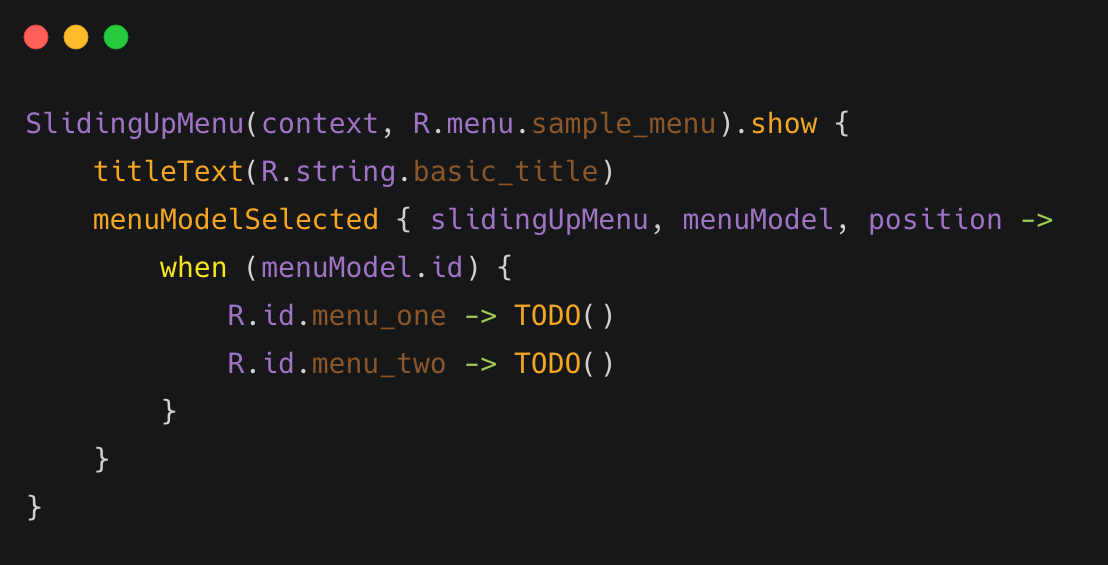A library that allows you to present menu items (from menu resource and/or other sources) to users as a bottom sheet.
Add the dependency to your app's build.gradle:
implementation 'com.r4sh33d:SlidingUpMenu:0.0.2'It is very easy to get started with SlidingUpMenu. Just specify a Context and a menu resource file:
SlidingUpMenu(context, R.menu.sample_menu).show()You can specify the title for the menu dialog by supplying a String id to the titleText method.
SlidingUpMenu(context, R.menu.sample_menu).show {
titleText(R.string.basic_title)
}You can also specify a String for the title:
titleText(titleText = "Basic Title")You specify the menu items by supplying a Menu resource id and/or list of MenuModel items. If both menu resource id and list of MenuModel is specified, SlidingUpMenu will merge the sources together and present the menu items to users at once:
SlidingUpMenu(context, R.menu.sample_menu).show() // Menu resource id only
//or
SlidingUpMenu(context, menuModelItems = menuItems).show() // List of MenuModel only
//or
SlidingUpMenu(context, R.menu.sample_menu, menuItems).show() // Menu resource + List of MenuModelTo receive item selected events, You specify a MenuModelSelectedListener to the menuModelSelected method. The menuModelSelected method takes in a lambda that will be called with the selected MenuModel, the position of the MenuModel and the SlidingUpMenu instance.
SlidingUpMenu(context, R.menu.sample_menu).show {
titleText(R.string.basic_title)
menuModelSelected { slidingUpMenu, menuModel, position ->
//
}
}You can identify the selected menu item by querying the menuModel.id or using position. For menu resource files inflated from xml, the id is the android:id specified in the menu item tag:
SlidingUpMenu(context, R.menu.sample_menu).show {
titleText(titleText = "Basic Title")
menuModelSelected { slidingUpMenu, menuModel, position ->
when (menuModel.id) {
R.id.menu_one -> TODO()
R.id.menu_two -> TODO()
R.id.menu_three -> TODO()
//...
}
}
}You can create and immediately show the dialog, as seen the sample code snippets above. Just call the show() method variant that takes in a configuration block. You can add configurations in the block. SlidingUpMenu will apply the configuration and show the dialog immediately:
SlidingUpMenu(context, R.menu.sample_menu).show {
// Configuration block
titleText(R.string.basic_title)
icon(R.drawable.icon)
menuType(GRID)
// ...
}Alternatively, you can create and configure the SlidingUpMenu instance, and show at a later time:
val slidingUpMenu = SlidingUpMenu(context, R.menu.sample_menu)
// perform some operations
slidingUpMenu.titleText(R.string.basic_title)
.icon(R.drawable.icon)
.menuType(GRID)
//...
// Then after some time.
slidingUpMenu.show()By default, SlidingMenu will automatically be dismissed anytime a menu item is selected. You can control this behaviour:
SlidingUpMenu(context, R.menu.sample_menu).show {
dismissOnMenuItemSelected(false)
}If you disable auto-dismiss, you need to manually dismiss the menu dialog.
slidingUpMenu.dismiss()Like other Dialogs you can also configure the behaviour when users' touch outside the dialog content:
slidingUpMenu.setCanceledOnTouchOutside(true)You can pass a MenuType to the menuType method to specify if you want the menu items to be arranged in a list or grid manner.
SlidingUpMenu(context, R.menu.sample_menu).show {
menuType(MenuType.GRID)
}SlidingUpMenu(context, R.menu.sample_menu).show {
menuType(MenuType.LIST)
}To control the scrolling direction for the menu items, You specify a ScrollDirection to the scrollDirection method:
SlidingUpMenu(context, R.menu.sample_menu).show {
scrollDirection(ScrollDirection.HORIZONTAL)
//or
scrollDirection(ScrollDirection.VERTICAL)
}To set an icon for the menu dialog, use the icon method to supply a Drawable or a drawable resource id. The icon will be displayed at the top left corner of the menu dialog.
SlidingUpMenu(context, R.menu.sample_menu).show {
icon(R.drawable.icon)
// or
val drawable = {...}
icon(drawable)
}You can get rounded edges by specifying a corner radius to the menu dialog:
SlidingUpMenu(context, R.menu.sample_menu).show {
cornerRadius(16f) // 16dp
// or
cornerRadius(R.dimen.cornerRadius) // from dimens resource
}You can also specify the corner radius as an attribute in your theme style definition.
<style name="AppThemeLight" parent="Theme.MaterialComponents.Light.DarkActionBar">
...
<item name="sm_corner_radius">24dp</item>
...
</style>You can specify colors and fonts for dialog title and body with theme attributes:
<style name="AppThemeLight" parent="Theme.MaterialComponents.Light.DarkActionBar">
...
<item name="sm_title_text_font">@font/fugaz_one</item>
<item name="sm_title_text_color">@color/colorAccent</item>
<item name="sm_body_text_font">@font/maven_pro</item>
<item name="sm_body_text_color">@android:color/holo_orange_light</item>
...
</style> You can set background color for menu dialog:
<style name="AppThemeLight" parent="Theme.MaterialComponents.Light.DarkActionBar">
...
<item name="sm_background_color">@color/menuBackground</item>
...
</style>You can set the color for to use as background when menu items are selected:
<style name="AppThemeLight" parent="Theme.MaterialComponents.Light.DarkActionBar">
...
<item name="sm_ripple_color">@color/rippleColor</item>
...
</style>SlidingUpMenu uses Dialog under the hood, so most standard Dialog operations should also be available.
You can also check out MaterialDialogs for more customizable set of Dialogs. The icons used in the screenshots are from here.
Copyright (c) 2019 Rasheed Sulayman.
Licensed under the Apache License, Version 2.0 (the "License");
you may not use this file except in compliance with the License.
You may obtain a copy of the License at
http://www.apache.org/licenses/LICENSE-2.0
Unless required by applicable law or agreed to in writing, software
distributed under the License is distributed on an "AS IS" BASIS,
WITHOUT WARRANTIES OR CONDITIONS OF ANY KIND, either express or implied.
See the License for the specific language governing permissions and
limitations under the License.