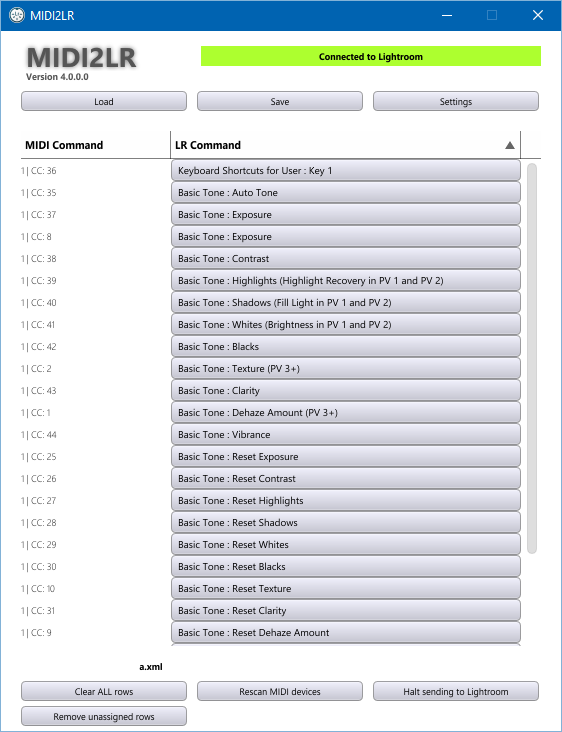-
-
Notifications
You must be signed in to change notification settings - Fork 83
Application Settings Dialog
Rory Jaffe edited this page Dec 21, 2019
·
4 revisions
There are two options menus for MIDI2LR. One is for the Lightroom plugin component, which is explained at https://github.com/rsjaffe/MIDI2LR/wiki/Plugin-Options-Dialog. The other is for the application, explained on this page. To reach the application settings dialog, click on the Settings button (located near the top right of the application window).
That will open the application options dialog. In that dialog there are three items you can customize. Pickup mode, profile folder and auto-hide time.
- Pickup Mode. When selected, the control surface operates in Pickup mode. Some control surfaces, typically those without motorized faders or knobs, do not show parameter changes—caused by playing back existing automation data—on their interface. In Pickup mode, the controller must reach (“pick up”) the current value before the value starts to change. This prevents sudden jumps of parameter values caused by playing back automation. Once you have matched the Lightroom values, the control will start changing the associated Lightroom values.
- Profile Folder. The folder chosen here will be the one in which the application will search for profiles to load. Please choose a folder for which you have write access. Generally you will not have write access to program folders and subfolders in your system. A folder off your main documents folder may be the best place to have your profiles.
- Auto-Hide Time. If this value is something other than 0, the application will minimize to the task bar after the chosen number of seconds, clearing up screen real estate for other applications.

For any wiki edits or corrections, or if you are having problems with the application or have suggestions for improvement, post a new discussion online in our discussion forum.