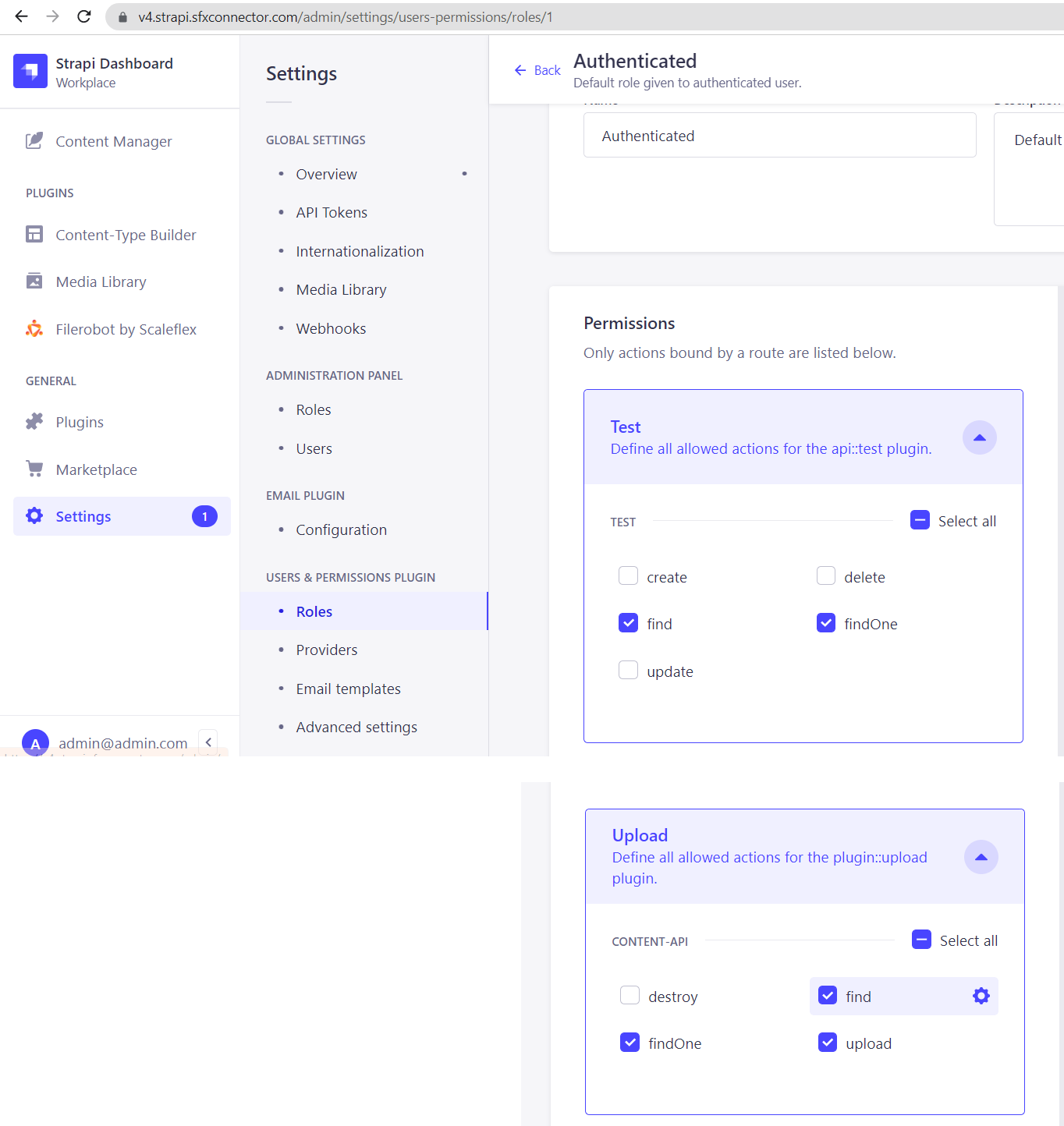Strapi v4.x.x
To know which versions of Node goes with which versions of Strapi, refer to here: https://github.com/strapi/strapi/releases
If you are not familiar with using the Strapi CMS, here are some quick tutorials:
Strapi v4: https://docs.strapi.io/developer-docs/latest/getting-started/quick-start.html
You can run, for example: npx create-strapi-app@4.3.0
https://www.npmjs.com/package/@filerobot-strapi/content-plugin
At this point, assuming that you already have a Strapi CMS installed and set up, and that you already have a super-admin user configured. It's time to install the Scaleflex DAM plugin for Strapi v4:
npm install @filerobot-strapi/content-plugin
(Use npm install @filerobot-strapi/content-plugin --legacy-peer-deps if you need to)
yarn build
yarn start
Click "Scaleflex DAM" on the left vertical menu (under the plugins section)
- CNAME should be without
https:// - Folder can have a preceding
/, but it's not necessary. So both/folder_nameandfolder_nameare ok
Now you can make use of the "Synchronization Status" and "Trigger Synchronization" buttons.
The Media Tab keeps a "log" of all your media assets.
Indeed, there are 3 local images that are yet to be synchronized to the Scaleflex DAM.
And there are indeed 4 remote images on the Scaleflex DAM that are yet to be synchronized down to the Strapi CMS.
Afterwards, the logs will be updated:
When you Upload, the image will be uploaded to the Scaleflex DAM. Also, the same image (with Filerobot's URL) will go into the Strapi CMS:
If you know that city.jpg only exists on the Scaleflex DAM (ie: haven't yet been synchronized down to the Strapi CMS), then you can check it and press "Add to Strapi":
Give the appropriate permissions to the authenticated user
Get the auth token
https://www.youtube.com/watch?v=TIK9CYDgs5k&list=PL2dKqfImstaROBMu304aaEfIVTGodkdHh&index=3 (even though this tutorial is for Strapi v3, it's still applicable to Strapi v4)
curl --location --request POST '{domain}/api/auth/local'
--form 'identifier="{an authenticated user's email}"' \
--form 'password="{an authenticated user's password'}"'
Retrieve Media
https://docs.strapi.io/developer-docs/latest/plugins/upload.html#endpoints
GET all media
curl --location --request GET '{domain}/api/upload/files' \
--header 'Authorization: Bearer {token}'
GET one media
curl --location --request GET '{domain}/api/upload/files/3' \
--header 'Authorization: Bearer {token}'
Retrieve custom content-types
GET collection-type contents
curl --location --request GET '{domain}/api/tests' \
--header 'Authorization: Bearer {token}'
GET one collection-type content
curl --location --request GET '{domain}/api/tests/1' \
--header 'Authorization: Bearer {token}'
Note: If your content-type contains Media fields, then you have to append this query parameter for media info to show ?populate=%2A