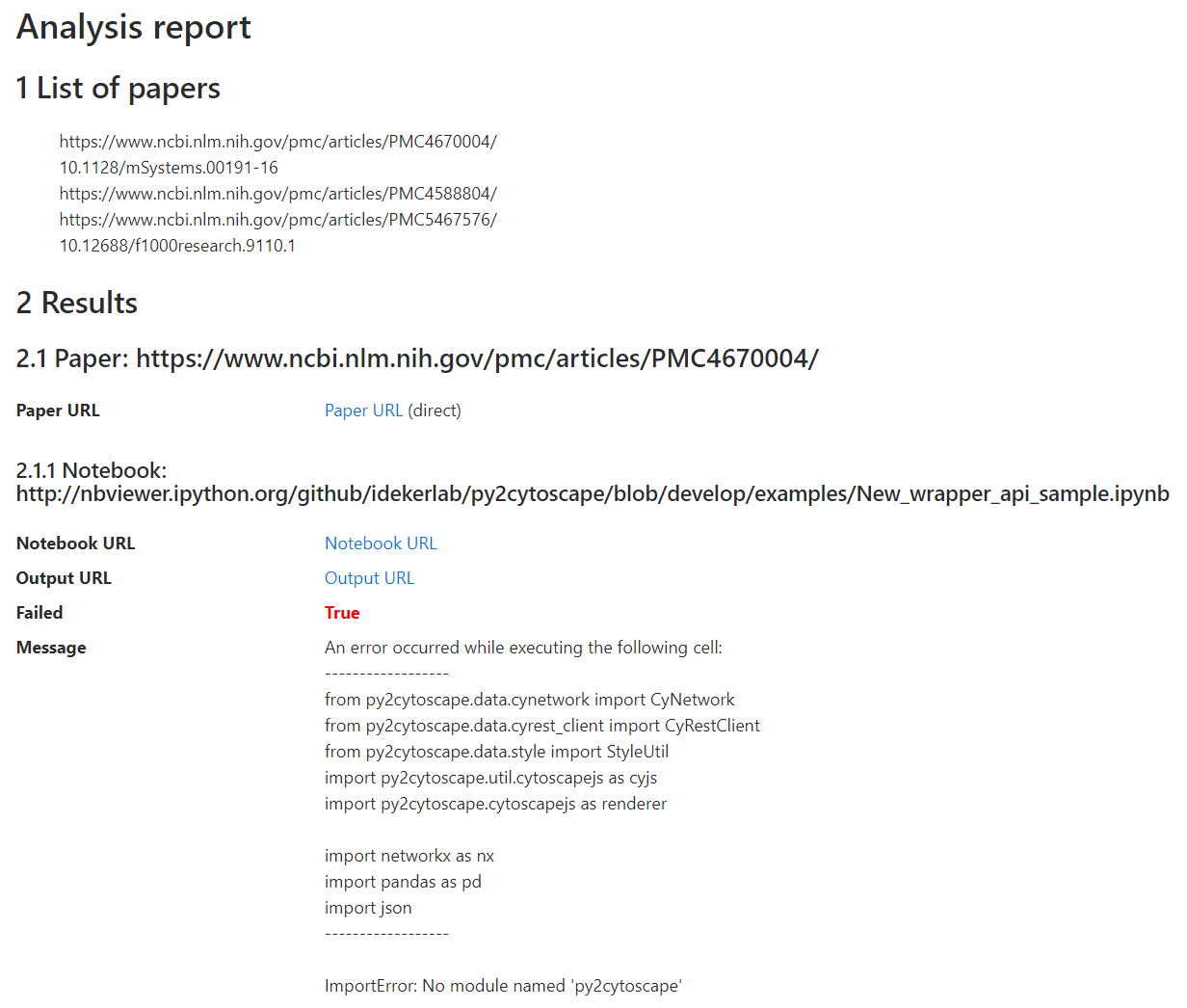-
Notifications
You must be signed in to change notification settings - Fork 1
How to use
1 Open exe.sci.ai page in your browser. You will see the form:
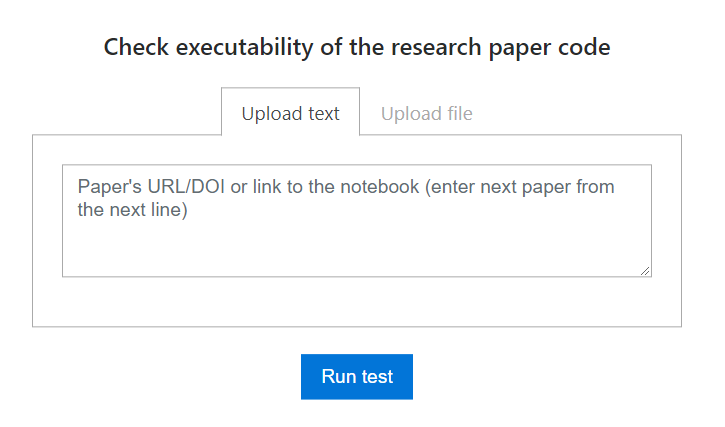
2 The app allows you to upload both URLs in text and in a file. Tab with text upload is active by default:
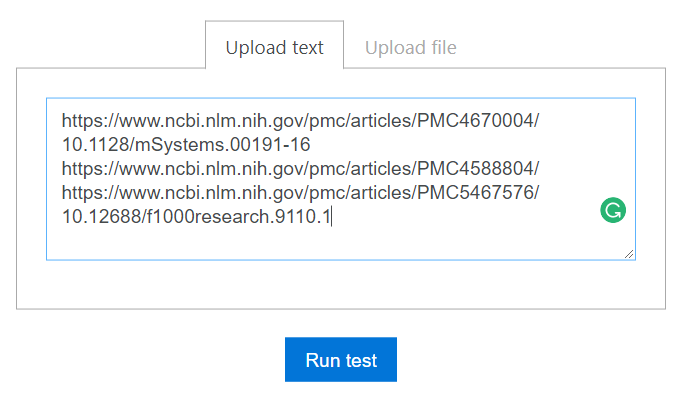
But you can upload CSV file meeting the following requirements:
- The first row will be ignored as header
- The first columns should include URLs to papers you want to process
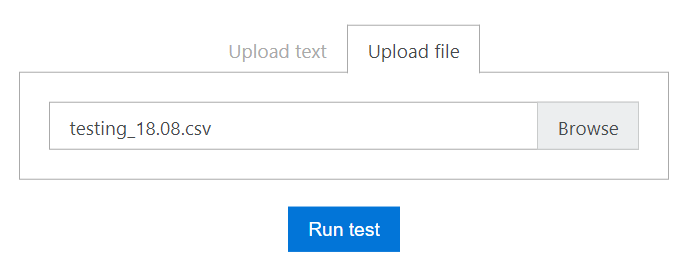
3 Click Run test when you are ready to go. You will see processing logs to help you better understand the process of analysis notebook executability:
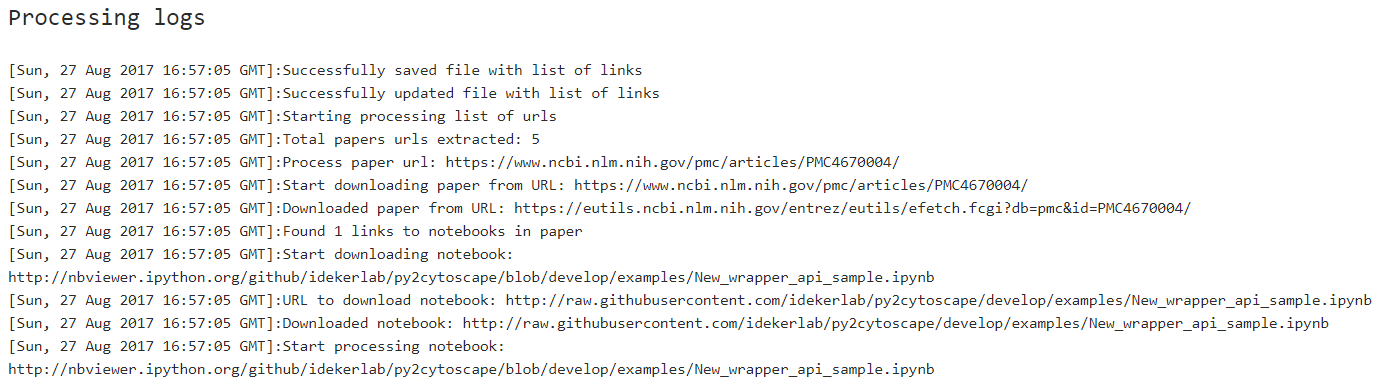
Sometimes logs can freeze but that's okay: some operations in notebook cells may take time (for example downloading data or installing necessary packages).
4 When all papers you upload processed you will see the final line in the log with the link to the report:
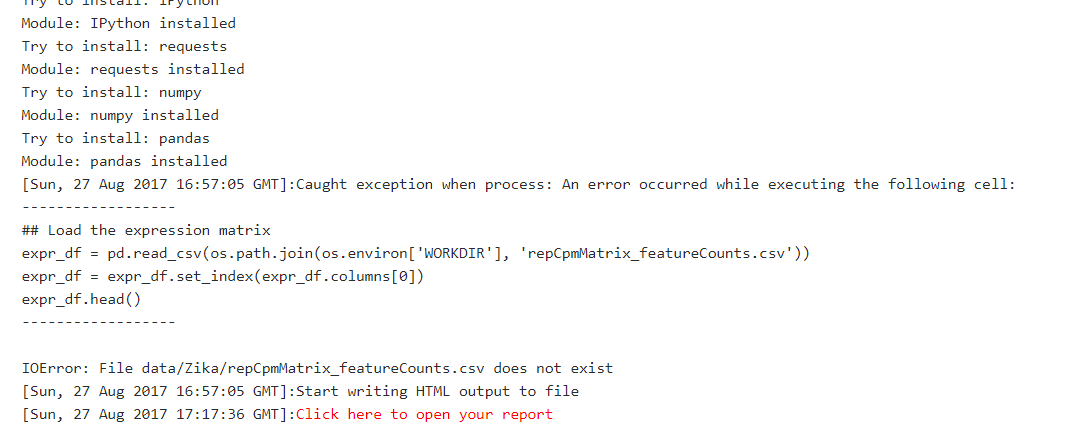
5 The report includes short information about analysis results, such as paper names and URLs (as well as notebooks), status, success message or message with errors. URL to your report is static so you can copy and share it with your colleagues or community: