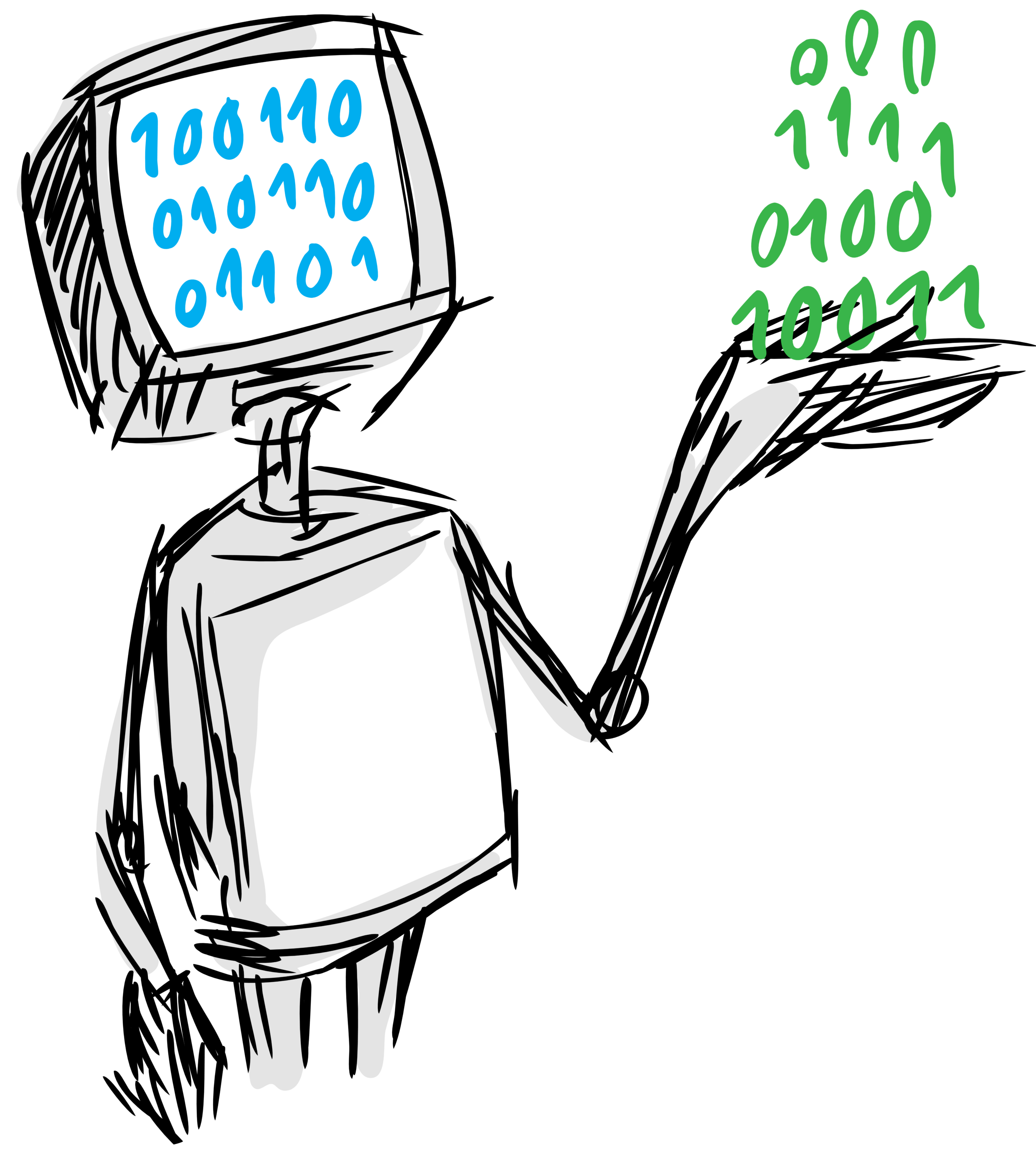
Time series forecasting using MLPrimitives
- Documentation: https://signals-dev.github.io/pyteller
- Homepage: https://github.com/signals-dev/pyteller
pyteller is a time series forecasting library built with the end user in mind.
The expected input to pyteller pipelines is a .csv file with data in one of the following formats:
The user must specify the following:
timestamp_col: the string denoting which column contains the pandas timestamp objects or python datetime objects corresponding to the time at which the observation is madetarget_signal: an integer or float column with the observed target values at the indicated timestamps
This is an example of such table, where the timestamp_col is 'timestamp' and the target_signal is 'value'
| timestamp | value |
|---|---|
| 7/1/14 1:00 | 6210 |
| 7/1/14 1:30 | 4656 |
| 7/1/14 2:00 | 3820 |
| 7/1/14 1:30 | 4656 |
| 7/1/14 2:00 | 3820 |
| 7/1/14 2:30 | 2873 |
|
The user must specify the following:
timestamp_col: the string denoting which column contains the pandas timestamp objects or python datetime objects corresponding to the time at which the observation is madeentities: the list denoting the columns the user wants to make forecasts for
This is an example of such table, where the timestamp_col is 'timestamp' and the entities can be ['taxi 1','taxi 3']
| timestamp | taxi 1 | taxi 2 | taxi 3 |
|---|---|---|---|
| 7/1/14 1:00 | 6210 | 510 | 6230 |
| 7/1/14 1:30 | 4656 | 5666 | 656 |
| 7/1/14 2:00 | 3820 | 2420 | 3650 |
| 7/1/14 1:30 | 4656 | 4664 | 380 |
| 7/1/14 2:00 | 3820 | 3520 | 320 |
| 7/1/14 2:30 | 2873 | 1373 | 3640 |
The user must specify the following:
timestamp_col: the string denoting which column contains the pandas timestamp objects or python datetime objects corresponding to the time at which the observation is madeentity_col: the string denoting which column contains the entities you will seperately make forecasts fortarget_signal: the string denoting which columns contain the observed target value that you want to forecast for
This is an example of such table, where the timestamp_col is 'timestamp', the entity_col is 'region', and the target_signal is 'demand'.
| timestamp | region | demand | Temp | Rain |
|---|---|---|---|---|
| 9/27/20 21:20 | DAYTON | 1841.6 | 65.78 | 0 |
| 9/27/20 21:20 | DEOK | 2892.5 | 75.92 | 0 |
| 9/27/20 21:20 | DOM | 11276 | 55.29 | 0 |
| 9/27/20 21:20 | DPL | 2113.7 | 75.02 | 0.06 |
| 9/27/20 21:25 | DAYTON | 1834.1 | 65.72 | 0 |
| 9/27/20 21:25 | DEOK | 2880.2 | 75.92 | 0 |
| 9/27/20 21:25 | DOM | 11211.7 | 55.54 | 0 |
| 9/27/20 21:25 | DPL | 2086.6 | 75.02 | 0.06 |
The output of the pyteller Pipelines is another table that contains the timestamp and the forecasting value(s), matching the format of the input targets table.
For development and evaluation of pipelines, we include the following datasets:
- Found on the nyc website, or the processed version maintained by Numenta here.
- No modifications were made from the Numenta version
- Found here on kaggle
- After downloading the FasTrak 5-Minute .txt files the .txt files for each day from 1/1/13-1/8/18 were compiled into one .csv file
- Maintained by Iowa State University's IEM
- The downloaded data was from the selected network of 8A0 Albertville and the selected date range was 1/1/16 0:15 - 2/16/16 0:55
- Found on Caltrans PeMS
- No modifications were made from the Numenta version
- Found on kaggle
- No modifications were made after downloading pjm_hourly_est.csv We also use PJM electricity demand data found here.
The pipelines are included as JSON files, which can be found in the subdirectories inside the pyteller/pipelines folder.
This is the list of pipelines available so far, which will grow over time:
| name | location | description |
|---|---|---|
| Persistence | pyteller/pipelines/sandbox/persistence | uses the latest input to the model as the next output |
pyteller has been developed and tested on Python 3.5, 3.6, 3.7 and 3.8
Also, although it is not strictly required, the usage of a virtualenv is highly recommended in order to avoid interfering with other software installed in the system in which pyteller is run.
These are the minimum commands needed to create a virtualenv using python3.6 for pyteller:
pip install virtualenv
virtualenv -p $(which python3.6) pyteller-venvAfterwards, you have to execute this command to activate the virtualenv:
source pyteller-venv/bin/activateRemember to execute it every time you start a new console to work on pyteller!
With your virtualenv activated, you can clone the repository and install it from
source by running make install on the stable branch:
git clone git@github.com:signals-dev/pyteller.git
cd pyteller
git checkout stable
make installIf you want to contribute to the project, a few more steps are required to make the project ready for development.
Please head to the Contributing Guide for more details about this process.
In this short tutorial we will guide you through a series of steps that will help you getting started with pyteller.
In the first step we will load the Alabama Weather data into a dataframe from the demo datasets in the data folder. This represents all of the data up-to-date that will be used to train the model.
from pyteller.data import load_data
current_data=load_data('../pyteller/data/AL_Weather_current.csv')The output is a dataframe:
station valid tmpf dwpf relh drct sknt p01i alti vsby feel
0 8A0 1/1/16 0:15 41.000 39.200 93.240 350.000 6.000 0.000 30.250 10.000 36.670
1 4A6 1/1/16 0:15 41.000 39.000 70.080 360.000 5.000 0.000 30.300 10.000 37.080
2 8A0 1/1/16 0:35 39.200 37.400 93.190 360.000 6.000 0.000 30.250 10.000 34.200
3 4A6 1/1/16 0:35 41.000 32.000 70.080 360.000 5.000 0.000 30.290 10.000 37.080
4 8A0 1/1/16 0:55 37.400 37.400 100.000 360.000 8.000 0.000 30.250 10.000 30.760
Once we have the data, create an instance of the Pyteller class, where the input arguments are the forecast settings.
from pyteller.core import Pyteller
pyteller = Pyteller (
pipeline='persistence',
pred_length=3,
offset=5,
)The user now calls the pyteller.fit method to fit the data to the pipeline. The inputs are the loaded data and the column names. The user also specifies which signal or entities they want to predict for here.
pyteller.fit(
data=current_data,
timestamp_col='valid',
target_signal='tmpf',
entity_col='station')At this point, the user has a trained model that can be pickled by calling the pyteller.save method, inputting the desired output path:
pyteller.save('../fit_models/persistence')Once the user gets new data that they want to use to make a prediction, they can load it in the same way they loaded the training data.
input_data=load_data('../pyteller/data/AL_Weather_input.csv')To make a forecast, the user calls the pyteller.forecast method, which will output the forecasts for all signals and all entities.
forecast = pyteller.forecast(input_data)The output is a dataframe of all the predictions:
timestamp 8A0 4A6
2/4/16 18:15 42.800 44.800
2/4/16 18:35 42.800 42.600
2/4/16 18:55 44.800 43.000
# What's next?
For more details about **pyteller** and all its possibilities
and features, please check the [documentation site](
https://signals-dev.github.io/pyteller/).