-
Notifications
You must be signed in to change notification settings - Fork 283
New issue
Have a question about this project? Sign up for a free GitHub account to open an issue and contact its maintainers and the community.
By clicking “Sign up for GitHub”, you agree to our terms of service and privacy statement. We’ll occasionally send you account related emails.
Already on GitHub? Sign in to your account
(code=exited, status=1/FAILURE) #58
Comments
|
same here :\ |
|
Try with |
|
It says:
endlessh: fatal: Permission denied
do u know what are the correct permission settings for the service (or
maybe the config file located /etc/endlessh/config, which I created
manually)?
…On Thu, 21 Jan 2021 at 16:14, Mikel Olasagasti Uranga < ***@***.***> wrote:
Try with journalctl -u endlessh.service -b, that will provide the logs of
the endlessh service for the last boot and try to find the error there. If
you find the error you can try to fix whatever it complains about or you
can paste it here and someone may help.
—
You are receiving this because you commented.
Reply to this email directly, view it on GitHub
<#58 (comment)>, or
unsubscribe
<https://github.com/notifications/unsubscribe-auth/AD2JYDBVJ2TMQRRTLJJXYYDS3BAGJANCNFSM4WKN5QWA>
.
|
|
I followed this video |
|
@tricsusz I have the same problem when I do everything like this video. I install on Debian and when I check in terminal I see endlessh working only with port 2222. |
|
@PrzemekSkw I guess you should create the following file manually: /etc/endlessh/config I wasn't able to sort it out.. finally I decided to use endlessh inside a docker container. If you're familiar with docker, I can help you set it up. |
|
@tricsusz when I create that config file I have that failed service error. |
|
@tricsusz Hi, I try docker few times but always have problems to start apps with it. I could try if You want to help me? Do I have to |
|
Depending on the version of linux you're using, you may need to set_cap on the endlessh binary to allow it to access ports below 1024. Here's a very quick and dirty writeup: https://www.justinmcafee.com/2021/01/by-chris-wellens-githubskeeto-los.html |
|
@justinamcafee yeah there is definitely a problem with it running at a port below 1024. If I change it to a port above it works fine. but it still crashes. Edit:
|
|
Yes, but did you motify the service file to remove the comment from Ambient
and add the comment to privateusers? Those steps are in the procedure I
linked.
…On Sat, Jan 30, 2021, 05:53 Harvara ***@***.***> wrote:
@justinamcafee <https://github.com/justinamcafee> yeah there is
definitely a problem with it running at a port below 1024. If I change it
to a port above it works fine.
I tried
setcap 'cap_net_bind_service=+ep' /usr/local/bin/endlessh
but it still crashes.
—
You are receiving this because you were mentioned.
Reply to this email directly, view it on GitHub
<#58 (comment)>, or
unsubscribe
<https://github.com/notifications/unsubscribe-auth/AGE76ETSALZKEMB52TFL4JDS4PXKNANCNFSM4WKN5QWA>
.
|
|
guys idk how but it works now fine |
|
I had the same issue, you have to follow the instructions shown on the
|
|
for whatever reason, this does not work for me. I did all steps mentioned above, but to no avail. and but: This is in a KVM virtual machine running ArchLinux. Could the KVM setup be the reason? Any ideas? |
|
OK, as found in #66 I had to comment out the line |
|
All the mentioned solutions did not work for me, as of in my Ubuntu server 20.04. I had to create another hand-made service, "honeypot.service", with this content: # /lib/systemd/system/honeypot.service
[Unit]
Description="Overcome permission denied acces when starting endlessh service."
[Service]
ExecStart=sudo endlessh
[Install]
WantedBy=multi-user.targetThen, I disabled endlessh service sudo systemctl stop endlessh
sudo systemctl disable endlesshThen change your SSH port for something else than 22 sudo vim /etc/ssh/sshd_configChange the line that start with "Port 22". Restart the ssh service sudo systemctl restart sshChange your /etc/endlessh/config to put Port 22 instead of Port 2222 (so that bots will fall into the honeypot) And start instead honeypot (that will listen to port 22) sudo systemctl enable honeypot
sudo systemctl start honeypotCheck that it runs endlessh correctly: sudo systemctl status honeypotIt should display something like this: ● honeypot.service - "Overcome permission denied acces when starting endlessh service."
Loaded: loaded (/lib/systemd/system/honeypot.service; enabled; vendor preset: enabled)
Active: active (running) since Sat 2022-02-05 14:10:46 UTC; 23min ago
Main PID: 7527 (sudo)
Tasks: 2 (limit: 542)
Memory: 1.0M
CGroup: /system.slice/honeypot.service
├─7527 /usr/bin/sudo endlessh
└─7528 endlessh
Feb 05 14:34:00 ip-172-31-46-108 sudo[7528]: 2022-02-05T14:34:00.917Z poll(1, 10000)
Feb 05 14:34:10 ip-172-31-46-108 sudo[7528]: 2022-02-05T14:34:10.927Z = 0
Feb 05 14:34:10 ip-172-31-46-108 sudo[7528]: 2022-02-05T14:34:10.927Z write(4) = 29Hope it can help someone passing by Special thanks to @aminairi for the huge help! |
|
I took @khalyomede's approach and made it work on Fedora 35 using the following steps:
sudo systemctl stop endlessh.servic
sudo systemctl disable endlessh.service
sudo rm -rf /etc/endlessh
sudo rm /usr/local/bin/endlessh
sudo dnf install endlessh
sudo systemctl stop endlessh.servic
sudo systemctl disable endlessh.service
sudo iptables -t nat -A PREROUTING -p tcp -m tcp --dport 22 -j REDIRECT --to-ports PORT_OF_ENDLESSH
sudo systemctl enable honeypot.service
sudo systemctl start honeypot.service
sudo systemctl status honeypot.service |
|
I am having same issue elastic_search is not working properly, I am going to install magento 2 using AWS and Ubuntu 20.04. |

It just doesnt work.
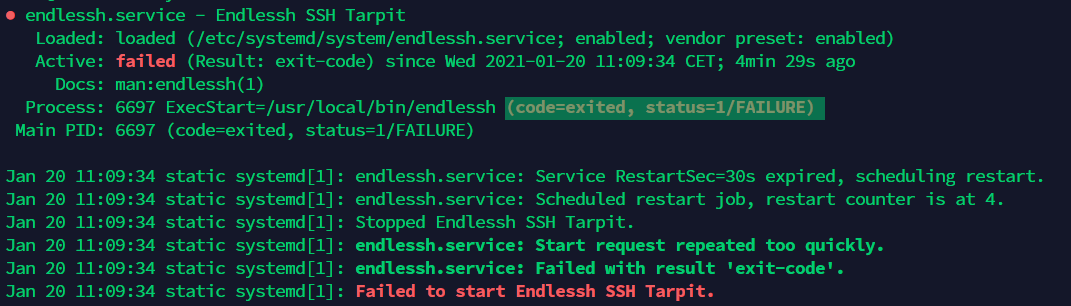
The text was updated successfully, but these errors were encountered: