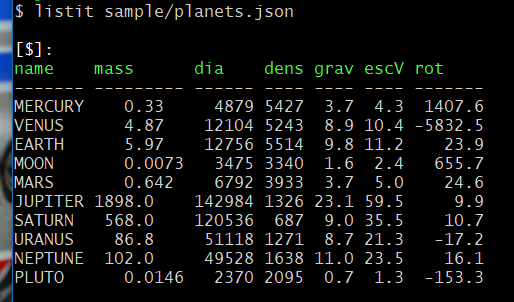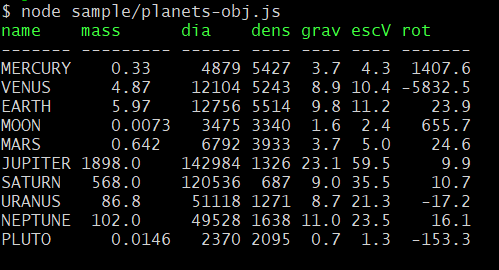This module creates a text table string.
And offers a cli command listit that print arrays in a json file to console
as a table.
- Each columns are aligned in vertical.
- All number data in column are aligned by its fraction point with
autoAlignoption. - Longer text can be truncated with
setColumnWidthoption.
Install with npm.
$ npm install --global list-it$ listit --help
Usage: listit [input-filename] [OPTIONS]
Outputs the array included in JSON to the console in tabular format.
Non-array data is displayed as is.
OPTIONS:
-h, --help Print this help message
-v, --version Print the version of this package
----
This command is included in the npm list-it@1.2.0
Repository: https://github.com/takamin/list-it
Homepage: http://takamints.hatenablog.jp/entry/npm-list-it-preformatted-text-table-generator
Copyright (c) 2020 Koji Takami
This software is released under the MIT LicenseThe listit would print all data in the JSON file with its property name.
In following example, $ means root oject.
var ListIt = require("list-it");
var buf = new ListIt();
buf.setColumnWidth(1, 5);
buf.setColumnWidth(2, 15);
buf.setColumnWidth(3, 7);
console.log(
buf
.d("1").d("Sushi")
.d("vinegared rice combined raw seafood")
.d("Healthy").nl()
.d("2").d("Yakiniku")
.d("Grilled meat on Japanese")
.d("Juicy").nl()
.d("3").d("Ramen")
.d("Japanese noodle soup dish")
.d("I like it").nl()
.d("4").d("Tempura")
.d("Deep fried seafood or vegetables")
.d("Delicious").nl()
.d("5").d("Sashimi")
.d("Very fresh sliced fish")
.d("Try it now, It's good").nl()
.toString());outputs:
$ node sample/japanese-food.js
1 Sushi vinegared rice Healthy
2 Yakin Grilled meat on Juicy
3 Ramen Japanese noodle I like
4 Tempu Deep fried seaf Delicio
5 Sashi Very fresh slic Try itconst ListIt = require("list-it");
const listit = new ListIt({
autoAlign : true,
headerUnderline: true,
});
const PLANETS = [
["NAME", "Mass(10^24kg)", "Dia(km)", "Dens(kg/m3)",
"Grav(m/s2)", "EscV(km/s)", "Rot(hours)" ],
["MERCURY", 0.33, 4879, 5427, 3.7, 4.3, 1407.6 ],
["VENUS", 4.87, 12104, 5243, 8.9, 10.4, -5832.5 ],
["EARTH", 5.97, 12756, 5514, 9.8, 11.2, 23.9 ],
["MOON", 0.0073, 3475, 3340, 1.6, 2.4, 655.7 ],
["MARS", 0.642, 6792, 3933, 3.7, 5.0, 24.6 ],
["JUPITER", 1898, 142984, 1326, 23.1, 59.5, 9.9 ],
["SATURN", 568, 120536, 687, 9.0, 35.5, 10.7 ],
["URANUS", 86.8, 51118, 1271, 8.7, 21.3, -17.2 ],
["NEPTUNE", 102, 49528, 1638, 11.0, 23.5, 16.1 ],
["PLUTO", 0.0146, 2370, 2095, 0.7, 1.3, -153.3 ]
];
console.log(listit
.setHeaderRow(PLANETS.shift())
.d(PLANETS).toString()
);outputs:
$ node sample/planets.js
NAME Mass(10^24kg) Dia(km) Dens(kg/m3) Grav(m/s2) EscV(km/s) Rot(hours)
------- ------------- ------- ----------- ---------- ---------- ----------
MERCURY 0.33 4879 5427 3.7 4.3 1407.6
VENUS 4.87 12104 5243 8.9 10.4 -5832.5
EARTH 5.97 12756 5514 9.8 11.2 23.9
MOON 0.0073 3475 3340 1.6 2.4 655.7
MARS 0.642 6792 3933 3.7 5.0 24.6
JUPITER 1898.0 142984 1326 23.1 59.5 9.9
SATURN 568.0 120536 687 9.0 35.5 10.7
URANUS 86.8 51118 1271 8.7 21.3 -17.2
NEPTUNE 102.0 49528 1638 11.0 23.5 16.1
PLUTO 0.0146 2370 2095 0.7 1.3 -153.3const ListIt = require("ist-it.js");
const listit = new ListIt({
autoAlign : true,
headerUnderline: true,
});
const ATOMS = [
["Name", "Radius(m)", "Radius(Å)"],
["H", 0.1e-10, 0.1],
["Cl", 1.67e-10, 1.67],
["Na", 1.16e-10, 1.16],
["O", 1.21e-10, 1.21],
["Si", 0.4e-10, 0.4],
];
console.log(listit.setHeaderRow(ATOMS.shift()).d(ATOMS).toString());outputs:
$ node sample/atoms.js
Name Radius(m) Radius(Å)
---- --------- ---------
H 1.00e-11 0.1
Cl 1.67e-10 1.67
Na 1.16e-10 1.16
O 1.21e-10 1.21
Si 4.00e-11 0.4const ListIt = require("../index.js");
const list = new ListIt({
headerBold: true,
headerColor: "green",
headerUnderline: true,
});
const PLANETS = [
{ name: "MERCURY", mass: 0.33, dia: 4879, dens: 5427,
grav: 3.7, escV: 4.3, rot: 1407.6 },
{ name: "VENUS", mass: 4.87, dia: 12104, dens: 5243,
grav: 8.9, escV: 10.4, rot: -5832.5 },
{ name: "EARTH", mass: 5.97, dia: 12756, dens: 5514,
grav: 9.8, escV: 11.2, rot: 23.9 },
{ name: "MOON", mass: 0.0073, dia: 3475, dens: 3340,
grav: 1.6, escV: 2.4, rot: 655.7 },
{ name: "MARS", mass: 0.642, dia: 6792, dens: 3933,
grav: 3.7, escV: 5.0, rot: 24.6 },
{ name: "JUPITER", mass: 1898, dia: 142984, dens: 1326,
grav: 23.1, escV: 59.5, rot: 9.9 },
{ name: "SATURN", mass: 568, dia: 120536,dens: 687,
grav: 9.0, escV: 35.5, rot: 10.7 },
{ name: "URANUS", mass: 86.8, dia: 51118, dens: 1271,
grav: 8.7, escV: 21.3, rot: -17.2 },
{ name: "NEPTUNE", mass: 102, dia: 49528, dens: 1638,
grav: 11.0, escV: 23.5, rot: 16.1 },
{ name: "PLUTO", mass: 0.0146, dia: 2370, dens: 2095,
grav: 0.7, escV: 1.3, rot: -153.3 }
];
console.log( list.d( PLANETS ).toString() );outputs:
var ListIt = require("list-it");
var buf = new ListIt();
console.log(
buf
.d("1").d("寿司")
.d("酢とご飯とシーフード")
.d("健康的だ").nl()
.d("2").d("焼肉")
.d("日本のグリルされたお肉")
.d("ジューシー").nl()
.d("3").d("ラーメン")
.d("日本のスープに入った麺")
.d("大好き").nl()
.d("4").d("天ぷら")
.d("シーフードや野菜に衣をつけて揚げたもの")
.d("おいしー").nl()
.d("5").d("刺身")
.d("大変フレッシュな魚のスライス")
.d("食べてみて!あご落ちるぜ").nl()
.toString());outputs:
$ node sample/japanese-food-jp.js
1 寿司 酢とご飯とシーフード 健康的だ
2 焼肉 日本のグリルされたお肉 ジューシー
3 ラーメン 日本のスープに入った麺 大好き
4 天ぷら シーフードや野菜に衣をつけて揚げたもの おいしー
5 刺身 大変フレッシュな魚のスライス 食べてみて!あご落ちるぜ- ListIt(options)
- autoAlign - Specifies the number data alignment.
- columnWidth - Initializes the text max length for all columns.
- header - Sets a column header row.
- headerBold - Renders the header bold.
- headerColor - Specify header text color.
- headerUnderline - Draws a line under the header text.
- headerBold - Make header text bold.
- headerColor - Set color to the header text.
- headerUnderline - Add underline to the header text.
- setColumnWidth - Sets a text max length to a column.
- setColumnWidthAll - Sets text max length to all columns.
- setHeaderRow - Set the column header row.
- d - Add cells or rows
- nl - New line
- toString - Format a table
const listit = new ListIt(opt)
Creates a ListIt instance.
The instance has current row that is a position for the columns to be added.
To add a cell, use 'd' method. Check the samples above.
autoAlign:boolean (Default: true)
When this is set true, the data in cell will be aligned in Automatic depending on its type. The number will be aligned to the right taking account of its decimal point.
columnWidth:Array<number>|number|null (Default: null)
Declare text width for columns by character length (or remove).
- Set a Width For Each Columns - An array of numbers could be specified.
Its each elements are set to the column at that position.
A
nullas the element value means that width will not be specified. - Set a Width For All Columns - If a single number is specified for this option, It will set to all columns. And also when the value is null, column width is not declared at all.
header:Array<any>|null (Default: null)
Sets a column header row with array.
Even if the header is not specified, it might be created in the method d running.
This header-auto-creation feature will be activated when following two condition is true.
- The parameter for the
dmethod is an object array. - One or more header-relating-options except for
headerare set.
headerBold:boolean (Default: false)
This option makes the header text to render bold. But, actual appearance would be dependent on the terminal.
If the header does not exists, no effect is appeared.
headerColor:string|null (Default: null)
With this option, specify the color of the header text with color names. But, actual appearance would be dependent on the terminal.
If the header does not exists, no effect is appeared.
Available color names:
- "black"
- "red"
- "green"
- "yellow"
- "blue"
- "magenta"
- "cyan"
- "white"
- "grey"
- "gray"
- "brightRed"
- "brightGreen"
- "brightYellow"
- "brightBlue"
- "brightMagenta"
- "brightCyan"
- "brightWhite"
headerUnderline:boolean (Default: false)
When this option is true, an underline will be drawn for the header text.
If the header does not exists, no effect is appeared.
setColumnWidth(indexOfColumns:number, width:number)
Set the column width by text length.
The actual width is calculated by traversing all data in a column. A number data never be affected, because it should not be truncated. So it may be longer than the specified length when some number data exist in a column.
PARAMETERS:
indexOfColumns- a column index to set.width- a character length of the column. Ifnullis specified, the declaration is removed.
RETURN VALUE:
This method returns this instance to chain the next method call.
setColumnWidthAll(widthForAll:Array<number|null>|number|null)
Set the whole column's width. See opt.columnWidth
PARAMETERS:
widthForAll- An array of widtha.
RETURN VALUE:
This method returns this instance to chain the next method call.
setHeaderRow(header:Array<any>|null)
With this method, set the column header row. For the parameter, it is same as OPTION.header. If null is specified, the header would be removed.
d( data [, data ...] )
This method adds one or more columns or rows at a time depending on the parameter data type.
This method returns this object. So you can chain to call a next method.
If the type of data is a primitive type such as string or number,
these are added to the current row as individual columns.
This operation will not add a new line in automatic. A code of below outputs only one row containing six column from 1 to 6.
CODE: buffer.d(1,2,3).d(4,5,6).nl();
OUTPUT: "1 2 3 4 5 6"
The above code make same result as below:
EQUIVALENT CODE: buffer.d(1,2,3,4,5,6).nl();
If the parameter data is an array contains one or more primitive data at least,
it will added as one closed row.
But if the type of all elements of the array is an array, in other words it is two or more dimensional array, each elements are added as a row.
NOTE: A new-line will never be added before the addition.
So, If the previous row was not closed, you must call the nl() method.
The following sample outputs two rows:
CODE: buffer.d( [1,2,3], [4,5,6] );
OUTPUT:"1 2 3\n4 5 6"
EQUIVALENT CODE: buffer.d([ [1,2,3], [4,5,6] ]);
nl()
Ends up a process for the current row.
This method also returns this object.
toString()
Returns preformatted text table.
This software is released under the MIT License, see LICENSE