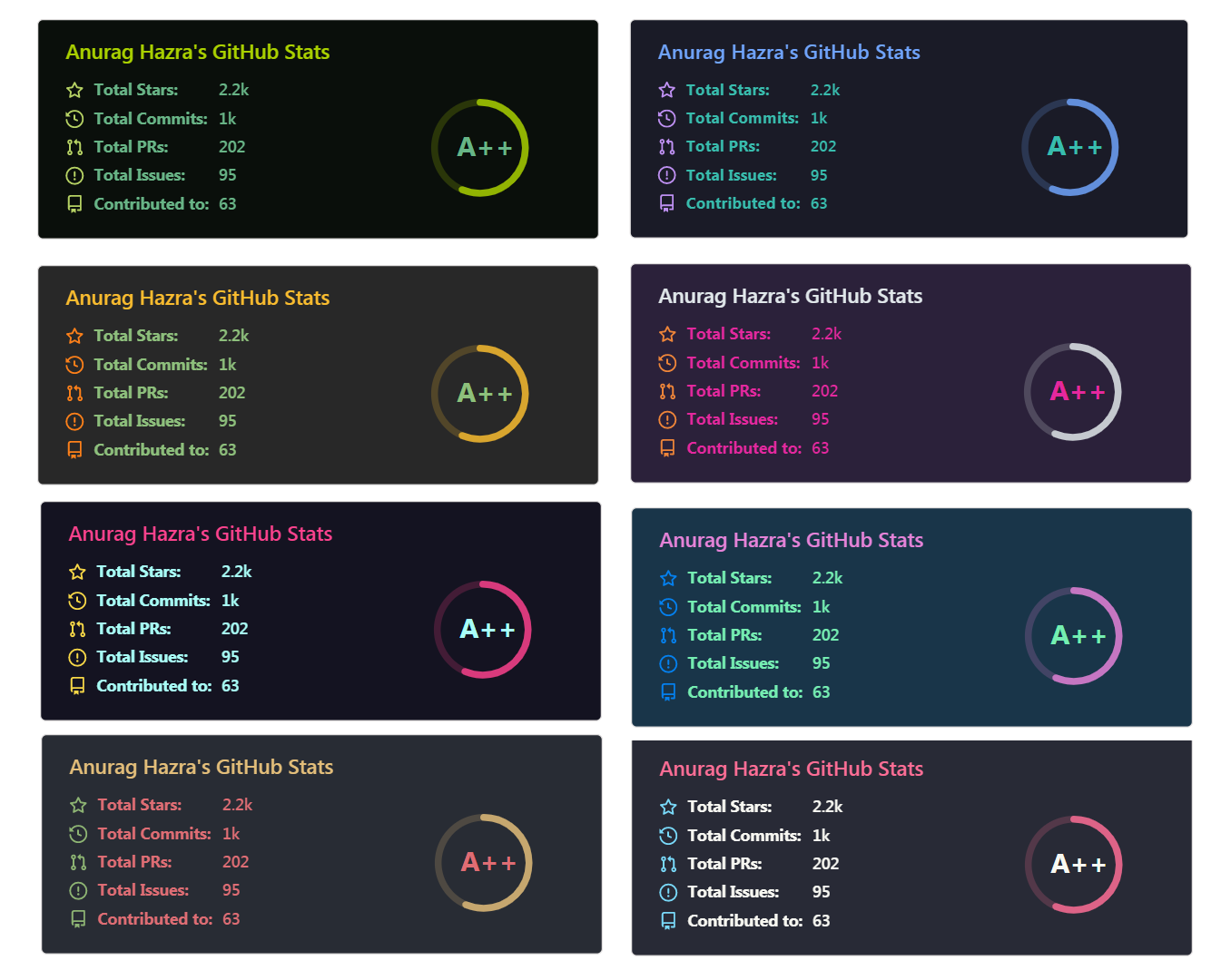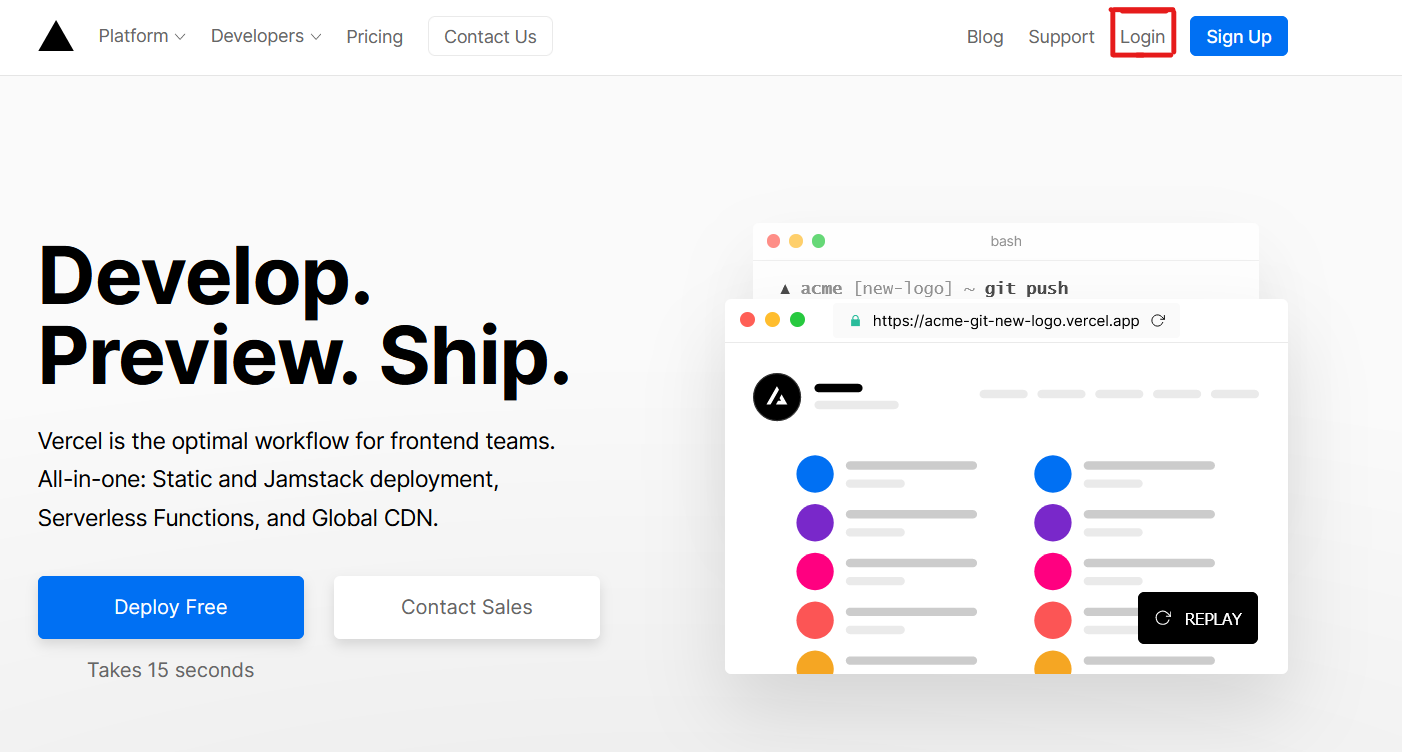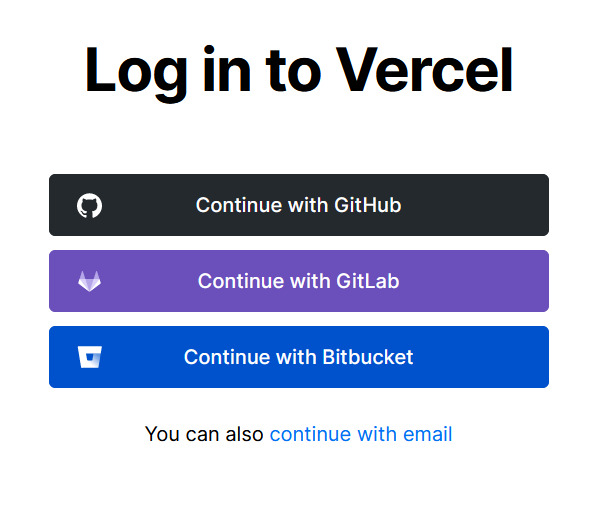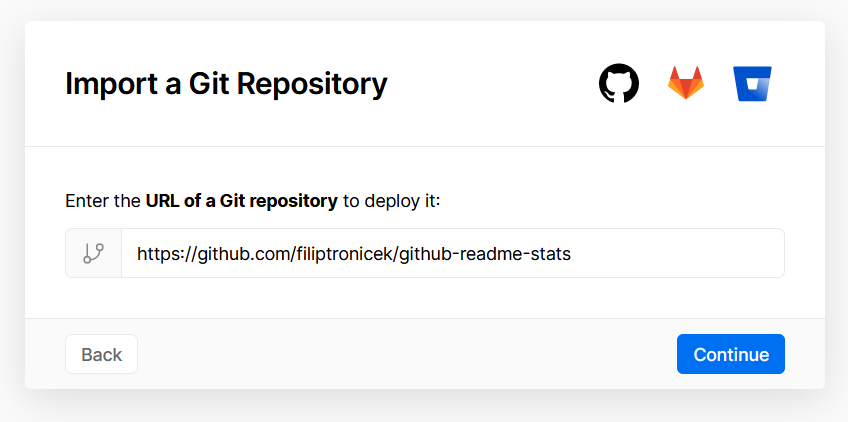在你的 README 中获取动态生成的 GitHub 统计信息!
Français · 简体中文 · Español · Deutsch · 日本語 · Português Brasileiro · Italiano · 한국어 . Nederlands . नेपाली
喜欢这个项目?请考虑捐赠来帮助它完善!
将这行代码复制到你的 markdown 文件中,就是如此简单!
更改 ?username= 的值为你的 GitHub 用户名。
[](https://github.com/anuraghazra/github-readme-stats)注: 等级基于用户的统计信息计算得出,详见 src/calculateRank.js
想要隐藏指定统计信息,你可以调用参数 ?hide=,其值用 , 分隔。
选项:
&hide=stars,commits,prs,issues,contribs
你可以使用参数 ?count_private=true 把私人贡献计数添加到总提交计数中。
注:如果你是自己部署本项目,私人贡献将会默认被计数,如果不是自己部署,你需要分享你的私人贡献计数。
选项:
&count_private=true
如果想要显示图标,你可以调用 show_icons=true 参数,像这样:
你可以通过现有的主题进行卡片个性化,省去手动自定义的麻烦。
通过调用 ?theme=THEME_NAME 参数,像这样:
dark, radical, merko, gruvbox, tokyonight, onedark, cobalt, synthwave, highcontrast, dracula
你可以预览所有可用主题或者签出主题配置文件, 而且如果你喜欢, 你也可以贡献新的主题 :D
你可以通过使用 URL 参数的方式,为你的 Stats Card 或 Repo Card 自定义样式。
常用选项:
title_color- 卡片标题颜色 (十六进制色码)text_color- 内容文本颜色 (十六进制色码)icon_color- 图标颜色(如果可用)(十六进制色码)bg_color- 卡片背景颜色 (十六进制色码) 或者 以 angle,start,end 的形式渐变hide_border- 隐藏卡的边框 (布尔值)theme- 主题名称,从所有可用主题中选择cache_seconds- 手动设置缓存头 (最小值: 1800,最大值: 86400)locale- 在卡片中设置语言 (例如 cn, de, es, 等等)
你可以在 bg_color 选项中提供多个逗号分隔的值来呈现渐变,渐变的格式是 :-
&bg_color=DEG,COLOR1,COLOR2,COLOR3...COLOR10
缓存的注意事项: 如果 fork 数和 star 数 少于 1k , Repo 卡片默认缓存是 4 小时 (14400 秒) ,否则是 2 小时(7200)。另请注意缓存被限制为最短 2 小时,最长 24 小时。
hide- 隐藏特定统计信息 (以逗号分隔)hide_title- (boolean)hide_rank- (boolean)show_icons- (boolean)include_all_commits- 统计总提交次数而不是仅统计今年的提交次数 (boolean)count_private- 统计私人提交 (boolean)line_height- 设置文本之间的行高 (number)
show_owner- 显示 Repo 的所有者名字 (boolean)
hide- 从卡片中隐藏指定语言 (Comma seperated values)hide_title- (boolean)layout- 在两个可用布局default&compact间切换card_width- 手动设置卡片的宽度 (number)
⚠️ 重要: 如 Percent Encoding 所指定,语言名称应使用 uri 转义。 (例:c++应该是c%2B%2B,jupyter notebook应该是jupyter%20notebook, 等.)
GitHub 更多置顶 允许你在使用 GitHub readme profile 时,在个人资料中置顶多于 6 个 repo 。
是的!你不再受限于置顶最多 6 个存储库了。
复制粘贴这段代码到你的 README 文件中,并更改链接。
端点: api/pin?username=anuraghazra&repo=github-readme-stats
[](https://github.com/anuraghazra/github-readme-stats)使用 show_owner 变量将 Repo 所有者的用户名包含在内。
热门语言卡片显示了 GitHub 用户常用的编程语言。
注意:热门语言并不表示我的技能水平或类似的水平,它是用来衡量用户在 github 上拥有最多代码的语言的一项指标,它是 github-readme-stats 的新特性
将此代码复制粘贴到您的 README.md 文件中,并修改链接。
端点: api/top-langs?username=anuraghazra
[](https://github.com/anuraghazra/github-readme-stats)可以使用 ?hide=language1,language2 参数来隐藏指定的语言。
[](https://github.com/anuraghazra/github-readme-stats)你可以使用 &layout=compact 参数来改变卡片的样式。
[](https://github.com/anuraghazra/github-readme-stats)- 紧凑布局
- 默认
- 隐藏指定统计
- 显示图标
- 包含全部提交
- 主题
从默认主题中进行选择
- 渐变
- 自定义统计卡片
- 自定义 repo 卡片
- 热门语言
你通常无法将图片靠边显示。为此,您可以使用以下方法:
<a href="https://github.com/anuraghazra/github-readme-stats">
<img align="center" src="https://github-readme-stats.vercel.app/api/pin/?username=anuraghazra&repo=github-readme-stats" />
</a>
<a href="https://github.com/anuraghazra/convoychat">
<img align="center" src="https://github-readme-stats.vercel.app/api/pin/?username=anuraghazra&repo=convoychat" />
</a>因为 GitHub 的 API 每个小时只允许 5 千次请求,我的 https://github-readme-stats.vercel.app/api 很有可能会触发限制。如果你将其托管在自己的 Vercel 服务器上,那么你就不必为此担心。点击 deploy 按钮来开始你的部署!
注意: 从 #58 开始,我们应该能够处理超过 5 千次的请求,并且不会出现宕机问题 :D
设置 Vercel 的指导
- 前往 vercel.com
- 点击
Log in - 点击
Continue with GitHub通过 GitHub 进行登录 - 登录 GitHub 并允许访问所有存储库(如果系统这样提示)
- Fork 这个仓库
- 返回到你的 Vercel dashboard
- 选择
Import Project - 选择
Import Git Repository - 选择 root 并将所有内容保持不变,并且只需添加名为 PAT_1 的环境变量(如图所示),其中将包含一个个人访问令牌(PAT),你可以在这里轻松创建(保留默认,并且只需要命名下,名字随便)
- 点击 deploy,这就完成了,查看你的域名就可使用 API 了!
我尽己所能地进行开源,并且我尽量回复每个在使用项目时需要帮助的人。很明显,这需要时间,但你可以免费享受这些。
然而, 如果你正在使用这个项目并感觉良好,或只是想要支持我继续开发,你可以通过如下方式:
- 在你的 readme 中使用 github-readme-stats 时,链接指向这里 :D
- Star 并 分享这个项目 🚀
- 你可以通过 PayPal 一次性捐款. 我多半会买一杯
咖啡茶. 🍵
谢谢! ❤️
欢迎贡献! <3
用 ❤️ 发电,用 JavaScript 制作。