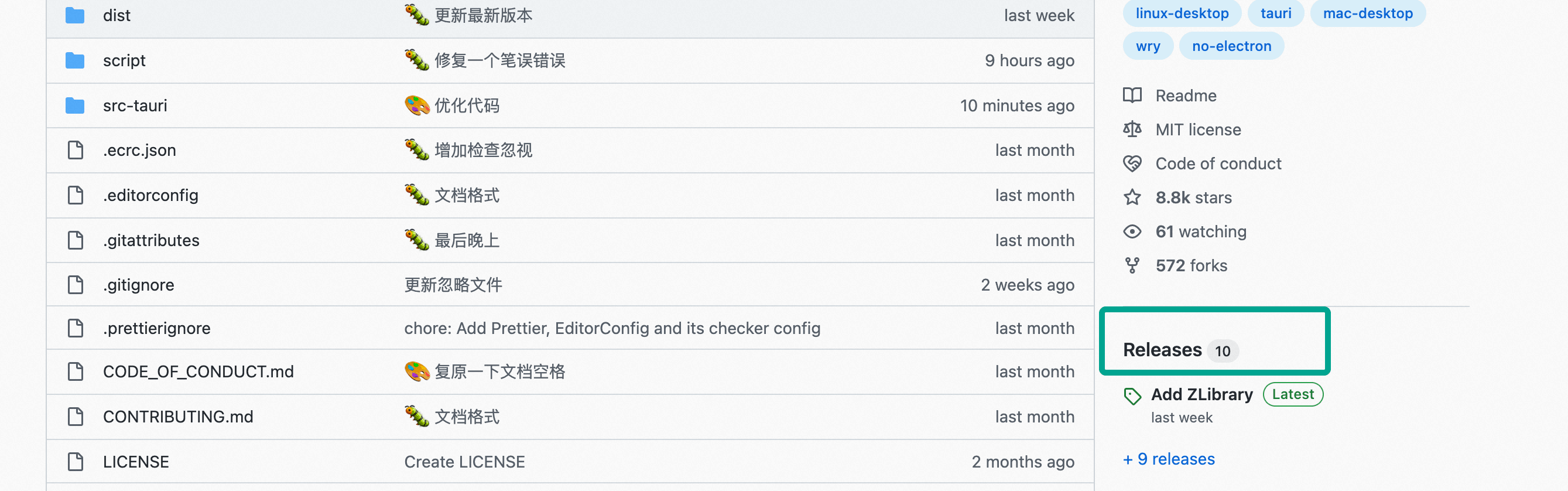-
-
Notifications
You must be signed in to change notification settings - Fork 6k
Online Compilation (Developer Recommended)
- Enter the project settings, Actions, Genneral, Workflow permissions, and check "Read and write permissions" and "Allow GitHub Actions to create and approve pull requests", you can use url
https://github.com/[YourUserName]/Pake/settings/actionsto quickly enter the settings.
Modify the app.csv file and replace the content after the second line with custom content
The format is: Linux application name, Mac and Windows application name, Chinese character name, URL, pay attention to use English commas to separate, and the linux package name must be in lowercase or lowercase-lowercase format.
- Recommend https://icon-icons.com/ to generate .icns,.ico,.png icons.
- Upload the .icns file to the
/src-tauri/iconsdirectory. - Upload the .ico and .png files to the
/src-tauri/pngdirectory.
Note: Two .ico files and one .png file are required, refer to the table below, If not, the default will be used.
| File Name | Description |
|---|---|
| app_32.ico | A ico file with a size of 32*32 |
| app_256.ico | A ico file with a size of 256*256 |
| app_512.png | A png file with a size of 512*512 |
You can find the file src-tauri/tauri.conf.json, these three fields can be modified.
- transparent:If your page does not have the top title bar adaptation, it is recommended to change it to
false, which will be normal. - width:The width of the window is too long and too narrow, which can be modified.
- height:The height of the window is too long and too narrow, which can be modified.
-
Click to go to the Actions interface, select
Build App With Cache, and clickRun Workflow.
-
The first packaging speed is relatively slow, about 10-15 minutes (excluding aarch64 linux), subsequent packaging will directly use the previously packaged cache, so the speed will be much faster, about 5-10 minutes.
-
aarch64 linux uses docker and QEmu simulation, so the speed is extremely slow (issues), the first packaging takes about 2 After half an hour, it can be reduced to about 1 hour due to caching.
-
If you want to close the online compilation of aarch64 linux, you can delete the line where
aarch64-linuxand subsequent codes are located in the.github/workflows/pake_build_with_cache.yamlfile. -
Finished product download method: Go to the
Releaseinterface, find theContinuous buildon the top, and clickAssetsto expand.

- Click to go to the Releases page
- Click Create a new release
- Click Choose a tag and enter
V0.1.0(the version number can be customized, but must start with a capital V)
- Click the Create new tag button below
- Fill in title and content (optional)
- If you are not modifying in the
masterbranch, you need to select the corresponding branch in the target drop-down bar - Click Publish release
- At this point, go to the actions page and make sure the new workflows appear
After the compilation is completed, you can see the files generated after the compilation is completed on the release page (compilation takes about 10-30 minutes)