Express.js server for Aurora smart home project.
create an "_env.js" file with inside:
var env = {
production: false,
port: 3456,
mongo: "your mongo URL",
mqtt_server: "your mqtt server, if you use the broker below it should be mqtt://localhost:1883",
broker: {
mongo_url: "mongodb://localhost:27017/",
port: 1883
},
auth: {
saltRounds: 10,
},
socket_server: "http://localhost:3456",
weather:{
token: "Your darksky.net API key",
location: "lat,long",
},
}
module.exports = env;Then run
npm install
npm run start
Then visit localhost:3456. A MQTT and a Socket server will be started on port 1883 and on port 3457.
Aurora Server will listen to all the messages on the mqtt broker with the topic
:user_uuid/:node_uuid/updated
And will update the state of the node based on the message (in JSON).
A node should listen to
:user_uuid/:node_uuid/update
For state changes from Aurora Server.
With the Aurora APIs and IFTTT, you can use your voice to control Aurora. Here is what you need to do:
- Create a new Applet on IFTTT
- Choose 'Google Assistant' as "This"
- Choose 'Say a simple phrase' as "trigger"
- Write your phrase (for example: 'Turn on the TV') and then write what you want the Assistant to say in response (for example: 'Turning on TV...')
- Choose 'Maker Webhooks' as 'action service'
- As URL, write {{URL}}/api/v1/nodes/{{UUID_NODE}}?access_token={{UUID_USER}}, where URL is the url where your server is hosted, UUID_NODE is the node UUID and UUID_USER is the user UUID. Note that you can't test this on localhost, you need to have a real domain.
- As Method, choose POST, and as Content Type choose "application/x-www-form-urlencoded"
- As Body, choose the node state that you want to change in the form {{key}}={{value}} (for example: open=true for a 'switch' node)
- That's it! Save the applet and use Google Assistant on Android or on Google Home to say your phrase Trigger (OK Google, turn on the TV). Everything will work as expected :)
- Client: connect the React Client with MQTT via APIs
- Create a new node from React Client
- Better configuration for new Node (and type of node)
- Schedule a node on/off
- Share a node between more users
- Refactor sharing part - schedule doesn't work
- Better Layout and design
- Add more node types