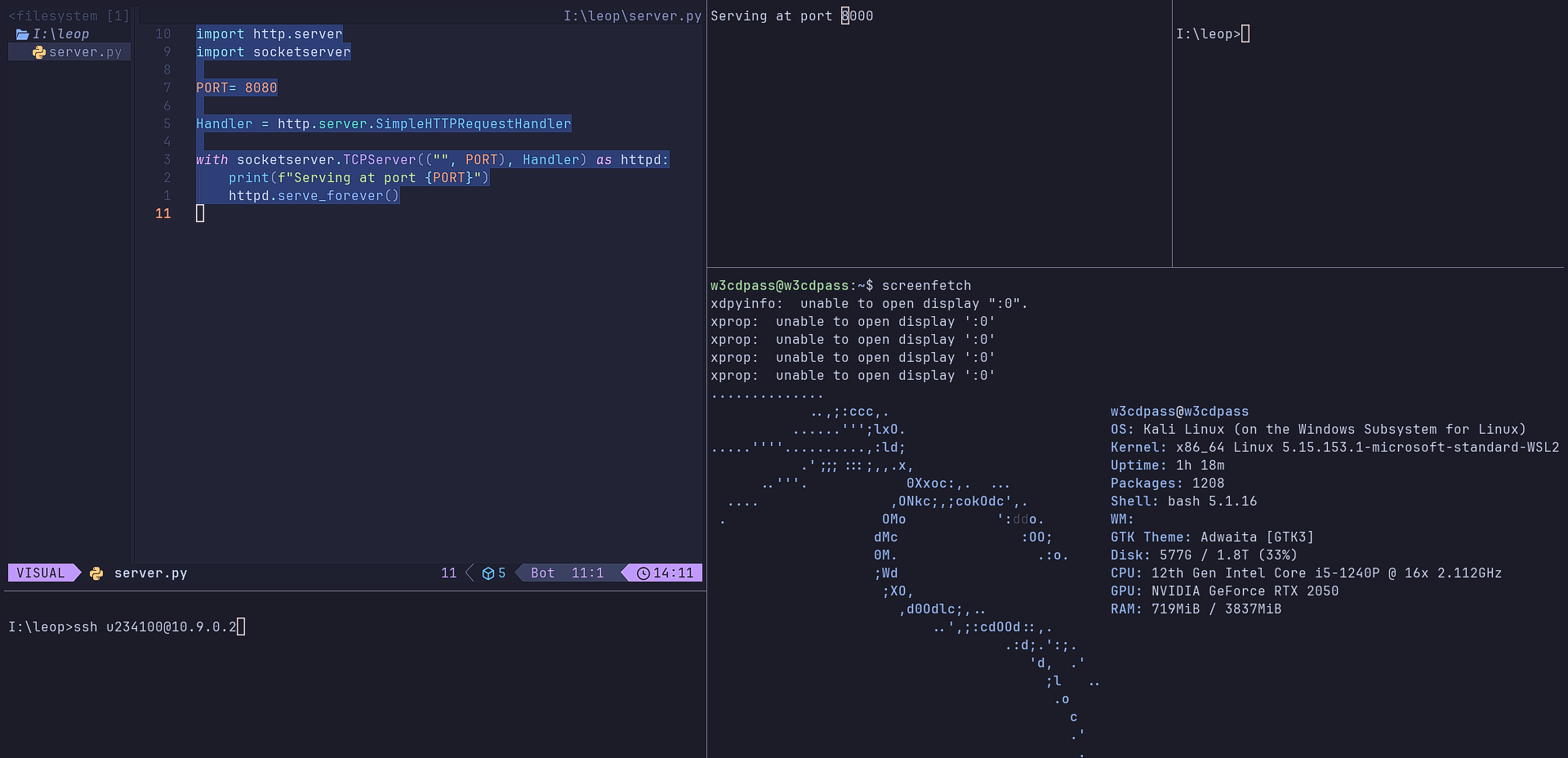-
Navigate to WezTerm Config Directory.
Create a file name
.wezterm.luain you%USERPROFILE%directory.vim %USERPROFILE%\.wezterm.lua -- vim ~/.wezterm.lua <--[Linux/WSL or macOS]
-
Add the Following Config.
Copy and paste the following configuration into your
.wezterm.luafile.local wezterm = require("wezterm") local config = wezterm.config_builder() -- you can add custom color_scheme config.color_scheme = "Catppuccin Mocha" -- you can add custom font config.font = wezterm.font("JetBrains Mono") --Key Binding config.keys = { { key = "2", mods = "ALT", action = wezterm.action({ SplitHorizontal = { domain = "CurrentPaneDomain" } }) }, { key = "3", mods = "ALT", action = wezterm.action({ SplitVertical = { domain = "CurrentPaneDomain" } }) }, { key = "LeftArrow", mods = "CTRL", action = wezterm.action({ ActivatePaneDirection = "Left" }) }, { key = "RightArrow", mods = "CTRL", action = wezterm.action({ ActivatePaneDirection = "Right" }) }, { key = "UpArrow", mods = "CTRL", action = wezterm.action({ ActivatePaneDirection = "Up" }) }, { key = "DownArrow", mods = "CTRL", action = wezterm.action({ ActivatePaneDirection = "Down" }) }, { key = "RightArrow", mods = "ALT|SHIFT", action = wezterm.action({ AdjustPaneSize = { "Right", 1 } }) }, { key = "LeftArrow", mods = "ALT|SHIFT", action = wezterm.action({ AdjustPaneSize = { "Left", 1 } }) }, { key = "DownArrow", mods = "ALT|SHIFT", action = wezterm.action({ AdjustPaneSize = { "Down", 1 } }) }, { key = "UpArrow", mods = "ALT|SHIFT", action = wezterm.action({ AdjustPaneSize = { "Up", 1 } }) }, } return config
-
Save the File
Run
Weztermand useKey-Bindingthat are give below .
| Action | Key Combination | Description |
|---|---|---|
| Pane Splitting | ||
| Split to the right | ALT + 2 |
Split the current pane horizontally |
| Split to the bottom | ALT + 3 |
Split the current pane vertically |
| Pane Navigation | ||
| Move to the left pane | CTRL + LeftArrow |
Switch to the pane on the left |
| Move to the right pane | CTRL + RightArrow |
Switch to the pane on the right |
| Move to the top pane | CTRL + UpArrow |
Switch to the pane above |
| Move to the bottom pane | CTRL + DownArrow |
Switch to the pane below |
| Pane Resizing | ||
| Increase pane width | ALT + SHIFT + RightArrow |
Make the current pane wider |
| Decrease pane width | ALT + SHIFT + LeftArrow |
Make the current pane narrower |
| Increase pane height | ALT + SHIFT + DownArrow |
Make the current pane taller |
| Decrease pane height | ALT + SHIFT + UpArrow |
Make the current pane shorter |