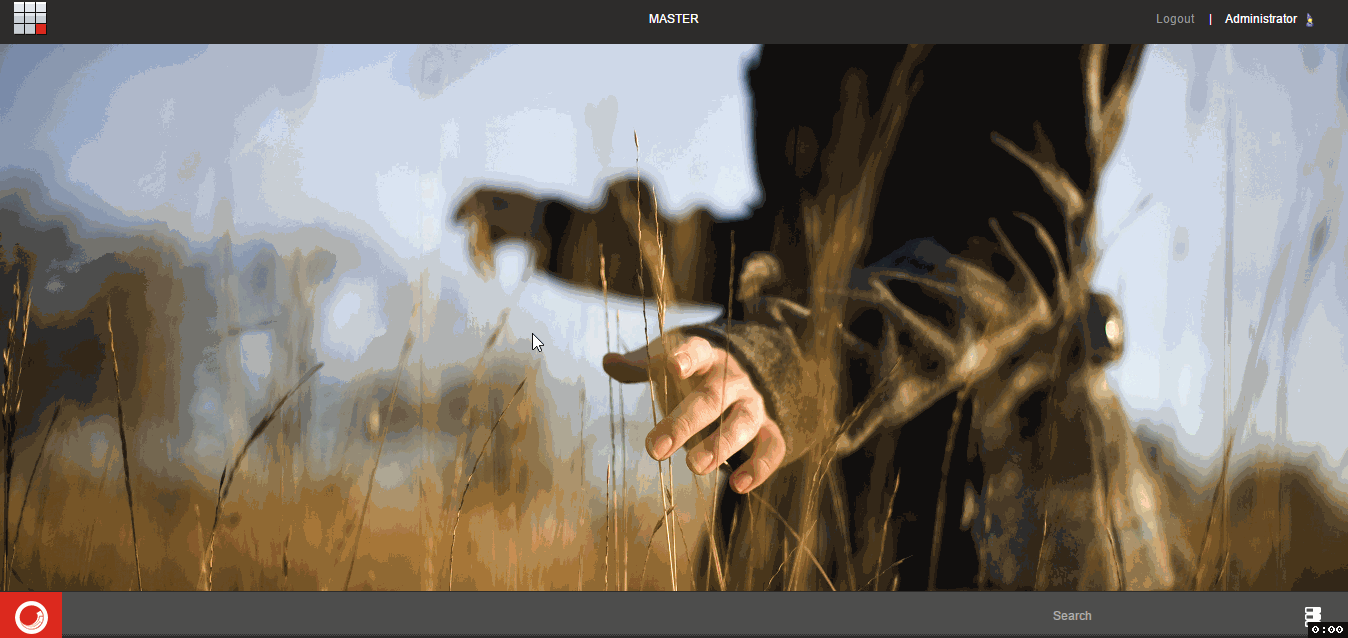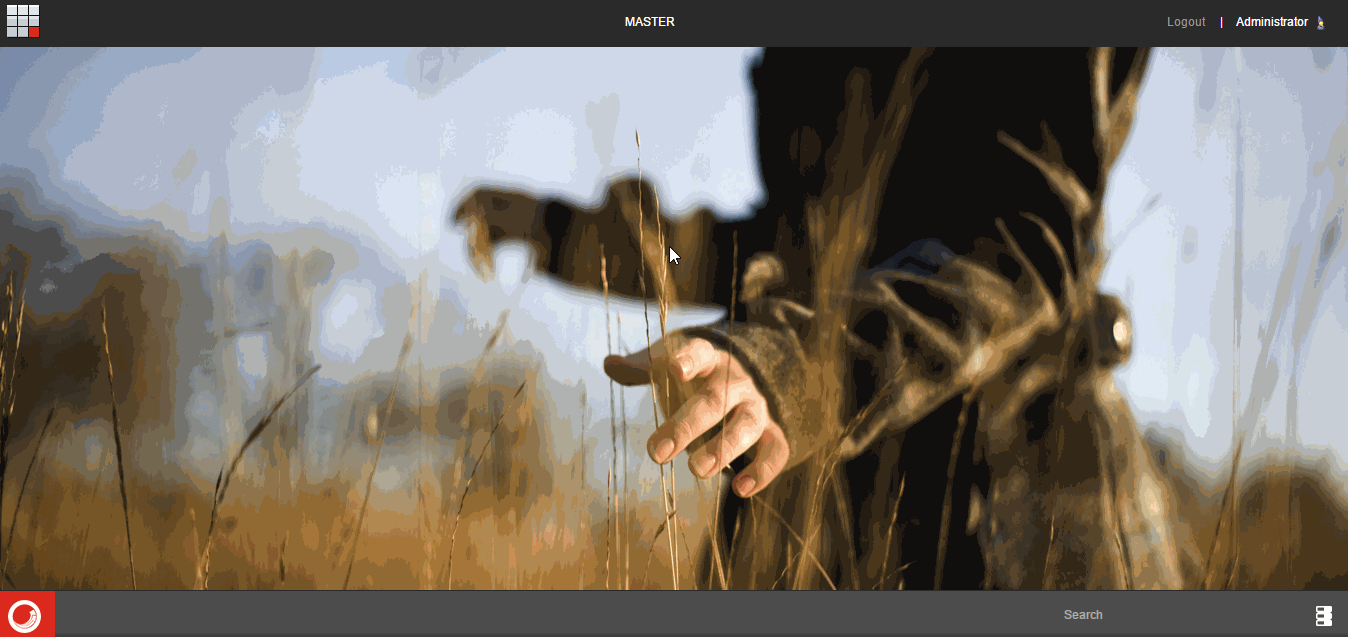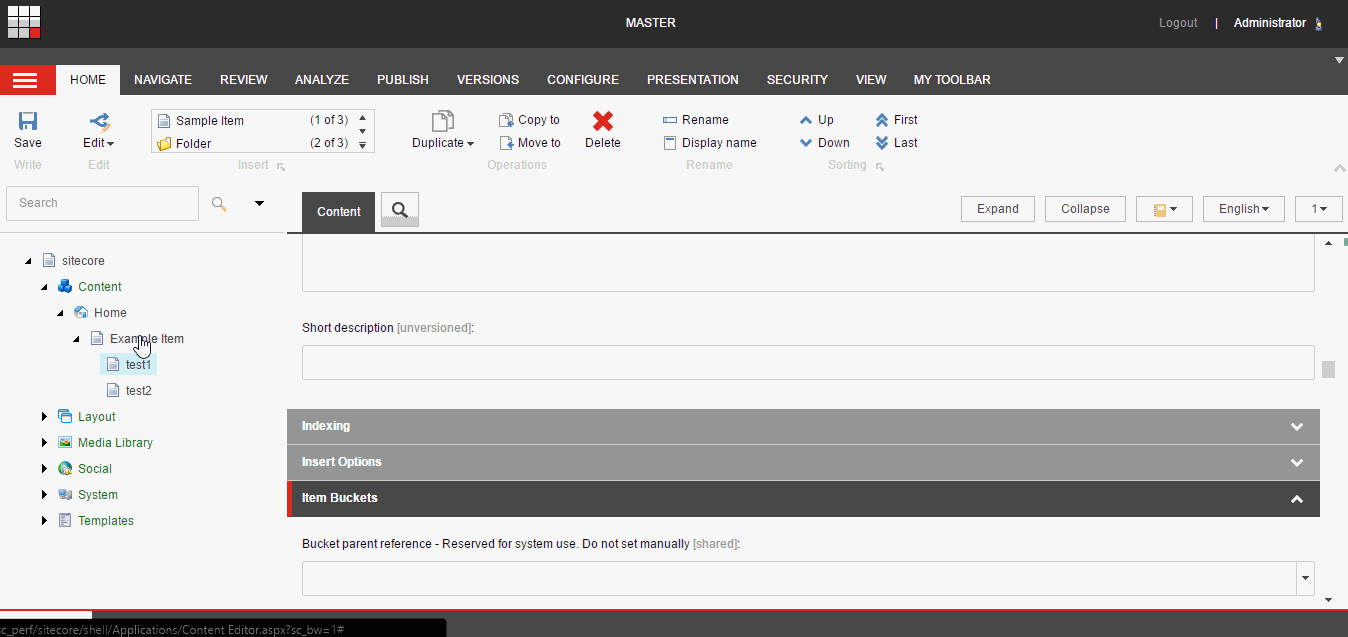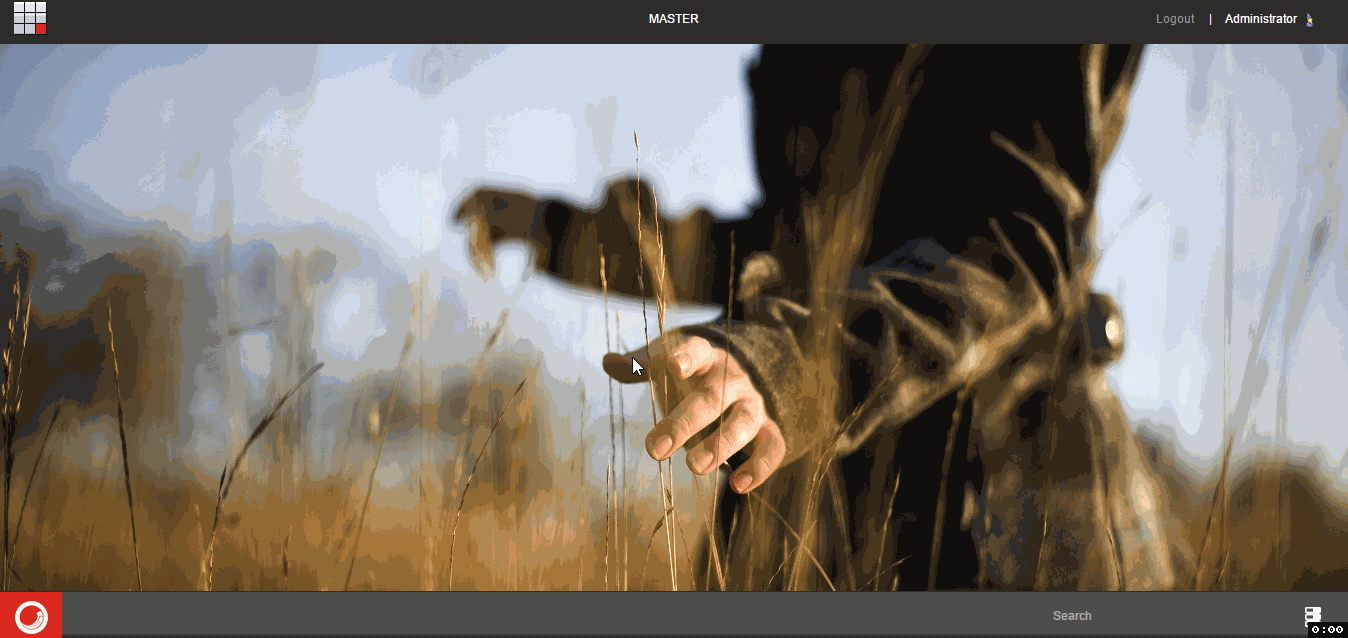-
Notifications
You must be signed in to change notification settings - Fork 7
Launcher
With Launcher you can easily navigate to various locations. Launcher is available always in Sitecore context.
You can call Launcher dialog using following keys combination Ctrl + Space
You can feel the great power of Launcher when you are using it in Content Editor. Forget about jumping from one tab to another. Use intelligent fuzzy search engine and execute any command from the Ribbon.
Information: Each command defines whether it can be executed or not. So on particular page you will see only those commands that can be successfully invoked.
Launcher can work with two different modes: command and search.
This is default mode. You can invoke commands that are all available in the current context.
Information: By default each navigation command will be opened in your current window. If you want to open command in new tab, use
Ctrl + Enterwhen executing command from Launcher.
If you type # at the beginning you will switch Launcher into instant search mode. With hash at the beginning you can search through all Sitecore content. Like Sitecore instant search it also accept item ID.
Very often I use only few commands in a short period of time. That’s why I decided to expose all previously used commmands immediately after Launcher appears.