-
Notifications
You must be signed in to change notification settings - Fork 6
How To Install And Run Scripts
##How to install and run scripts in InDesign CS4+
There are two ways of running scripts
###From the ESTK
One. You can use the ExtendScript Toolkit to write and run scripts. Just write your code and select the target application from the dropdown menue on the upper left corner of the script window. Than hit the run ▶ button or press [cmd+r]. Your computer will switch to the target application and try to run the script.
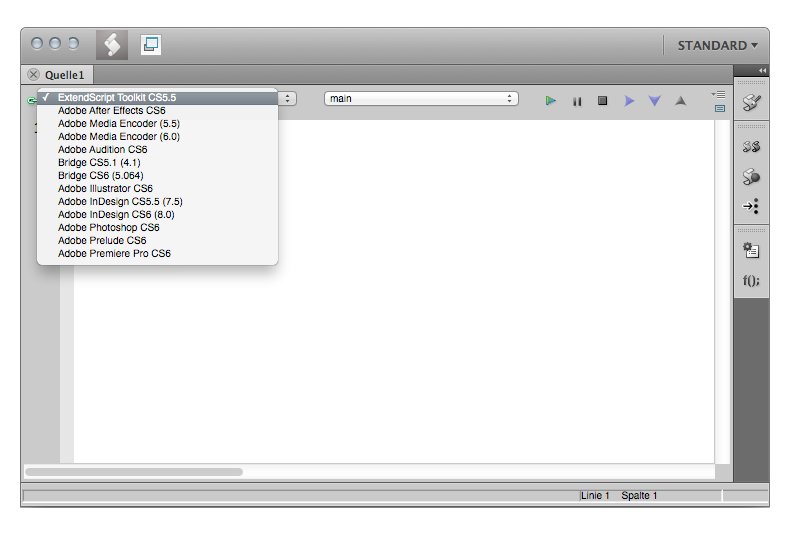
###From within InDesign
Two. You can place a file with the extension ".js" or ".jsx" in the Scripts Panel folder. There are 2 diffrent "Scripts Panel" folder. One in Applications/Adobe InDesign[VERSION]/Scripts/Script Panel/ and one under Users/[username]/Library/Preferences/Adobe InDesign/[version]/[language]/Scripts/Scripts Panel. The one within the Application folder makes scripts accesable for all users. Access the "Scripts Panel" via Window > Utilities > Scripts.

This wiki is maintained by:
fabiantheblind
Collaborators:
- How To Install And Run Scripts
- References And Links
- Tools
- First Session
- Comments
- Extended JavaScript Guide
- Variables And Operations
- Conditionals
- Arrays
- Output And Interaction
- Objects
- Classes
- Loops
- Functions
- Recursive Functions
- The ID Scripting DOM
- ExtendScript
- Inspect Properties
- app
- Documents
- Pages And Margins
- Masterspreads
- Layers
- GeometricBounds and Coordinates
- Text
- Line Feeds And Carrige Returns
- Simple Find And Change Grep
- Simple Find And Change Text
- Text Analysis
- Text Analysis ID FC
- Text Find Locations
- InsertionPoints
- Styles
- Objectstyles
- Rectangles Ovals Polygons
- Matrix
- Outlines Groups Alignment
- Graphic Lines
- Spiro
- Colors And Swatches
- HSL Color Wheel
- Pathfinder
- Fonts
- Transformation Matricies
- Duplicate And Transform
- Includes
- Storing Data In A Target Engine
- Create And Read Files
- Read In JSON From File And Eval
- Delay And View
- ScriptUI Resource Strings