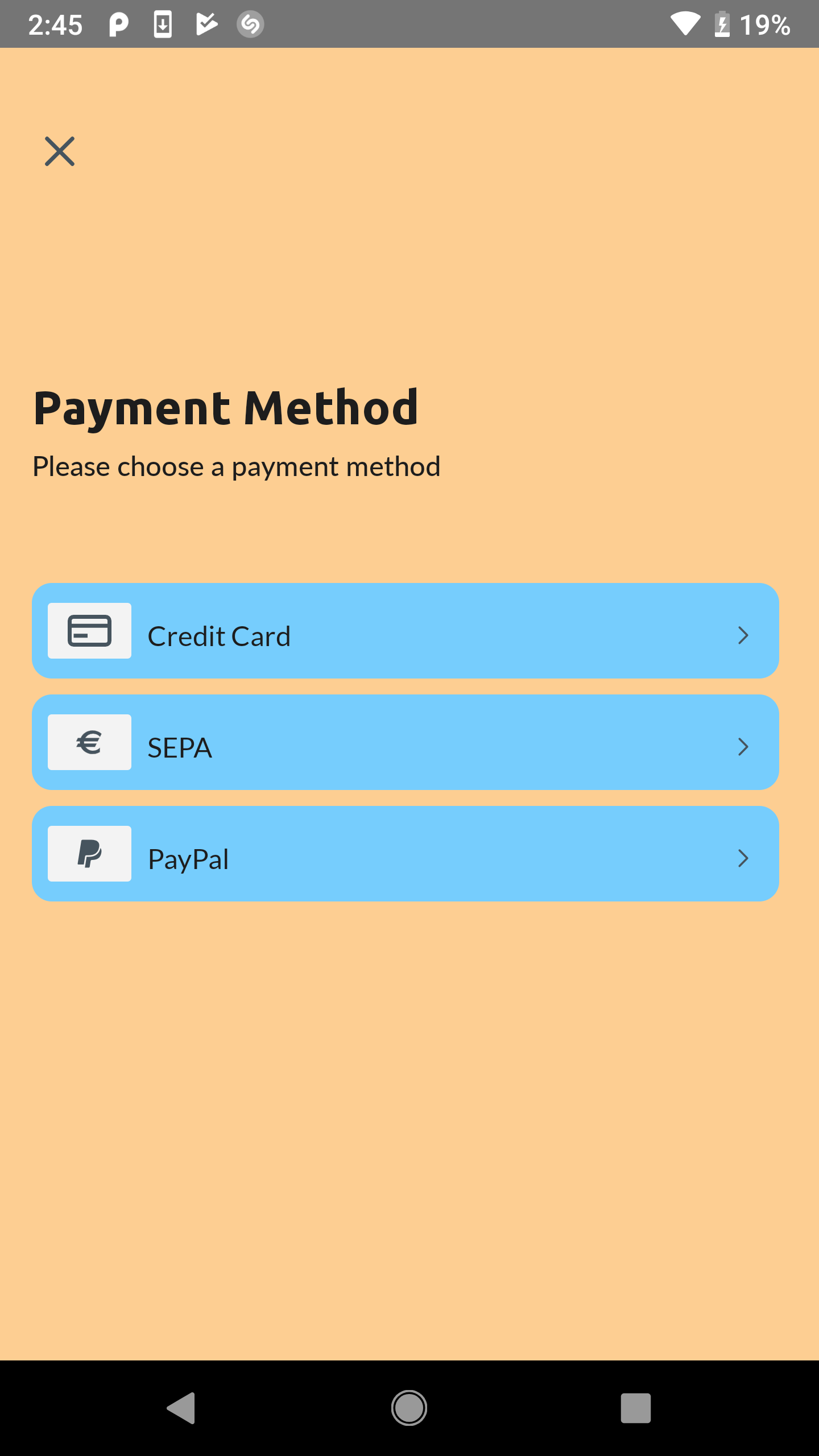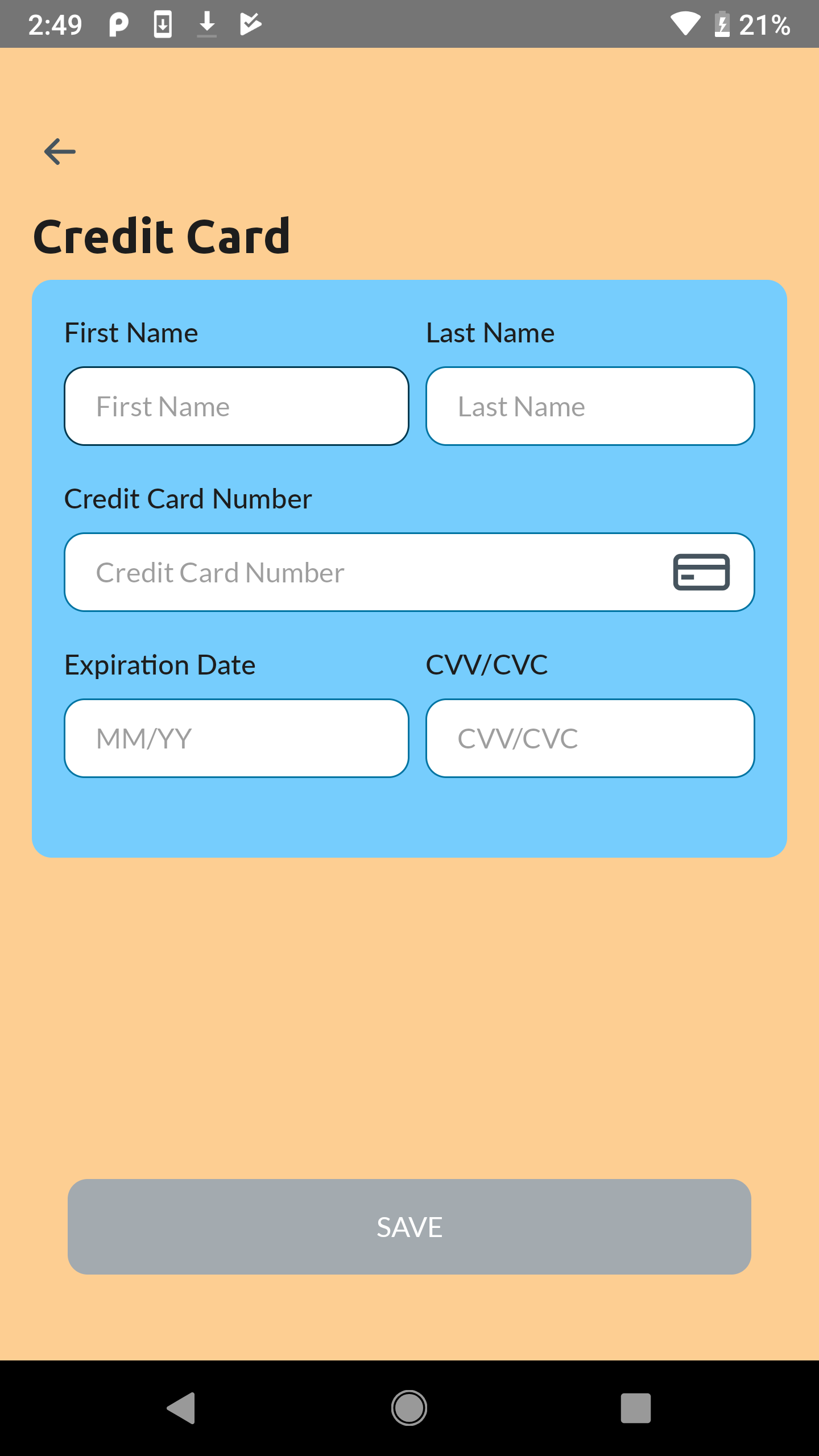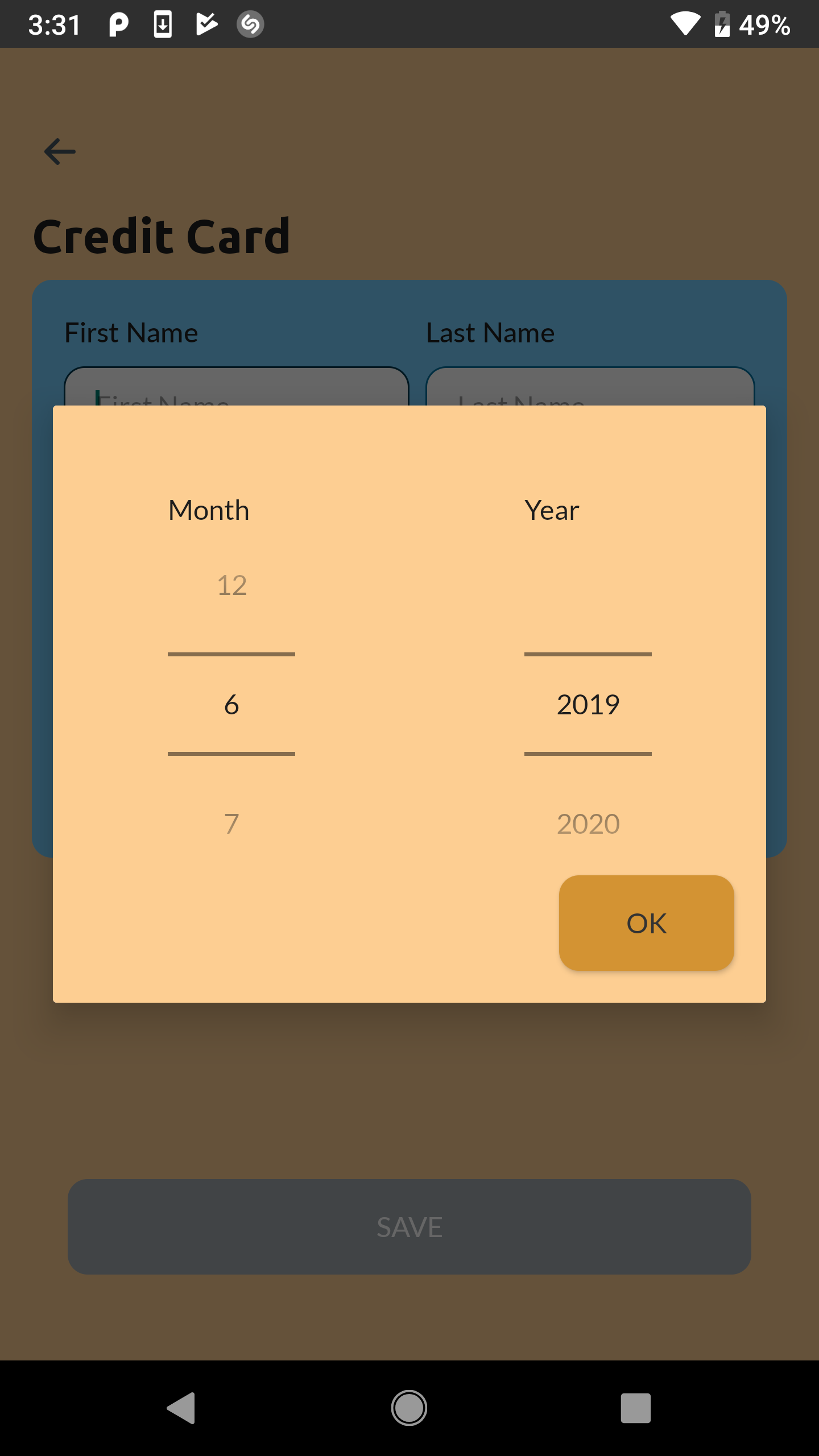-
Notifications
You must be signed in to change notification settings - Fork 0
Module UI Customization
Yisuk Kim edited this page Jul 29, 2019
·
4 revisions
Many applications have their specific design paradigms. Therefore the SDK allows some level of customization for the provided user interface.
The following options are supported (see also PaymentMethodUIConfiguration):
backgroundColortextColorbuttonColorbuttonDisabledColormediumEmphasisColorcellBackgroundColorbuttonTextColorsnackBarBackground
To apply the UI configuration, supply the StashUiConfiguration object to the StashConfiguration
val textColor: Int = R.color.textColor
val backgroundColor: Int = R.color.backgroundColor
val buttonColor: Int = R.color.buttonColor
val buttonTextColor: Int = R.color.buttonTextColor
val cellBackgroundColor: Int = R.color.cellBackgroundColor
val mediumEmphasisColor: Int = R.color.mediumEmphasisColor
val snackBarBackground:Int = R.color.snackBarBackgroundColor
val stashUiConfiguration = StashUiConfiguration(
textColor,
backgroundColor,
buttonColor,
buttonTextColor,
cellBackgroundColor,
mediumEmphasisColor,
snackBarBackground
)
val configuration = StashConfiguration(
publicKey = "YourApiKey",
endpoint = "https://payment-dev.mblb.net/api/",
integration = AdyenIntegration,
testMode = true,
stashUiConfiguration = stashUiConfiguration
)
Stash.initalize(this, configuration)You can also change the UI customization after you are done with SDK initialization, by using configureUi method
of Stash class, i.e.:
Stash.configureUi(stashUiConfiguration)Let's take the following values as an example:
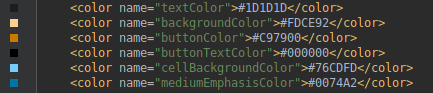
If you applied customizations like in the example above, the result would be the following: