-
Notifications
You must be signed in to change notification settings - Fork 375
DocxReportingQuickStart
Since XDocReport 0.9.5 provides XDocReport Tools and you can design your docx report with MS Word macro XDocReport.dotm. This section explains how to :
- design a docx report with MS Word macro XDocReport.dotm.
- preview the generated docx report with this macro .
- integrate your docx report in a Java Main by replacing mergefield with values coming from Java model.
The MS Word macro XDocReport.dotm helps you to design the docx report, but it is not required to generate docx reporting in your Java application. This macro is very useful to design docx report but it doesn't manage advanced reporting (like if condition, complex loop).
It is suggested to read Docx Reporting section for more explanation about docx reporting to know which JARs you must use (Maven is adviced for instance).
In this section we will design the following docx report by using the MS Word XDocReport.dotm macro :
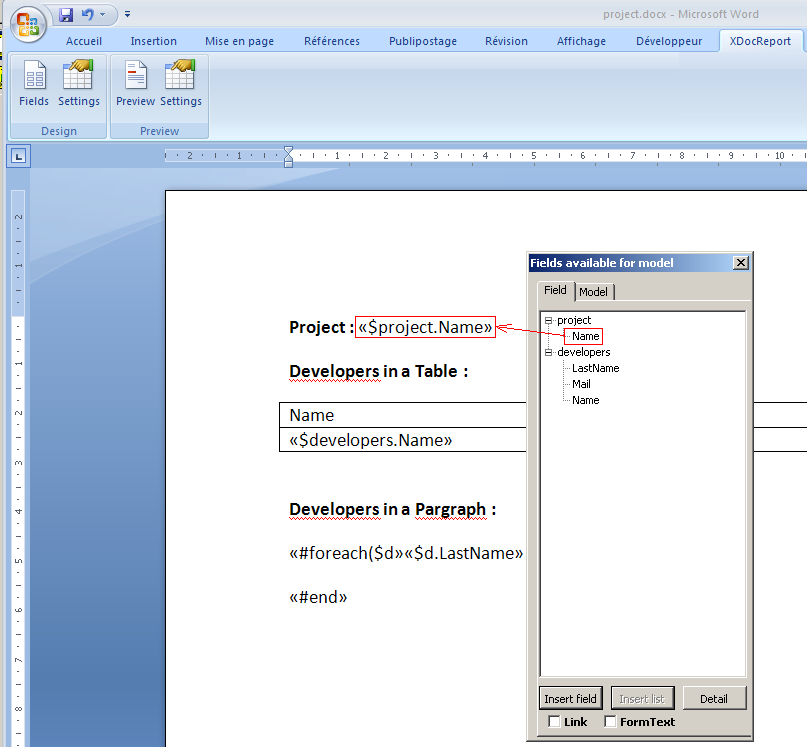
We will preview with MS Word XDocReport.dotm macro and generate with Java main this docx :
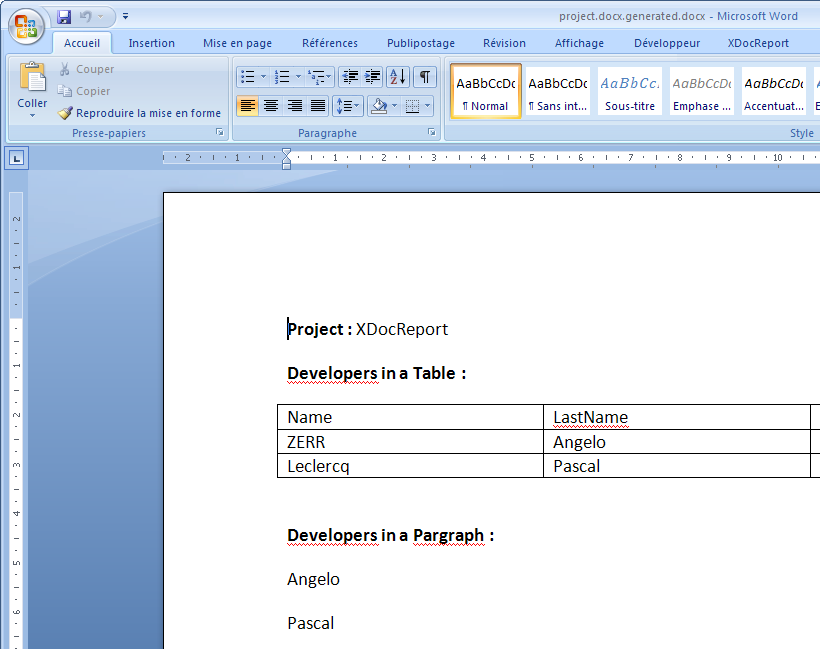
Since XDocReport 0.9.5, XDocReport provides Tools that you can download in the Zip fr.opensagres.xdocreport.document.tools-xxx-distribution.zip. This zip contains 3 folders :
- bin : which contains the bat file xdrtools.bat which is required for the preview feature of the macro. This bat calls XDocReport JARs from the lib folder.
- lib : which contains the whole JAR required to generate docx report with Freemarker or Velocity syntax.
- macro : which contains the MS Word XDocReport.dotm macro.
Download this zip, and unzip it in a folder (in this section, zip is unzipped to C:\XDocReport):

Create you a Java Project with your favorite IDE and copy/paste the JARs from the lib folder (coming from thz zip) to your Java Project and add JARs in your classpath. In this section xdocreport-quickstart-docx Eclipse Java project is created :

Create you your Java model classes. In this section we will create Project and Developer model. Create fr.opensagres.xdocreport.quickstart.model.Project class like this:
package fr.opensagres.xdocreport.quickstart.model;
public class Project {
private final String name;
public Project(String name) {
this.name = name;
}
public String getName() {
return name;
}
}Create fr.opensagres.xdocreport.quickstart.model.Developer class like this:
package fr.opensagres.xdocreport.quickstart.model;
public class Developer {
private final String name;
private final String lastName;
private final String mail;
public Developer(String name, String lastName, String mail) {
this.name = name;
this.lastName = lastName;
this.mail = mail;
}
public String getName() {
return name;
}
public String getLastName() {
return lastName;
}
public String getMail() {
return mail;
}
}The MS Word macro need XML fields. You can generate it from the Java model. Create the fr.opensagres.xdocreport.quickstart.GenerateXMLFields class like this:
package fr.opensagres.xdocreport.quickstart;
import java.io.File;
import java.io.FileOutputStream;
import java.io.IOException;
import fr.opensagres.xdocreport.core.XDocReportException;
import fr.opensagres.xdocreport.quickstart.model.Developer;
import fr.opensagres.xdocreport.quickstart.model.Project;
import fr.opensagres.xdocreport.template.TemplateEngineKind;
import fr.opensagres.xdocreport.template.formatter.FieldsMetadata;
public class GenerateXMLFields {
public static void main(String[args) throws XDocReportException,IOException {
// 1) Create FieldsMetadata by setting Velocity as template engine
FieldsMetadata fieldsMetadata = new FieldsMetadata(TemplateEngineKind.Velocity.name());
// 2) Load fields metadata from Java Class
fieldsMetadata.load("project", Project.class);
// Here load is called with true because model is a list of Developer.
fieldsMetadata.load("developers", Developer.class, true);
// 3) Generate XML fields in the file "project.fields.xml".
// Extension *.fields.xml is very important to use it with MS Macro XDocReport.dotm
// FieldsMetadata#saveXML is called with true to indent the XML.
File xmlFieldsFile = new File("project.fields.xml");
fieldsMetadata.saveXML(new FileOutputStream(xmlFieldsFile), true);
}
}If you run the Java main and you refresh your Eclipse Project, project.fields.xml is generated:

Here the content of the project.fields.xml :
<?xml version="1.0" encoding="UTF-8" standalone="yes"?>
<fields templateEngineKind="Velocity" >
<field name="project.Name" list="false" imageName="" syntaxKind="">
<description>Name of the project</description>
</field>
<field name="developers.LastName" list="true" imageName="" syntaxKind="">
<description>Lastname</description>
</field>
<field name="developers.Mail" list="true" imageName="" syntaxKind="">
<description>Mail</description>
</field>
<field name="developers.Name" list="true" imageName="" syntaxKind="">
<description>Name of the developer</description>
</field>
</fields>At this step we can design the docx report with the MS Word XDocReport.dotm by using the generated XML fields project.fields.xml. Before using this macro you need to install and configure it.
By default MS Word forbids to execute Macro, so if you open XDocReport.dotm with MS Word you will able to not to execute the macro. You have several means to fix this problem. The easy mean is to copy/paste the macro/XDocReport.dotm in the STARTUP folder of MS Word C:\Documents and Settings$USER_NAME\Application Data\Microsoft\Word\STARTUP, in Windows 10 the location of the Word STARTUP folder is "C:\Users$USER_NAME\AppData\Roaming\Microsoft\Word\STARTUP", where $USER_NAME is your Windows user :

Close your MS Word if it is opened and reopen it (no need to open the XDocReport.dotm). When MS Word opens, it loads macros comming from the STARTUP folder. When your MS Word will be open you will see the following XDocReport menu :

The configuration of the MS Word XDocReport.dotm must be done for :
- using the XML fields dialog which help you to insert quickly the mergefield of your model.
- preview the result of the merge between the designed docx and values (coming from JSON data file).
The fields dialog display in a treeview the fields coming from xxx.fields.xml files. You must configure the directory which contains those files. In our case we have one file project.fields.xml in our Eclipse Project xdocreport-quickstart-docx. Click on Settings button of Design category :
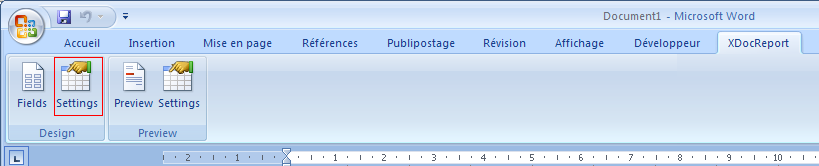
and select the directory which contains the project.fields.xml and click on Save button. If the directory is correct, you will see this message:

If you click on Fields button of Design category :

the fields dialog opens and treeview is populated with fields coming from the project.fields.xml :

Since XDocReport 0.9.5, XDocReport provides the capability to generate a report with Java command by calling fr.opensagres.xdocreport.document.tools.Main class. The preview feature use this Java command by calling the xdrtools.bat which call fr.opensagres.xdocreport.document.tools.Main.
So you must configure the directory which contains the xdrtools.bat. To do that, click on Settings button of Preview category :

and select the directory which contains the xdrtools.bat and click on Save button. If the directory is correct, you will see this message:

Open the Fields Dialog with Fields button on Design category. Now you can design your docx.
If you wish insert a field to replace (mergefield is used), double click on the treeview node or click on Insert Field button :

If you wish generate table from a Java List, you must mark the fiels name as "list" with FieldsMetadata (see here for more information. Here developers.Mail is marked as list, so you can insert directly the developers.Mail in a table cell like a simple field that we have done below (Insert Field section).

You can manage loop for fields anywhere (see here for more information). To do that,select fields marked as list and click on "Insert List" button :
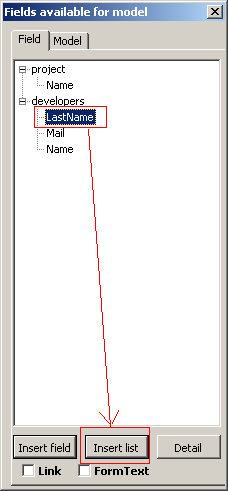
the List Dialog opens and you can change the item name list if you want. The dialog preview the 3 mergefield which will be added (start loop + body loop+end loop) :

If you click on OK button, 3 mergefields will be added (start loop + body loop+end loop) :

When you are designing your docx, it's possible to preview the result of the generated docx. To do that, click on Preview button to open the preview generated docx:

As you can notice, mergefields are replaced with some values. Those values comes from a JSON file. If you go at to the folder which contains the project.fields.xml, you will see that there is project.fields.xml-data which appears :

This folder contains the data of the project.fields.xml (each xxx.fields.xml are a data folder which is named with xxx.fields.xml-data). If you go to the project.fields.xml-data folder you will see the *default.json" file which was generated by the fr.opensagres.xdocreport.document.tools.Main class by using the XML fields file project.fields.xml :

This JSON files emulate your data coming from Java Model. If you edit the project.fields.xml-data/default.json you will see the JSON data which is used by the macro for the preview :
{
"project": {"Name": "Name_Value"},
"developers": [
{
"Name": "Name_Value0",
"Mail": "Mail_Value0",
"LastName": "LastName_Value0"
},
{
"Name": "Name_Value1",
"Mail": "Mail_Value1",
"LastName": "LastName_Value1"
},
{
"Name": "Name_Value2",
"Mail": "Mail_Value2",
"LastName": "LastName_Value2"
},
{
"Name": "Name_Value3",
"Mail": "Mail_Value3",
"LastName": "LastName_Value3"
},
{
"Name": "Name_Value4",
"Mail": "Mail_Value4",
"LastName": "LastName_Value4"
},
{
"Name": "Name_Value5",
"Mail": "Mail_Value5",
"LastName": "LastName_Value5"
},
{
"Name": "Name_Value6",
"Mail": "Mail_Value6",
"LastName": "LastName_Value6"
},
{
"Name": "Name_Value7",
"Mail": "Mail_Value7",
"LastName": "LastName_Value7"
},
{
"Name": "Name_Value8",
"Mail": "Mail_Value8",
"LastName": "LastName_Value8"
},
{
"Name": "Name_Value9",
"Mail": "Mail_Value9",
"LastName": "LastName_Value9"
}
]
}You can modify the default.json with your values like this :
{
"project": {"Name": "XDocReport"},
"developers": [
{
"Name": "ZERR",
"Mail": "angelo.zerr@gmail.com",
"LastName": "Angelo"
},
{
"Name": "Leclercq",
"Mail": "pascal.leclercq@gmail.com",
"LastName": "Pascal"
}
]
}If you launch the preview, you will see the generated docx preview like this:

When you design your report, you must pay attention to follow syntax of the template engine to manage fields to replace, loop, condition, etc. For instance if you type just for Velocity engine the directive
#end
in the Docx, Velocity will throw an error, because there is not start if, foreach, etc.
The XDocReport.dotm is enable to display in a dialog box the stack trace of the report process if there is error. To test it, type just
#end
in your Docx :
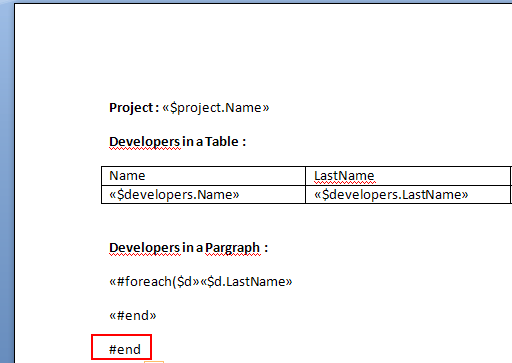
If you click on Preview menu, the popup dialog with error appears with stack trace thrown by Velocity :
Now your docx report is ready, and you can use it with XDocReport. Save your docx with project.docx name into the xdocreport-quickstart-docx/src/fr/opensagres/xdocreport/quickstart folder.
Create the Java Main fr.opensagres.xdocreport.quickstart.GenerateDocxReport like this :
package fr.opensagres.xdocreport.quickstart;
import java.io.File;
import java.io.FileOutputStream;
import java.io.IOException;
import java.io.InputStream;
import java.io.OutputStream;
import java.util.ArrayList;
import java.util.List;
import fr.opensagres.xdocreport.core.XDocReportException;
import fr.opensagres.xdocreport.document.IXDocReport;
import fr.opensagres.xdocreport.document.registry.XDocReportRegistry;
import fr.opensagres.xdocreport.quickstart.model.Developer;
import fr.opensagres.xdocreport.quickstart.model.Project;
import fr.opensagres.xdocreport.template.IContext;
import fr.opensagres.xdocreport.template.TemplateEngineKind;
import fr.opensagres.xdocreport.template.formatter.FieldsMetadata;
public class GenerateDocxReport {
public static void main(String[](http://wiki.xdocreport.googlecode.com/git/screenshots/QuickStart_ErrorPreview2.png)) args) throws IOException,
XDocReportException {
// 1) Load Docx file by filling Velocity template engine and cache
// it to the registry
InputStream in = GenerateDocxReport.class
.getResourceAsStream("project.docx");
IXDocReport report = XDocReportRegistry.getRegistry().loadReport(in,
TemplateEngineKind.Velocity);
// 2) Create fields metadata to manage lazy loop (#forech velocity)
// for table row.
// 1) Create FieldsMetadata by setting Velocity as template engine
FieldsMetadata fieldsMetadata = report.createFieldsMetadata();
// 2) Load fields metadata from Java Class
fieldsMetadata.load("project", Project.class);
// Here load is called with true because model is a list of Developer.
fieldsMetadata.load("developers", Developer.class, true);
// 3) Create context Java model
IContext context = report.createContext();
Project project = new Project("XDocReport");
context.put("project", project);
// Register developers list
List<Developer> developers = new ArrayList<Developer>();
developers
.add(new Developer("ZERR", "Angelo", "angelo.zerr@gmail.com"));
developers.add(new Developer("Leclercq", "Pascal",
"pascal.leclercq@gmail.com"));
context.put("developers", developers);
// 4) Generate report by merging Java model with the Docx
OutputStream out = new FileOutputStream(new File("project_out.docx"));
report.process(context, out);
}
}If you run this Java Main, it will generate you the docx project_out.docx in the xdocreport-quickstart-docx folder:
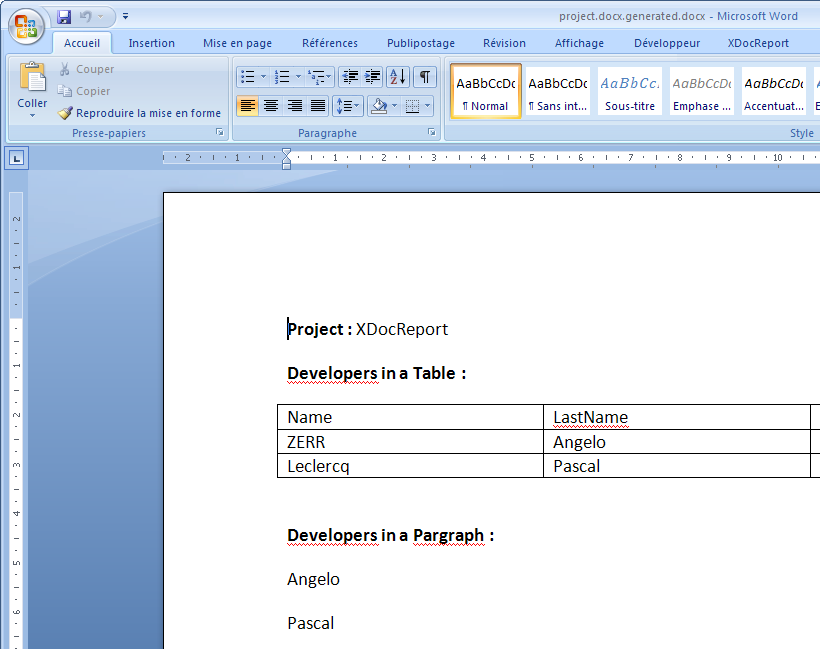
- Overview
- Getting Started
- FAQ
- Which License Applies
- Download
- Developer's Guide
- User's Guide
- Contributor's Guide
- Acknowledgment
- Articles
- Releases