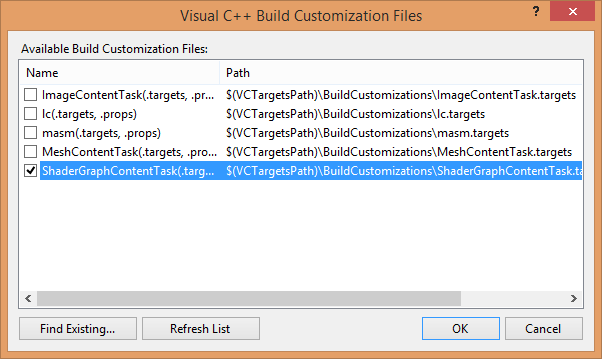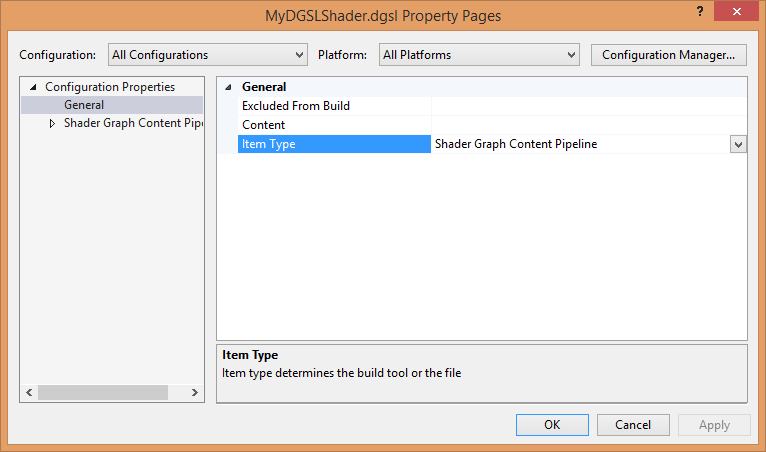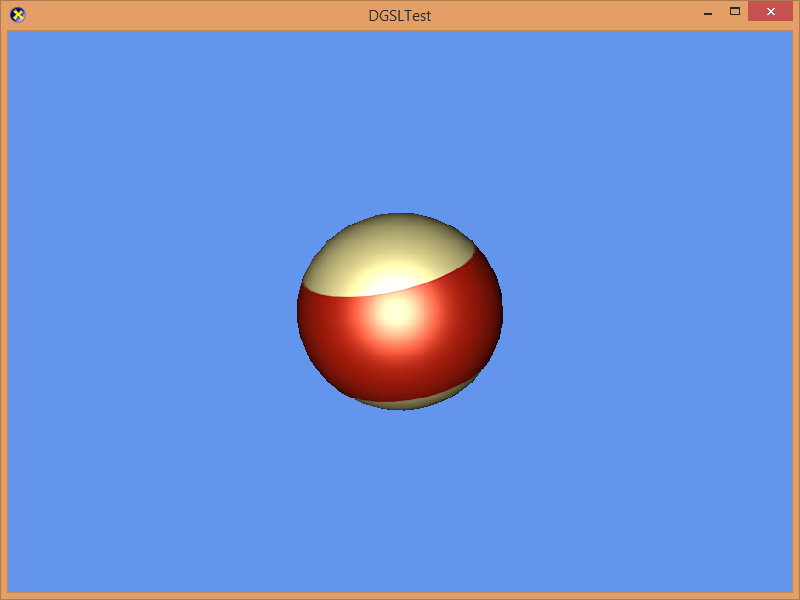-
Notifications
You must be signed in to change notification settings - Fork 513
Creating custom shaders with DGSL
| Getting Started |
|---|
This lesson covers creating custom shaders with the Visual Studio DGSL Shader Designer and using them with DirectX Tool Kit.
First create a new project using the instructions from the previous lessons: Using DeviceResources and Adding the DirectX Tool Kit which we will use for this lesson.
One approach to creating your own shader is to use a visual designer tool, such as Visual Studio's DGSL Shader Designer. In this tool, the vertex shader is 'fixed' and the visual tool is used to create the pixel shader. The result of the designer tool is a compiled shader in a .DGSL.CSO file that can be loaded at runtime. The resulting shaders can be complex and use up to 8 textures at once, perform tangent-space lighting, and many other complex effects.
To use these with DirectX Tool Kit, you can manually create DGSLEffect instances and use them with PrimitiveBatch. You can also load them automatically from a CMO using Model when you provide the DGSLEffectFactory rather than the standard EffectFactory as we demonstrated in Rendering a model.
Save the files MyDGSLShader.dgsl, billard15.dds, envmap.dds, ReadData.h, and dgslsphere.inc to your new project's folder. Using to the top menu and select Project / Add Existing Item.... Select "MyDGSLShader.dgsl" and hit "OK". Repeat for each file.
Right click on your project in the Solution Explorer. Select Build Dependencies / Build Customizations.... Check "ShaderGraphContentTask..." and hit "Ok".
Right-click on the "MyDGSLShader.dgsl" file in the Solution Explorer, select Properties.... Set Item Type to "Shader Graph Content Pipeline".
In pch.h add after the other #include statements:
#include "ReadData.h"In the Game.h file, add the following variables to the bottom of the Game class's private declarations:
DirectX::SimpleMath::Matrix m_world;
DirectX::SimpleMath::Matrix m_view;
DirectX::SimpleMath::Matrix m_proj;
std::unique_ptr<DirectX::CommonStates> m_states;
std::unique_ptr<DirectX::DGSLEffect> m_effect;
Microsoft::WRL::ComPtr<ID3D11Buffer> m_shapeVB;
Microsoft::WRL::ComPtr<ID3D11Buffer> m_shapeIB;
Microsoft::WRL::ComPtr<ID3D11InputLayout> m_inputLayout;
Microsoft::WRL::ComPtr<ID3D11ShaderResourceView> m_texture;
Microsoft::WRL::ComPtr<ID3D11ShaderResourceView> m_texture2;
Microsoft::WRL::ComPtr<ID3D11PixelShader> m_pixelShader;In Game.cpp after the using namespace statements, add:
namespace
{
#include "dgslsphere.inc"
}In Game.cpp , for UWP projects modify the constructor as follows--Win32 projects already default to Feature Level 10.0 minimum:
m_deviceResources = std::make_unique<DX::DeviceResources>(DXGI_FORMAT_B8G8R8A8_UNORM,
DXGI_FORMAT_D32_FLOAT, 2, D3D_FEATURE_LEVEL_10_0);In Game.cpp, add to the TODO of CreateDeviceDependentResources:
m_states = std::make_unique<CommonStates>(device);
// Create DGSL Effect
auto blob = DX::ReadData(L"MyDGSLShader.cso");
DX::ThrowIfFailed(device->CreatePixelShader(&blob.front(), blob.size(),
nullptr, m_pixelShader.ReleaseAndGetAddressOf()));
m_effect = std::make_unique<DGSLEffect>(device, m_pixelShader.Get());
m_effect->SetTextureEnabled(true);
m_effect->SetVertexColorEnabled(true);
DX::ThrowIfFailed(
CreateDDSTextureFromFile(device, L"billard15.dds", nullptr,
m_texture.ReleaseAndGetAddressOf()));
m_effect->SetTexture(m_texture.Get());
DX::ThrowIfFailed(
CreateDDSTextureFromFile(device, L"envmap.dds", nullptr,
m_texture2.ReleaseAndGetAddressOf()));
m_effect->SetTexture(1, m_texture2.Get());
m_effect->EnableDefaultLighting();
DX::ThrowIfFailed(
CreateInputLayoutFromEffect<VertexPositionNormalTangentColorTexture>(device,
m_effect.get(), m_inputLayout.ReleaseAndGetAddressOf()));
// Create sphere geometry with DGSL vertex data
DX::ThrowIfFailed(
CreateStaticBuffer(device, g_sphereVB, std::size(g_sphereVB),
D3D11_BIND_VERTEX_BUFFER,
m_shapeVB.ReleaseAndGetAddressOf()));
DX::ThrowIfFailed(
CreateStaticBuffer(device, g_sphereIB, std::size(g_sphereIB),
D3D11_BIND_INDEX_BUFFER,
m_shapeIB.ReleaseAndGetAddressOf()));
m_world = Matrix::Identity;In Game.cpp, add to the TODO of CreateWindowSizeDependentResources:
auto size = m_deviceResources->GetOutputSize();
m_view = Matrix::CreateLookAt(Vector3(2.f, 2.f, 2.f),
Vector3::Zero, Vector3::UnitY);
m_proj = Matrix::CreatePerspectiveFieldOfView(XM_PI / 4.f,
float(size.right) / float(size.bottom), 0.1f, 10.f);
m_effect->SetViewport( float(size.right), float(size.bottom) );
m_effect->SetView(m_view);
m_effect->SetProjection(m_proj);In Game.cpp, add to the TODO of OnDeviceLost:
m_states.reset();
m_effect.reset();
m_shapeVB.Reset();
m_shapeIB.Reset();
m_inputLayout.Reset();
m_texture.Reset();
m_texture2.Reset();
m_pixelShader.Reset();In Game.cpp, add to the TODO of Render:
m_effect->Apply(context);
auto sampler = m_states->LinearWrap();
context->PSSetSamplers(0, 1, &sampler);
context->RSSetState(m_states->CullClockwise());
context->IASetIndexBuffer(m_shapeIB.Get(), DXGI_FORMAT_R16_UINT, 0);
context->IASetInputLayout(m_inputLayout.Get());
UINT stride = sizeof(VertexPositionNormalTangentColorTexture);
UINT offset = 0;
context->IASetVertexBuffers(0, 1, m_shapeVB.GetAddressOf(), &stride, &offset);
context->IASetPrimitiveTopology(D3D11_PRIMITIVE_TOPOLOGY_TRIANGLELIST);
context->DrawIndexed(static_cast<UINT>(std::size(g_sphereIB)), 0, 0);In Game.cpp, add to the TODO of Update:
auto time = static_cast<float>(timer.GetTotalSeconds());
m_effect->SetTime(time);
m_world = Matrix::CreateRotationZ(cosf(time) * 2.f);
m_effect->SetWorld(m_world);Build and run to see the sphere.
Click here for troubleshooting advice
If you get a runtime exception, then you may have the "billard15.dds" or "envmap.dds" in the wrong folder, have modified the "Working Directory" in the "Debugging" configuration settings, or otherwise changed the expected paths at runtime of the application. You should set a break-point on CreateDDSTextureFromFile and step into the code to find the exact problem.
If you get an exception from DX::ReadData, then you may not have the "MyDGSLShader.dgsl" file building correctly.
We are not able to use a GeometricPrimitive because the DGSL rendering pipeline requires per-vertex tangent information. Therefore, we load a custom vertex buffer/index buffer for this lesson that uses the VertexPositionNormalTangentColorTexture vertex structure with the tangent information. This vertex information is always included with CMO models.
While the example DGSL here doesn't require it, this lesson shows setting the extra DGSL variables for time and viewport size in the Update and CreateWindowSizeDependentResources methods.
The main limitation of using the DGSL tool is that it creates only Shader Model 4.0 Pixel Shaders, which requires Direct3D feature level 10.0 or greater.
To support Windows phone, you need feature level 9.3, and to target Surface RT you need feature level 9.1. There is a workaround which is to manually export the DGSL shader to an HLSL file, then compile it using FXC with either the ps_4_0_level_9_1 or ps_4_0_level_9_3 shader profile. It is quite likely you'll need to manually simplify the HLSL shader to successfully get it to compile. DGSLEffectFactory implements this workaround by looking for a 'base-name' equivalent of the .DGSL.CSO file as a .CSO file when on feature level 9.x devices.
DGSLEffect is not supported for DirectX Tool Kit for DirectX 12 since it's specific to Shader Model 4.0.
Next lesson: Writing custom shaders
DirectX Tool Kit docs Effects
Using 3-D Assets in Your Game or App
Working with Shaders
Visual Studio 3D Starter Kit (Windows 8.1)
All content and source code for this package are subject to the terms of the MIT License.
This project has adopted the Microsoft Open Source Code of Conduct. For more information see the Code of Conduct FAQ or contact opencode@microsoft.com with any additional questions or comments.
- Universal Windows Platform apps
- Windows desktop apps
- Windows 11
- Windows 10
- Windows 8.1
- Xbox One
- x86
- x64
- ARM64
- Visual Studio 2022
- Visual Studio 2019 (16.11)
- clang/LLVM v12 - v18
- MinGW 12.2, 13.2
- CMake 3.20