-
Notifications
You must be signed in to change notification settings - Fork 263
ATF Model Viewer Sample
ModelViewer shows how to use ATF classes to load ATGI and Collada models and to render them using OpenGL®.
For details on how this sample is programmed, see Model Viewer Programming Discussion.
- Use of Managed Extensibility Framework (MEF) to put applications together.
- Use of the application shell framework, including
CommandService,SettingsService, andControlHostService. - Use of components to handle files, such as
FileDialogService,RecentDocumentCommands, andStandardFileExitCommand. - Using resource resolvers to load model files.
- Using a document and a client to handle documents of a certain type.
- Using adaptation and DOM adapters to handle DOM nodes in a variety of ways.
- Using a
DesignControlcanvas to display a graphic model. - Render ATGI and Collada documents using OpenGL®.
To run the sample, double-click ModelViewer.exe in \bin\wws_atf\Release.
A dialog appears with an empty canvas. You can open a model file to view it in the canvas.
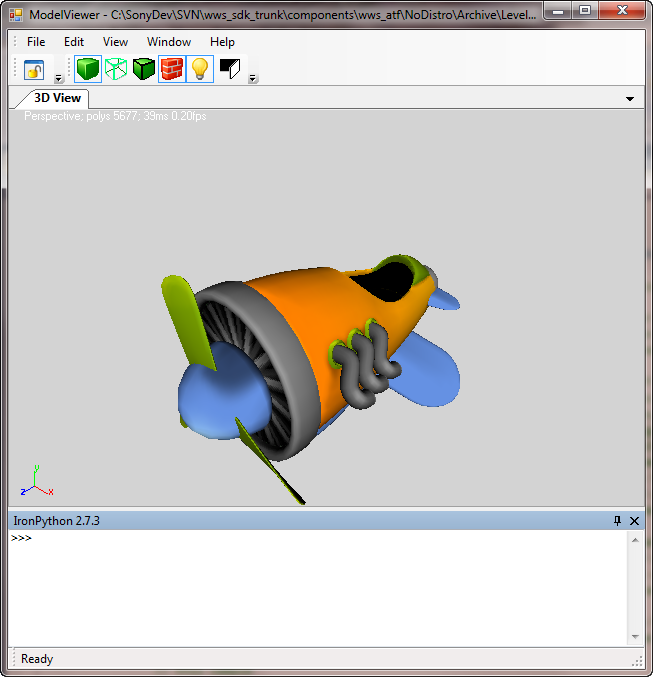
- File
- Open 3D Model...: Open a 3D model file.
- Recent Files: Submenu with recent files you can open.
- Exit: Exit ModelViewer.
- Edit
- Keyboard Shortcuts: Use the *Customize Keyboard Shortcuts* window to set up keyboard shortcuts.
- Load or Save Settings: Use the *Load or Save Settings* window to save current ModelViewer application settings or load application settings from a file.
- Preferences: Set application preferences, such as command icon size.
- View
- Fit: Fit the model object in the window. Keyboard shortcut: F key.
- Smooth: View the model fully rendered.
- Wireframe: View a wireframe of the model.
- Outlined: View the model fully rendered with a wireframe.
- Textured: Toggle viewing the model with textures. Keyboard shortcut: T key.
- Lighting: Toggle viewing the model with shading. Keyboard shortcut: L key.
- Backface: Toggle rendering backfaces in the model. Keyboard shortcut: B key.
- CycleRenderModes: Cycle between the Smooth, Wireframe, and Outlined modes. Keyboard shortcut: space bar.
- Window:
- Tile Horizontal: Tile the windows horizontally; does nothing.
- Tile Vertical: Tile the windows vertically; does nothing.
- Tile Overlapping: Overlap the windows horizontally; does nothing.
- List of checked menu items for windows; check to display the corresponding window.
- Lock UI Layout: Lock the UI so that windows can't be moved.
- Help
- About: Display dialog with information about ModelViewer.
The tool buttons invoke functions also available from menu items:
- Lock UI Layout
- Smooth shading: Same as View > Smooth.
- Wireframe rendering: Same as View > Wireframe.
- Smooth shading with wireframe outline: Same as View > Outlined.
- Textured rendering: Same as View > Textured.
- Lighting: Same as View > Lighting.
- Render backfaces: Same as View > Backface. This mode is only apparent in Wireframe mode.
Open an ATGI (.atgi extension) or Collada (.dae) model file and it displays in the "3D View" window tab. Only one model displays at a time.
Click the tool buttons or menu items or use the keyboard shortcuts to change the manner of rendering.
You can choose only one of these renderings:
- Smooth: View the model fully rendered.
- Wireframe: View a wireframe of the model.
- Outlined: View the model fully rendered with a wireframe.
You can toggle these rendering modes:
- Textured. Keyboard shortcut: T key.
- Lighting. Keyboard shortcut: L key.
- Backface. Keyboard shortcut: B key.
Modules perform these functions:
- Program.cs: Contains the
Main()function. It creates a MEFTypeCataloglisting the ATF and internal components used. - ModelDocument.cs: Defines the
ModelDocumentclass for a document of a model file. - ModelViewer.cs: Specifies the
ModelViewercomponent, which is the document client for aModelDocument. - RenderView.cs:
RenderViewcomponent that registers aDesignControlcontrol to display a 3D scene from a model document. - RenderCommands.cs:
RenderCommandscomponent provides user commands related to theRenderViewcomponent to change rendering mode. - RenderPrimitives.cs:
RenderPrimitivesclass DOM adapter that does the work of rendering the model, using OpenGL®. - RenderTransform.cs:
RenderTransformclass DOM adapter that applies the appropriate transform for rendering objects so they appear in the proper place in the model.
- CircuitEditor: Editor for circuits, consisting of modules with input and output pins and connections between them.
- CodeEditor: Code editor that uses the ActiproSoftare SyntaxEditor to provide an editing Control.
- DiagramEditor: Combines the Circuit, Finite State Machine, and State Chart editors into a single application to show how multiple editors can share an application shell and editor components.
- DOMPropertyEditor: Demonstrates property editing, with a large variety of property editing controls and property descriptors.
- FileExplorer: Shows how to build a simple Windows® Explorer-like application to view the contents of a disk.
- FSMEditor: Finite state machine editor.
- ModelViewer: Shows how to use the ATF's ATGI and Collada file loaders and OpenGL® rendering.
- SimpleDOMEditor: Demonstrates the use of the DOM (Document Object Model) in WinForms, including defining a data model.
- SimpleDOMEditorWPF: Similar to ATF SimpleDOMEditor Sample, but implemented using ATF’s WPF framework.
- SimpleDOMNoXMLEditor: Very similar to the SimpleDOMEditor sample, but does not use XML.
- StateChartEditor: Editor for statecharts.
- TargetManager: Shows how to use the TargetEnumerationService to discover, add, configure and select targets, which are network endpoints, such as TCP/IP addresses, PS3™ DevKits or PlayStation®Vita DevKits.
- TimelineEditor: Relatively full-featured timeline editor whose components have been used in real production tools.
- TreeListControl: Demonstrates the usage of TreeListControl/TreeListItemRenderer classes to display and edit hierarchical data in a tree view with details in columns.
- TreeListEditor: Shows how to create and add entries to various kinds of Tree lists, including a hierarchical list to display selected folders' underlying folders and files.
- UsingDirect2D: Demonstrates how to use Direct2D and ATF classes that support Direct2D.
- UsingDom: Simple demo of basic DOM use.
![]()
- Home
- Getting Started
- Features & Benefits
- Requirements & Dependencies
- Gallery
- Technology & Samples
- Adoption
- News
- Release Notes
- ATF Community
- Searching Documentation
- Using Documentation
- Videos
- Tutorials
- How To
- Programmer's Guide
- Reference
- Code Samples
- Documentation Files
© 2014-2015, Sony Computer Entertainment America LLC
