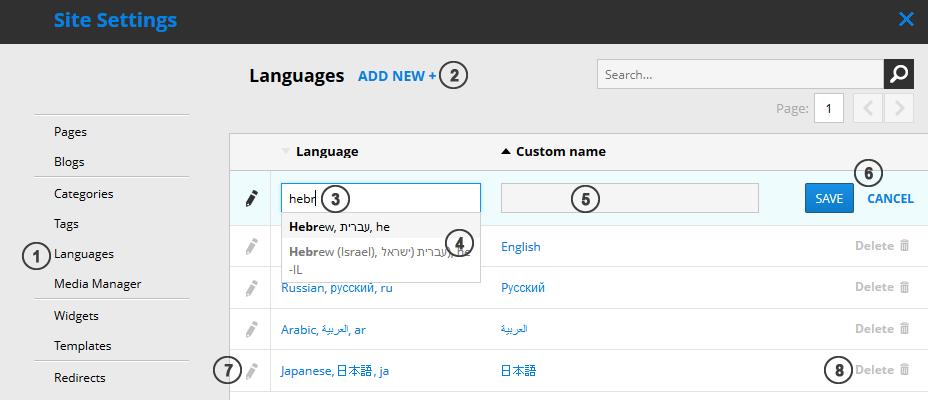-
Notifications
You must be signed in to change notification settings - Fork 152
Multilingual Pages (v1.x)
Multi-languages can be enabled/disabled by changing cms.config attribute's enableMultilanguages value. When value is set to true, user is able:
- Manage languages in Site settings -> Languages.
- Translate page (clone current page) in main sidebar, by clicking Translate button.
- Manage page translations in the Edit Page Properties form.
To add new language to the system, go to Site Settings -> Languages (1). Press Add New+ (2) button to insert new row to the grid. Start typing (3), and select a language from proposed languages (4). All the languages are taken from .NET cultures list. After selecting language, just enter custom name (5) (it will be visible everywhere in CMS) and press Save (6) button to save the language (or Cancel to cancel create/edit mode).
To edit available languages, press edit icon (7). NOTE: only custom name can be edited.
To delete a language, press Delete button (8). NOTE: languages, already assigned to pages, cannot be deleted.
NOTE: translation doesn't translate your page using translators, such as Google or Bing! It only creates a copy of current page with all the content and assigns page to current page as translation with different language.
To translate a current page, press Translate page button in the sidebar:
Form, similar to page cloning form will be opened with ability to select a language. Languages, which already are assigned as page translations, will not be available for selection:
Just select the language (1), enter new page title (2) and edit page URL (3) (or, by default, it will be generated automatically from title). Users access is copied from the current page, and it can be edited before saving.
For managing page translations, press Edit Page Properties in side menu and select Translations tab (1). Here :you can change current page language and add / remove page translations. Page cannot contain translation with the same language as itself. Also, only one page with each culture can be assigned:
- Translations tab. If there are no any languages added in Site Settings -> Languages, current tab will be opened in read-only mode.
- Current page language. By default it's set to null (default language). User is able to change it to another. If user tries to change language, which is already assigned to the current page as translation, user is asked to confirm, that translation will be removed from the translations list.
- Add translation button. Add new row with controls to assign new page translation.
- New page translation autocomplete input field. When user starts typing, CMS suggest pages, which contains typed text in the title. Pages, which are already assigned to another pages as translations, are filtered out.
- Browse page button. User is able to filter out page for translation, or create new page and assign it.
- OK / Cancel buttons. Saves / Cancels new page assignment.